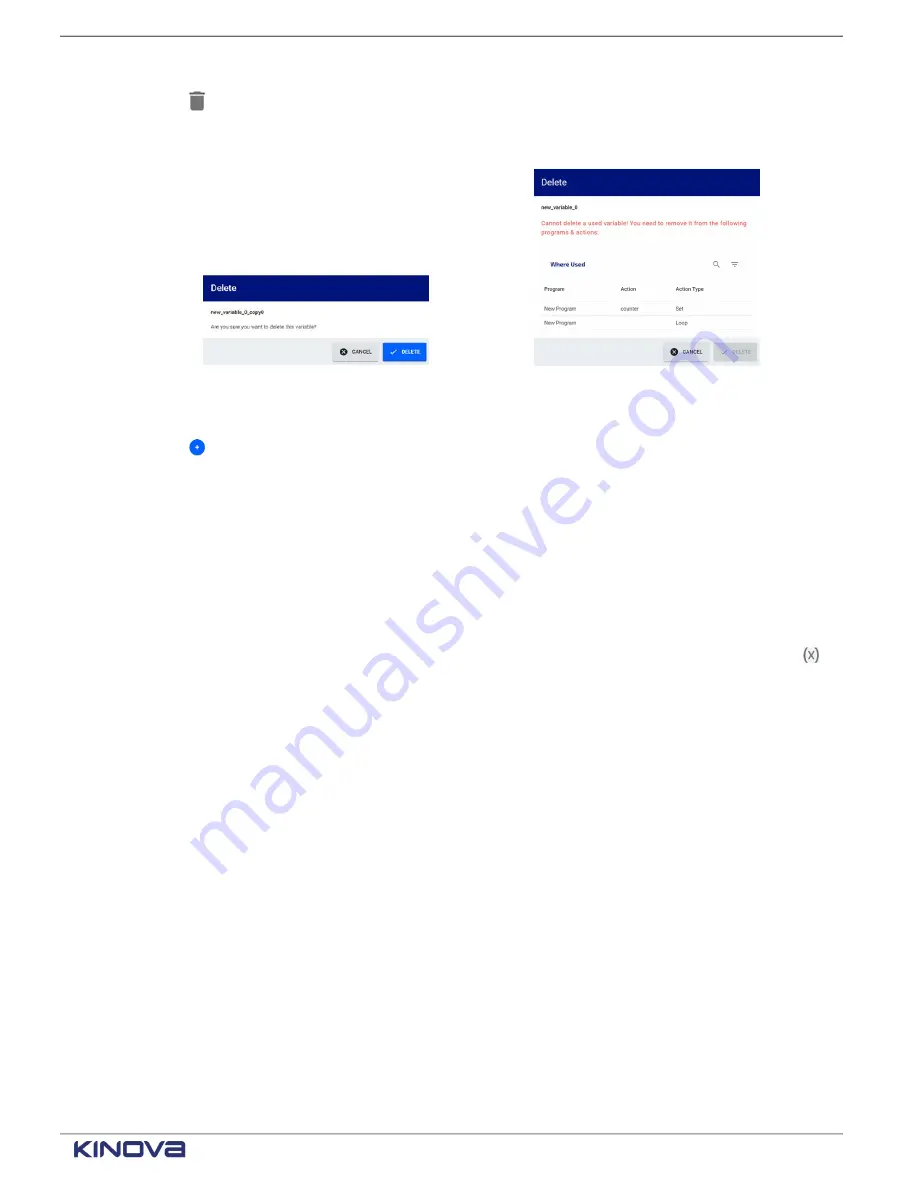
EN UG-020 Link 6 user guide r1.0
167
Tap to delete the variable.
When the variable is being used, a
Delete
warning or confirmation dialog launches.
Figure 126: Delete confirmation dialog
Figure 127: Delete warning dialog
9
Tap to create a variable for the program.
The
Create Variable
dialog launches. Enter a meaningful name for the new variable and tap
SAVE
.
10 Tap
CLOSE
to close the
Variable Manager
page and return to the
Programs
page.
Persistent variable management
Manage variables within the scope of the program, even if the variables are accessible to all
programs. There are more restrictions with managing persistent variables.
To access the
Variable Manager
page, select a program from
Programming
>
Programs
. Tap
on the selected program's page.
Tap
Persistent Variables
to access variables that are accessible to all programs. Some of the
persistent variables are not modifiable; they are related directly to the behavior of Link 6. The
integrator
creates persistent variables so that all robots in the environment can use them. The
persistent variables that are defined within the scope of the associated
and do not
come with Link 6 are modifiable.
+1 514-277-3777
kinovarobotics.com
© 2022 Kinova inc. All rights reserved.
Содержание Link 6
Страница 1: ...Link 6 user guide Optional gripper shown ...
Страница 8: ......






























