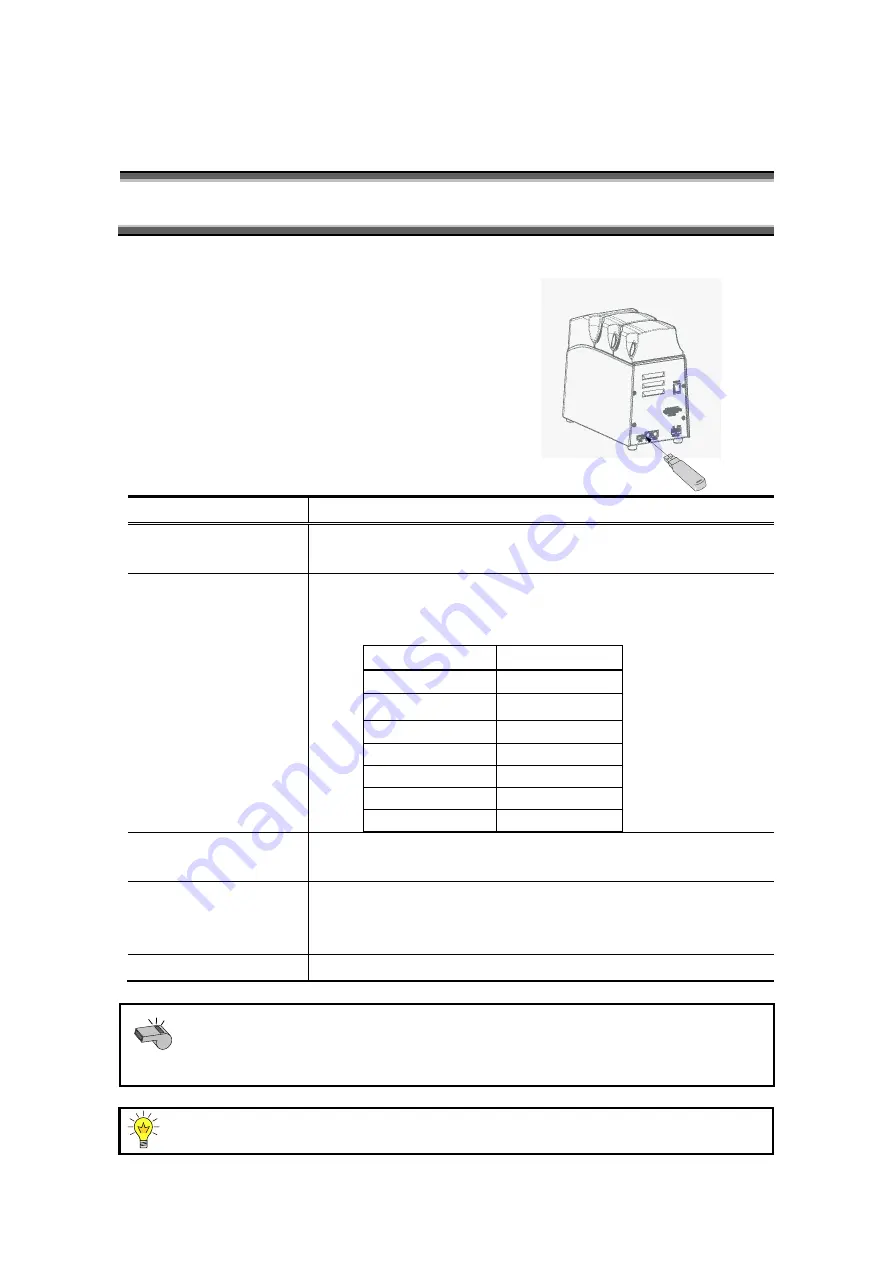
5. Function Tools
64
Connecting USB Devices
5-4.
The MKC-710 can be connected with various USB devices such as printers,
keyboards and foot switches.
Connecting USB devices
Connect the devices you wish to use to the
USB port at the back of the MKC-710.
See below for details of USB devices which
can be connected.
Connected device
Contents
USB Flash Drive
Measurement results or methods can be transferred to a USB
flash drive, which enables you to use the data on your PC.
USB Keyboard
(USB Numeric Keypad)
Parameters of methods can be entered with a keyboard. A
101-key PC keyboard can be used.
Table of Keys
Key on MKC-710
Keyboard
START/STOP
F5
MENU/HOME
Esc
∧
↑
∨
↓
<SAMPLE
←
STIRRER>
→
ENTER
Enter
USB Printer
The Thermal Printer “DP
-
600” can be connected to print out
parameters and measurement results.
USB Barcode Scanner A barcode scanner can be connected to import a sample ID. If
you use a barcode scanner on main screen, a sample ID can
be imported into the sample ID on current sample conditions.
USB Foot Switch
Pressing the foot switch can start a measurement.
Note
Make sure that the USB setup on MENU > 8. Setup > 1. Interface > 4. USB is
“Host” when using USB devices.
Some USB devices may not be recognized. Do not use USB devices if
performance of the MKC-710 is slowed down after connecting such devices.
Several USB devices may be used at a time with a self-powered USB hub. Some
USB hubs may not be recognized.
















































