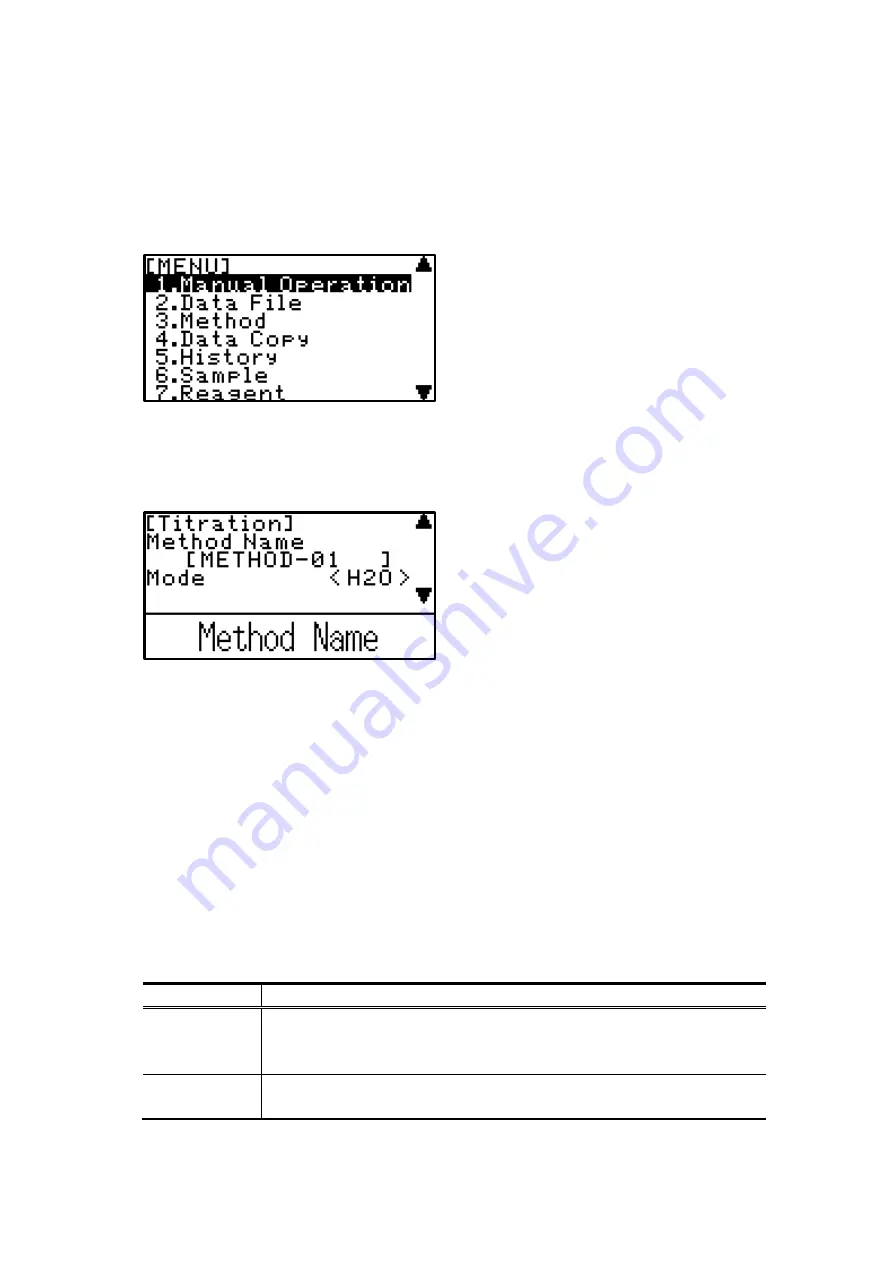
2. Parts configuration and each function
MKC-710 17
2-2-1.Basic key operation
<Select menu>
Menu screen displays when [MENU/HOME] is pressed. To select an item on the menu,
move the cursor with [
n
], [
p
] and confirm with [ENTER].
▲▼
shows that the following screen exists.
<Select parameter>
To move parameters, use [
n
], [
p
]. When an item on the screen is shown by <
○ ○ ○
> parenthesized, it must be selected by key entry. To show item for selection, use [
m
],
[
o
] and confirm with [ENTER].
<Entry of parameter and character>
Parameters shown by [
△△△
] in parenthesis on the screen are set the alphabetic with
[
↑
][
↓
] after moving the cursor with [
↑
][
↓
] and pressing [ENTER] or [
←
][
→
]. The
movement of inside [ ] is operated with [
←
] [
→
] and confirmed with [ENTER]. The
character is changed with [
↑
] in order in the following tables, and with [
↓
] to the
opposite direction in the following tables. Input only the number due to the position of
“
.
”
are fixed when inputting the number.
ex
)
To input C at the uninput cursor position, press [
↑
] 3 times. Moreover, to input [2]
at the uninput cursor position, press [
↓
] 16 times. [
-
] is input with [
↑
][
↓
] when
inputting the number after moving to the left with [
←
]. Input only the number due to
the position of “ . ” is fixed when inputting the number after matching the digit with
[
←
][
→
].
Table.2-2-1-1
Operation key
[
↑
]
Alphabetic
parameter
(space)
→
A
→
B
→
C
→
D
→
E
→
F
→
G
→
H
→
I
→
J
→
K
→
L
→
M
→
N
→
O
→
P
→
Q
→
R
→
S
→
T
→
U
→
V
→
W
→
X
→
Y
→
Z
→
0
→
1
→
2
→
3
→
4
→
5
→
6
→
7
→
8
→
9
→
.
→
-
→
+
→
/
→
×
→
(
→
)
→
%
→
(space)
Numeric
parameter
(space)
→
0
→
1
→
2
→
3
→
4
→
5
→
6
→
7
→
8
→
9
→
-
→
(space)






























