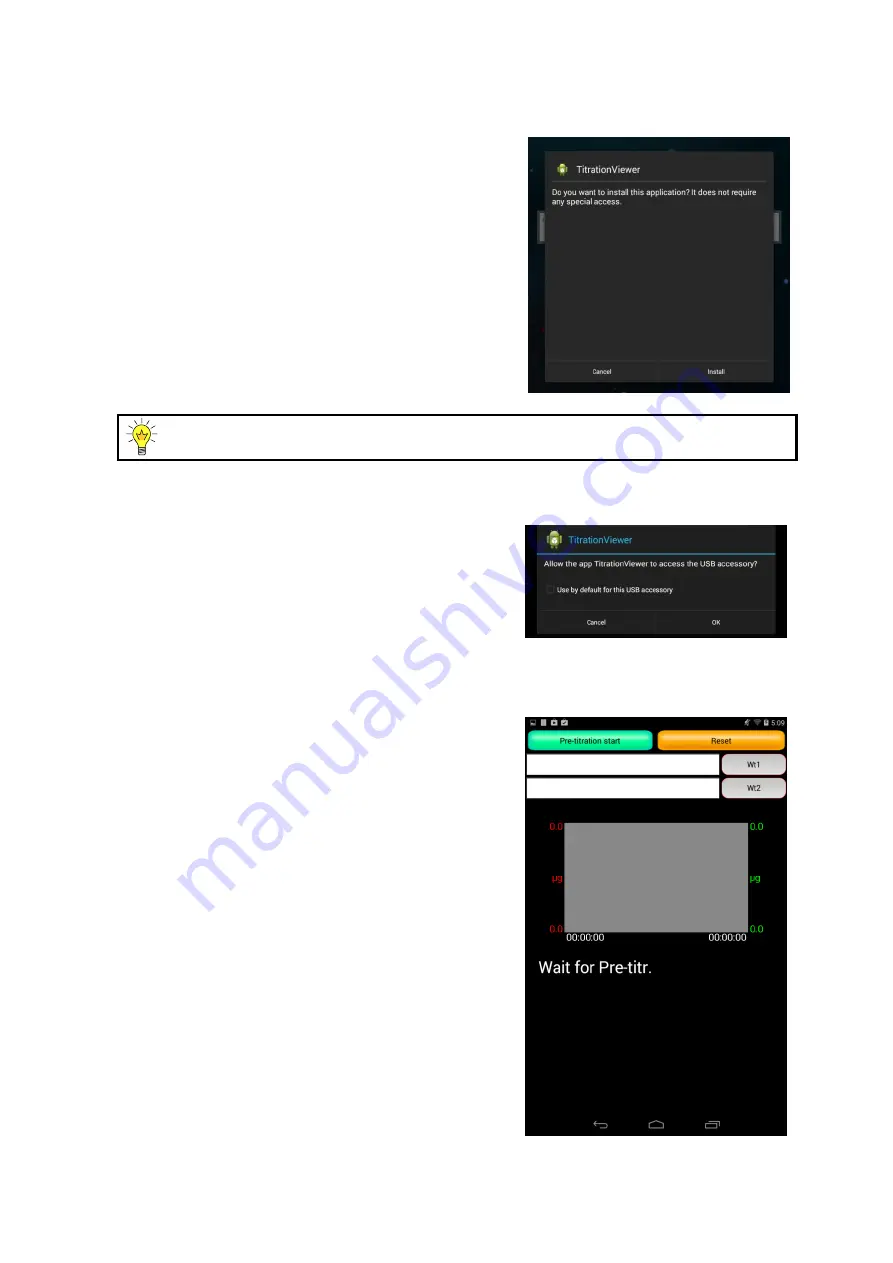
5. Function Tools
66
5)
A confirmation message for install will
appear, and press “
Install
” to start
installation of the app.
6)
Press “
OK
” when installation is completed.
This app will not appear in the app list of the menu even after installation. (It will
appear in the app management.)
5-5-2.Starting app
1)
Connect an Android device and the MKC-710
with a USB cable.
2)
A confirmation message will appear when
you start the TitrationViewer. Press “OK.”
3)
If you wish to start the TitrationViewer every
time you connect the Android device to the
MKC-710, check
““
Use by default for this USB
accessory.
”
4)
The TitrationViewer will start.
* This app cannot be started from the app list or start
record (recently used apps). Always follow the
steps above.






























