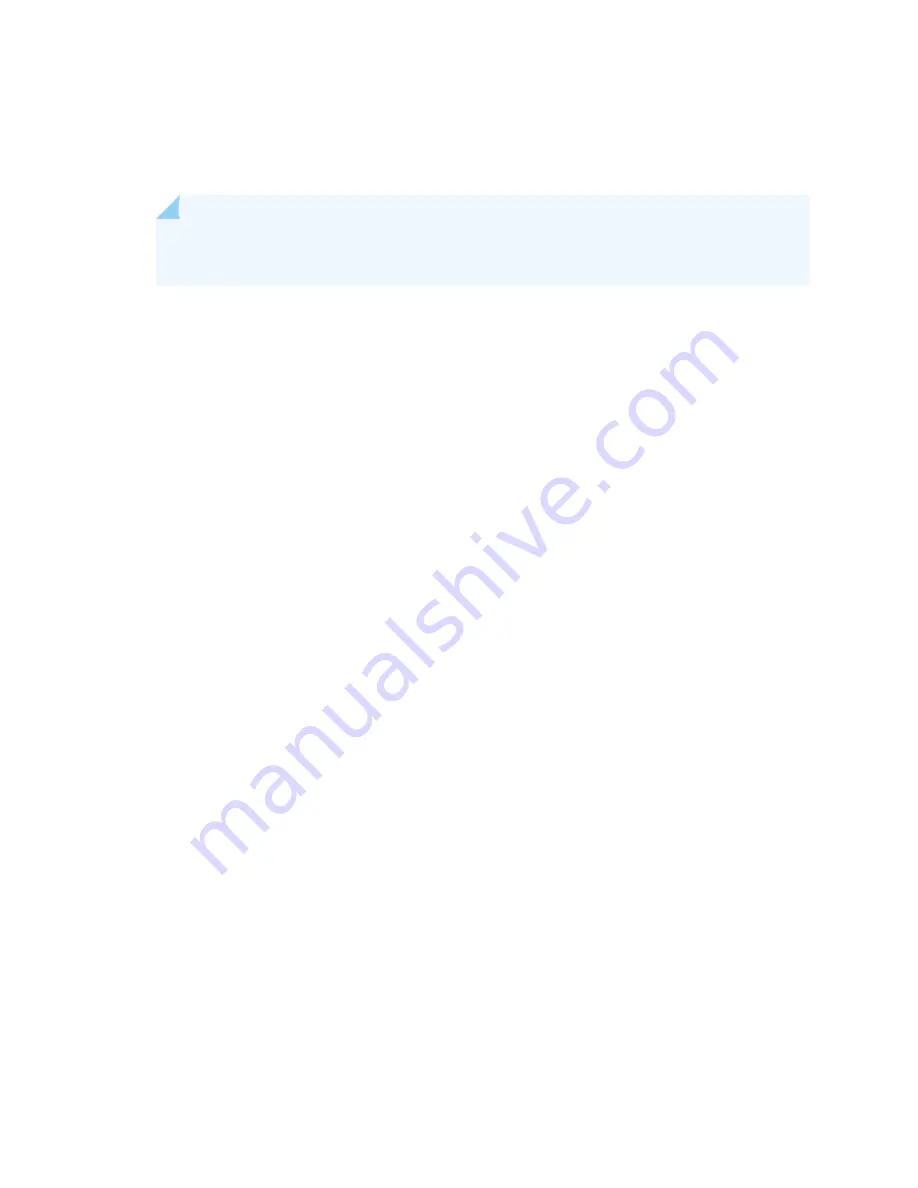
6.
Unscrew the captive screw in the counterclockwise direction by using your fingers or by using the
Phillips (+) screwdriver, number 1.
7.
Rotate the captive screw away from the faceplate of the power supply to release the latch.
NOTE: You can install the power supplies in any slot labeled PSU 0 through PSU 5 (top to
bottom) on a QFX10008, and PSU 0 through PSU 9 on a QFX10016.
8.
Using both hands, place the power supply in the power supply slot on the rear of the system. Slide
the power supply straight into the chassis until the power supply is fully seated in the slot. Ensure
the power supply faceplate is flush with any adjacent power supply faceplates or power supply
cover panels (see
).
9.
Push the captive screw into the power supply faceplate. Ensure that the screw is seated inside the
corresponding hole on the faceplate.
274
Содержание QFX10016
Страница 1: ...QFX10016 Switch Hardware Guide Published 2022 09 09...
Страница 10: ...Compliance Statements for Environmental Requirements 428 x...
Страница 15: ...Figure 1 on page 5 shows a front and rear view of the QFX10016 4...
Страница 16: ...Figure 1 QFX10016 Front and Rear 5...
Страница 175: ...Installing the QFX10008 into a Rack Mounting a QFX10016 in a Four Post Rack Using a Mechanical Lift 207 164...
Страница 239: ...RELATED DOCUMENTATION QFX10008 Installation Overview QFX10002 System Overview 228...
Страница 266: ...CAUTION Do not bump the output connections If the connection hits a solid object it could damage the power supply 255...
Страница 270: ...1 ESD point Figure 113 ESD Point on QFX10016 Chassis Rear 1 ESD point 259...
Страница 287: ...Figure 130 Installing a JNP10K PWR AC2 in a QFX10016 276...
Страница 322: ...Figure 159 Installing a JNP10K PWR DC2 in QFX10016 311...
Страница 366: ...5 CHAPTER Troubleshooting Troubleshooting QFX10000 Modular Chassis 356...
















































