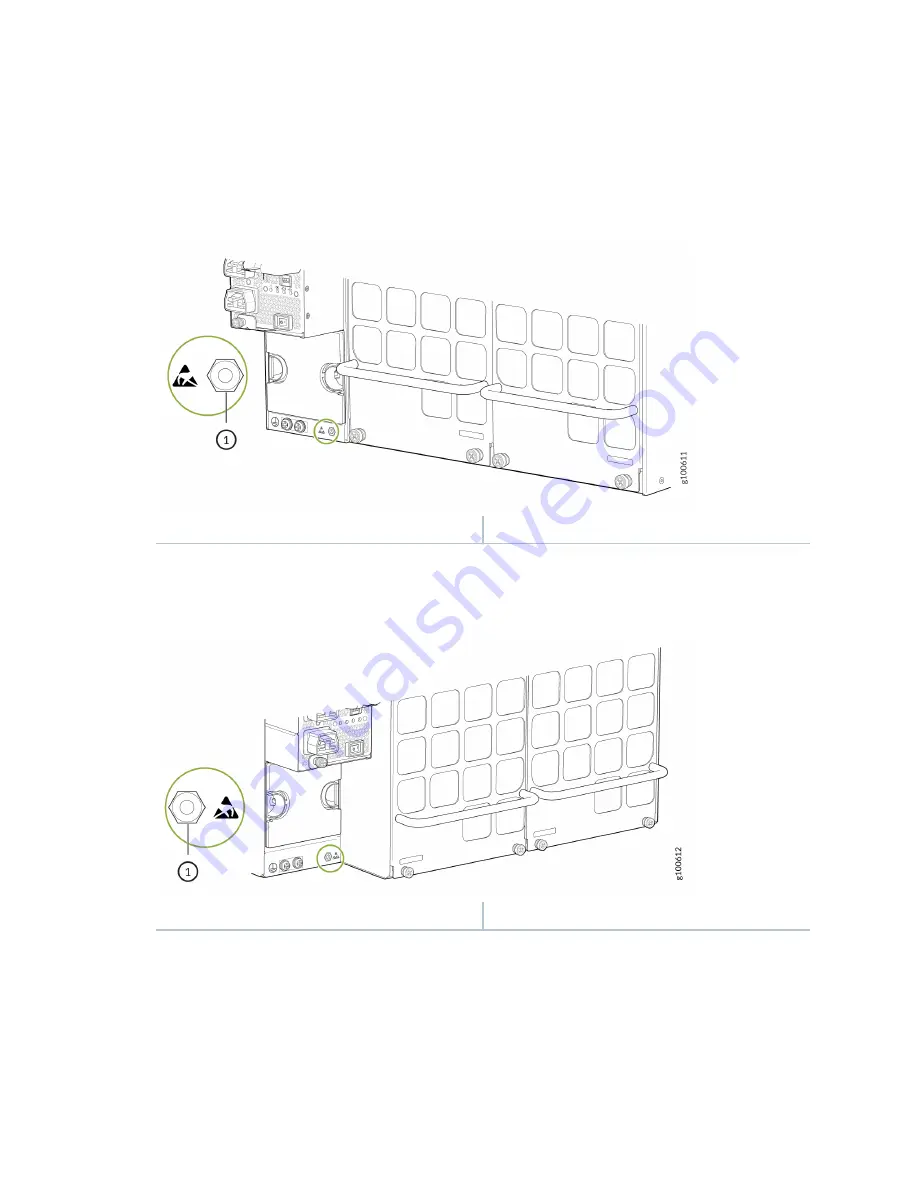
terminal and below PSU 5 on the QFX10008 rear panel (see
PSU_9 on the QFX10016 (see
).
Figure 148: ESD Point on QFX10008 Chassis Rear
1
—
ESD point
Figure 149: ESD Point on QFX10016 Chassis Rear
1
—
ESD point
2.
Make sure that the voltage across the DC power source cables leads is 0 V and that there is no
chance that the cables might become active during the removal process.
3.
Ensure the black power supply output switch, to the right of the captive screw, is set to the standby
position.
4.
Unscrew the captive screw counterclockwise by using your fingers or by using the
Phillips (+) screwdriver, number 1.
299
Содержание QFX10016
Страница 1: ...QFX10016 Switch Hardware Guide Published 2022 09 09...
Страница 10: ...Compliance Statements for Environmental Requirements 428 x...
Страница 15: ...Figure 1 on page 5 shows a front and rear view of the QFX10016 4...
Страница 16: ...Figure 1 QFX10016 Front and Rear 5...
Страница 175: ...Installing the QFX10008 into a Rack Mounting a QFX10016 in a Four Post Rack Using a Mechanical Lift 207 164...
Страница 239: ...RELATED DOCUMENTATION QFX10008 Installation Overview QFX10002 System Overview 228...
Страница 266: ...CAUTION Do not bump the output connections If the connection hits a solid object it could damage the power supply 255...
Страница 270: ...1 ESD point Figure 113 ESD Point on QFX10016 Chassis Rear 1 ESD point 259...
Страница 287: ...Figure 130 Installing a JNP10K PWR AC2 in a QFX10016 276...
Страница 322: ...Figure 159 Installing a JNP10K PWR DC2 in QFX10016 311...
Страница 366: ...5 CHAPTER Troubleshooting Troubleshooting QFX10000 Modular Chassis 356...
















































