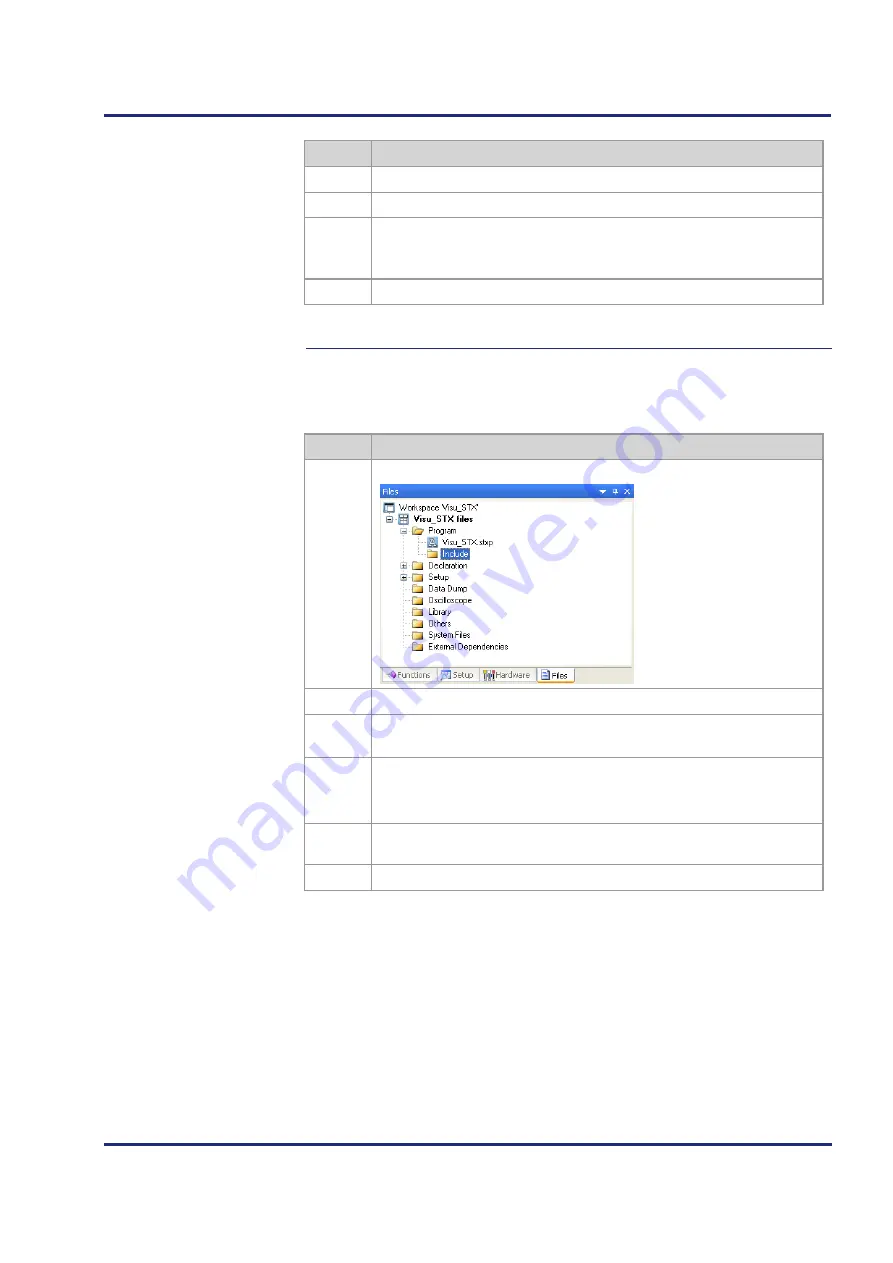
Jetter AG
93
JVM-407B
Initial commissioning
Step
Action
5
From
Interface/Type
, select Ethernet.
6
Enter the IP address of the HMI into the box
Interface/IP address
.
7
Test the connection with JVER running by pressing the button
Test
.
If the test is unsuccessful, check the IP address and the Ethernet
connection with the JVM-407B.
8
Save your settings using the shortcut
Ctrl + S
.
Result:
The hardware settings have been configured in JetSym.
In order for the description of the objects and masks included in the
visualization application to be available for programming, the file
VisualInterface.stxp
must be included as follows:
Step
Action
1
Switch to
Files
view.
2
Expand the folder
Program
.
3
Click on the folder
Include
and open the shortcut menu (by pressing the
right mouse button).
4
Select the context menu entry
Add Files to Directory
.
Result:
An Explorer window for selecting a file opens.
5
Navigate to the
STX
folder of the JetViewSoft project. The default location
for this is at
[Project location]/ Name of the JetViewSoft project/STX
.
6
Select here the file
VisualInterface.stxp
.
File VisualInterface.stxp
Содержание JVM-407B-HMI
Страница 1: ...User Manual JVM 407B HMI 60879892 We automate your success...
Страница 14: ......
Страница 26: ...26 Jetter AG 2 Product description and design Rear view...
Страница 34: ......
Страница 80: ......
Страница 98: ...98 Jetter AG 5 Initial commissioning Initial commissioning in JetViewSoft see page 86 Related topics...
Страница 106: ......
Страница 144: ......
Страница 168: ......
Страница 178: ......
Страница 182: ......
Страница 196: ...196 Jetter AG 10 Programming If Merker1 Then Inc Status_LEDs Delay T 100ms End_If End_Loop End_Task...
Страница 220: ...220 Jetter AG 10 Programming Topic Page Programming 221 Registers 233 Sample programs 238 Contents...
Страница 258: ......
Страница 268: ......
Страница 274: ......
Страница 294: ...294 Jetter AG Appendix Rear view...
Страница 299: ......






























