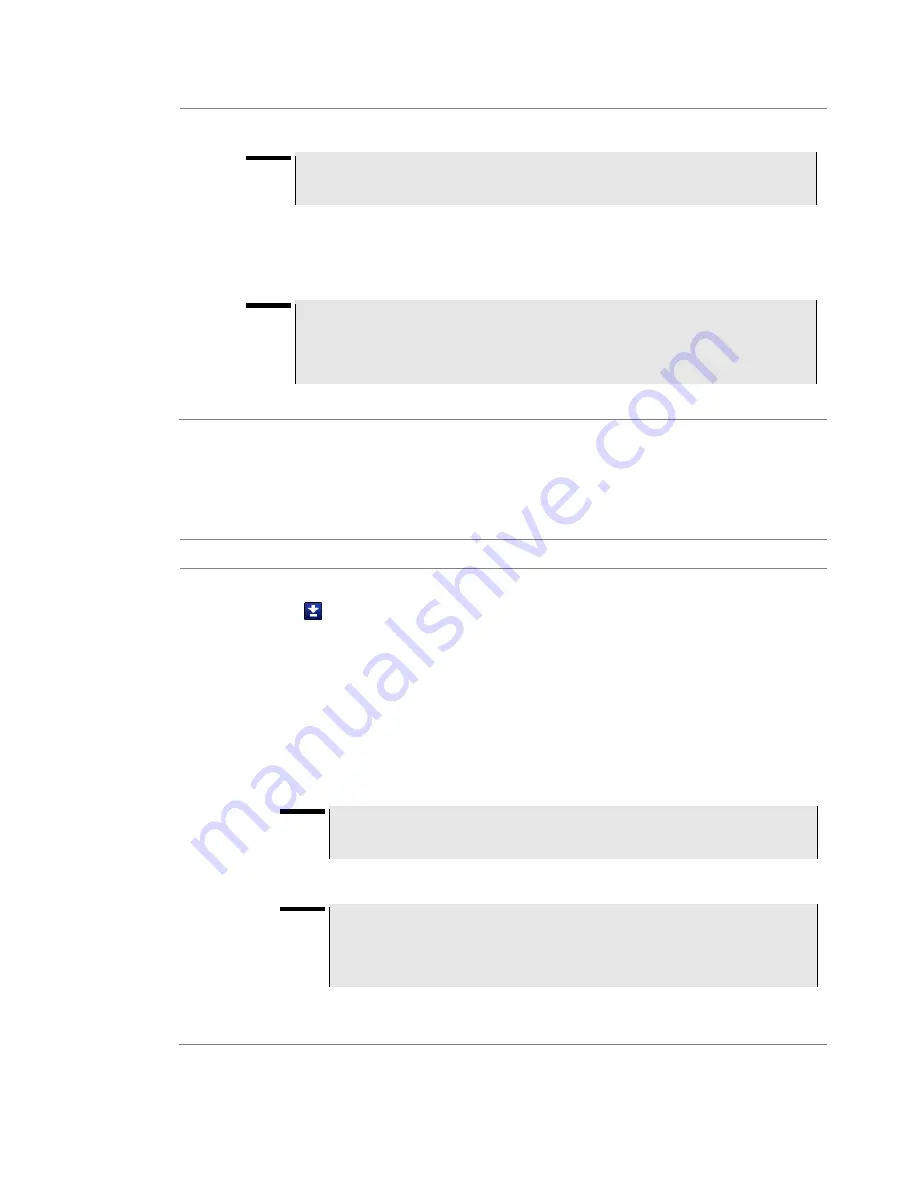
Chapter 6 DTF Testing
58
CellAdvisor JD720C User's Manual
5
To enable the
Interference Rejection
feature, select
On
.
NOTE
Default setting is
Off
. It is recommended to use this feature only when you suspect
interfering signals in the area as it slows down measurement.
6
For JD725C and JD726C users with the option 001 Bias Tee installed.
To use the Bias Tee,
complete the following steps:
a
Select
On
for the
Bias Tee
.
b
Enter a value between
12
and
32
with 1 V step, as you desire.
NOTE
If you have set this Bias Tee to
On
, the instrument will supply a DC bias of set level
(12
– 32 V) from the
RF In
port to an active device, such as Tower Mounted Amplifier
(TMA) or Low Noise Amplifier (LNA), through the transmission line, eliminating the
need of an external power supply.
7
Tap the
Apply
button in the lower-right corner of the setup screen to save the change(s).
Defining cable
You can select a cable from the list of cable names stored in the instrument or define a cable
as custom cable by setting the propagation velocity and cable loss parameters.
Procedure
1
Press the
SETUP
hard key and touch the
Cable Definition
tab.
2
Touch the
icon next to the
Cable Name
field.
The Cable List window appears, displaying standard cables stored in the instrument and custom
cables created in the JDViewer.
3
Select a cable to choose from the list and then tap the
Apply
button on the Cable List window.
The instrument automatically changes the
Propagation Velocity
and
Cable Loss
values
correspondent to the selected cable's propagation velocity and cable loss. Default setting is
HFC-12D (1/2")
.
4
If you want to define a new cable, complete the following steps:
a
Select the
Propagation Velocity
field, and then enter the propagation velocity of the cable
by using the numeric keys or the rotary knob.
NOTE
You can set this relative propagation delay of the cable to be defined. It affects
the calculation of distance in DTF measurements.
b
Select the
Cable Loss
field, and then enter the cable loss value of the cable by using the
numeric keys or the rotary knob.
NOTE
You can set this cable loss of the cable, for which you like to define. It affects the
peak level of discontinuity in DTF measurements. If you select a cable from the
list, the cable loss value is displayed as "
@ 1 GHz
". If you define a cable
manually, its value is displayed as "
@ Custom Frequency
".
The text
“Custom Cable” appears in the
Cable Name
field.
5
Tap the
Apply
button in the lower-right corner of the setup screen to save the change(s).






























