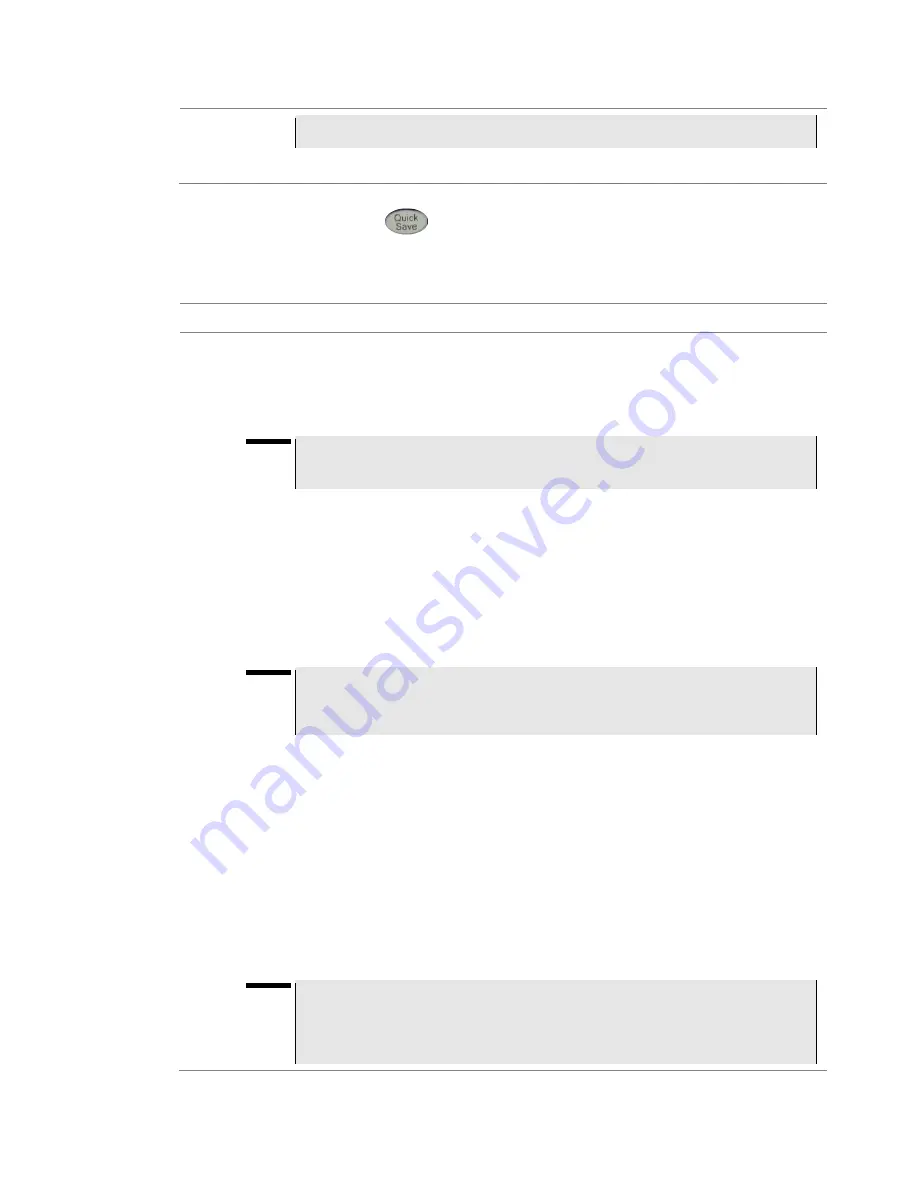
Chapter 17 Operation
CellAdvisor JD720C Series User
’s Manual
141
internal memory. You cannot change the location.
3
Tap the
Apply
button in the lower-right corner of the screen.
Using quick save key
The
QUICK SAVE
hard key enables you to save an active trace or screen according to your
configuration set in Quick Save Setup in advance.
Procedure
To quick save an active trace or screen:
1
Simply press the
QUICK SAVE
hard key.
The file name information bar appears in the lower-left corner of the screen and dismisses when
saving is done.
NOTE
You can load the quick-saved file by using the SAVE/LOAD hard key. See
” on page 143 for more information.
To configure Quick Save Setup:
1
Press the
SAVE/LOAD
hard key and then touch the
Quick Save Setup
tab.
The Quick Save Setup window appears as shown in
2
In the file manager pane on the left-hand side, highlight a folder or location in the internal memory
or in your USB memory drive, to which you want to save.
The selected destination is displayed in the
Save to
information area.
3
Select the
Auto Increment
option from the choices:
Timestamp
and
Number
.
NOTE
If you select
Timestamp
, saving date and time information is added after the prefix
that you set in the File Name box, e.g. "Quick_111211122128.tra". If you select
Number
, an incremental number is inserted, e.g. "Quick_1".
4
To change the default file name prefix
“
Quick_
” to your choice, complete the following steps:
a
Touch the
File Name
box.
The on-screen keyboard appears.
b
Type a new prefix by touching keys on the on-screen keyboard.
See "Using on-screen keyboard" on page 146 for details.
c
Tap the
Save
button in the lower-right corner of the keyboard screen.
The on-screen keyboard dismisses.
5
Select one or more
File Type
options from the choices as needed:
–
Trace:
To save a trace as
.tra
file type.
–
Screen:
To save a screen as
.png
file type with or without color inversion.
–
Report:
To save a screen in a report format as
file type.
NOTE
In the dual display mode or in the single display with enabled zoom zone(s), selecting
Trace
generates multiple trace files for all the measurement display panes. For
example, it saves like xxx_T.tra for the top pane, xxx_B.tra for the bottom one if in the
horizontal display mode or xxx_M.tra, xxx_Z1.tra, and xxx_Z2.tra if in the single






























