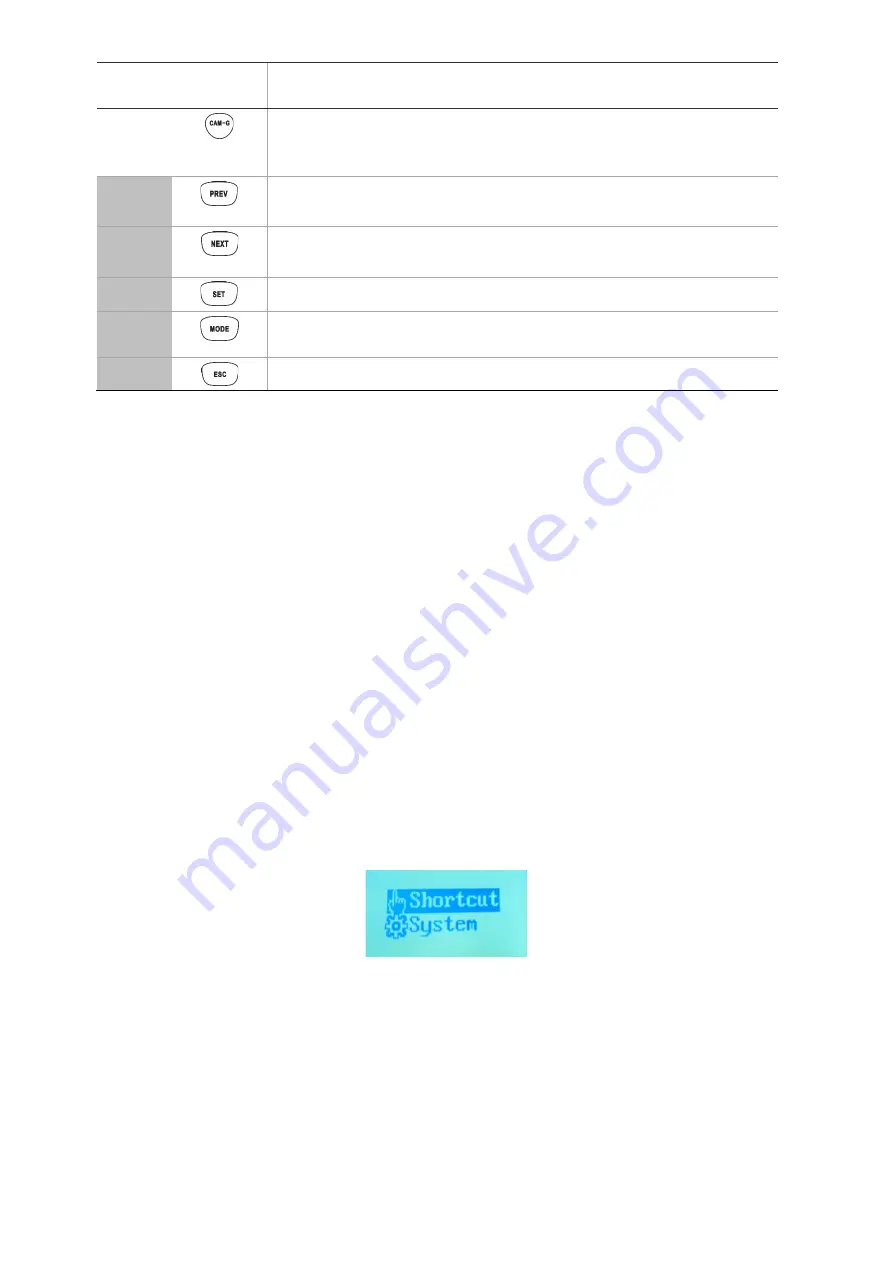
38
TVK-600 Configuration Manual
Numeric
button
Keypad
button
Action
N
Press the numeric buttons for a desired camera group and this function
button to select the camera group.
Note
: This option is only available when using a decoder.
Press this button to move to the previous camera or camera group.
Note
: Camera groups are only available when using a decoder.
Press this button to move to the next camera or camera group.
Note
: Camera groups are only available when using a decoder.
Press this button to enter the Shortcut/System menu LCD screen.
Press this button to enter the keypad mode menu. Select another mode
from the list.
Press this button to delete the number entered.
Control a recorder using DVR by IP mode
This mode allows you to simulate the functionality of the recorder’s front panel. It
cannot be used with a decoder.
Before you set up the keypad to control a device, ensure that you have the information
on recorder and monitor IDs available as well the list of camera IDs. You must provide
Operators with the list of device IDs that they will be using as they do not have access
to the browser menus.
Once you have selected the recorder, you can then use the keypad to control it.
Note
: For the list of supported devices that can be controlled by this keypad mode, see
Table 7 on page 46.
To control a recorder using DVR by IP mode:
1. Power-up the keypad and press the button on top of the joystick to get the login
screen. Enter your name and password to log in to the keypad. The
Shortcut/System menu LCD screen appears.
Note
: In the Login dialog box, if you enter the wrong password seven times as
administrator or five times as an operator, the user account will be locked for 30
minutes.
2. Select
Shortcut
.
Note
: When operators access the keypad, they can only access the
Shortcut
menu.
3. Press the
MODE
button on the keypad. The list of the four keypad operation modes
to control devices is shown in the LCD display.
Содержание TVK-600
Страница 1: ...TVK 600 Configuration Manual P N 1073652 EN REV A ISS 19SEP19 ...
Страница 4: ......























