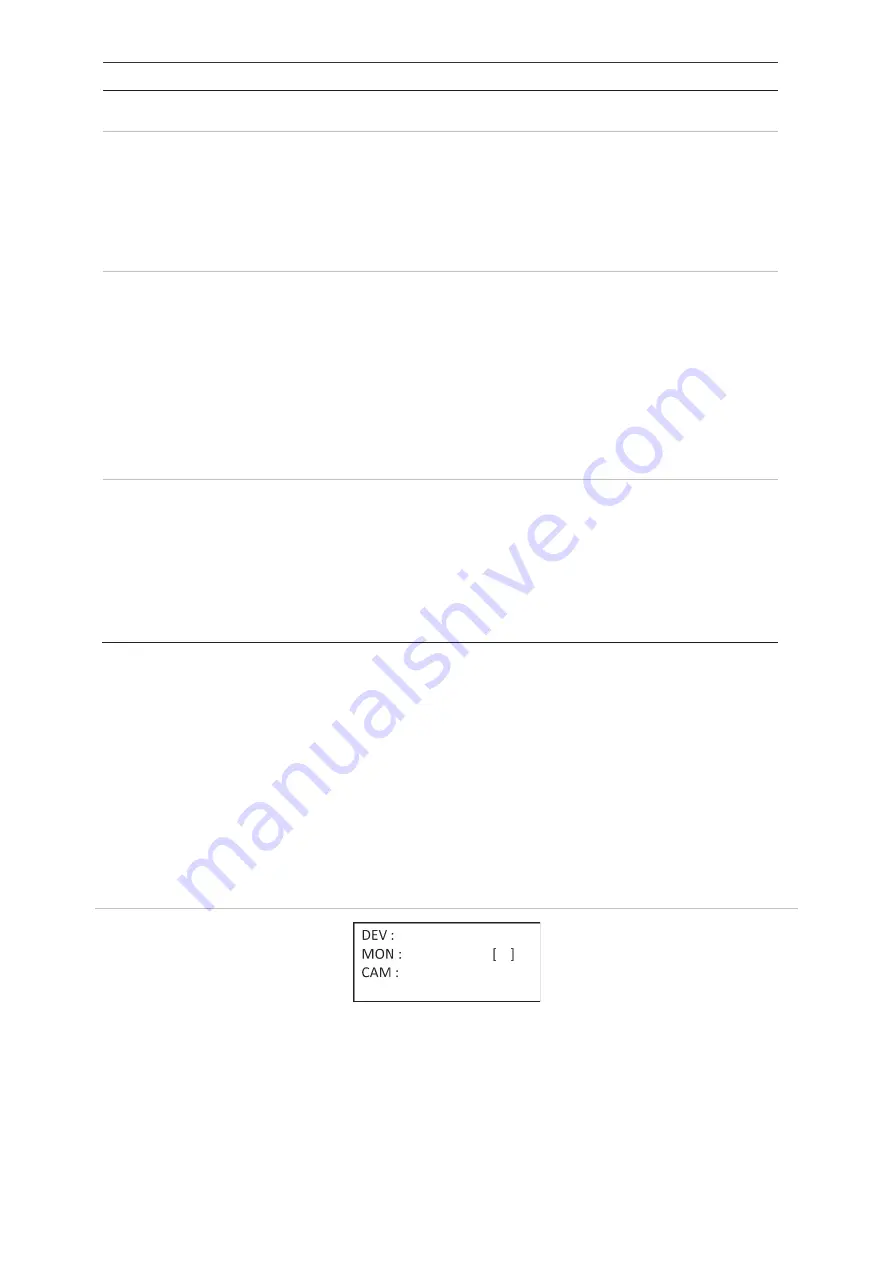
TVK-600 Configuration Manual
31
Number
Shortcut keypad mode
Description
See “Control a camera using Keyboard mode” on page 33
for more information.
2.
DVR by IP
This mode allows you to access the recorders/decoders
using the keypad as if you were using the front panel of the
recorder. You connect the keypad to a DVR or NVR using
IP. You can then call up the recorder menu and control
PTZ cameras through a virtual panel.
See “Control a recorder using DVR by IP mode” on page
38 for more information.
3.
DVR by RS-485
This mode allows you to access recorders using the
keypad with the RS-485 serial port. You can then call up
the recorder menu and control PTZ cameras through a
virtual panel.
You cannot use this mode to directly access cameras (use
the
Dome by RS-485
mode).
See “
Control a recorder using DVR by RS-485 mode” on page
41 for more information.
4.
Dome by RS-485
This mode allows you to access analog/HD/TVI dome
cameras using the keypad with the RS-485 serial port. You
can then call up the camera menu and control the video
wall and PTZ cameras through a virtual panel.
You cannot use this mode to directly access
recorders/decoders (use the
DVR by RS-485
mode).
See “Control a dome camera using Dome by RS-485” on
page 44 for more information.
How to use device and camera IDs
You need to tell the keypad the specific recorder/decoder, monitor, and camera that
you want to control.
When in
Keyboard
mode, you enter the ID of the recorder or decoder (DEV), then that
of the monitor (MON), and then that of the camera (CAM) to be controlled. For three of
the modes, the KEY function lets you enter both the MON and CAM IDs consecutively.
See Figure 14 below.
Figure 14: Device ID screen. Keyboard mode shown
You can also enter in this screen the desired multiscreen format and select which
camera is displayed in which window.
DEV button
Enter the unique ID of the recorder or decoder and press the
DEV
button.
Содержание TVK-600
Страница 1: ...TVK 600 Configuration Manual P N 1073652 EN REV A ISS 19SEP19 ...
Страница 4: ......






























