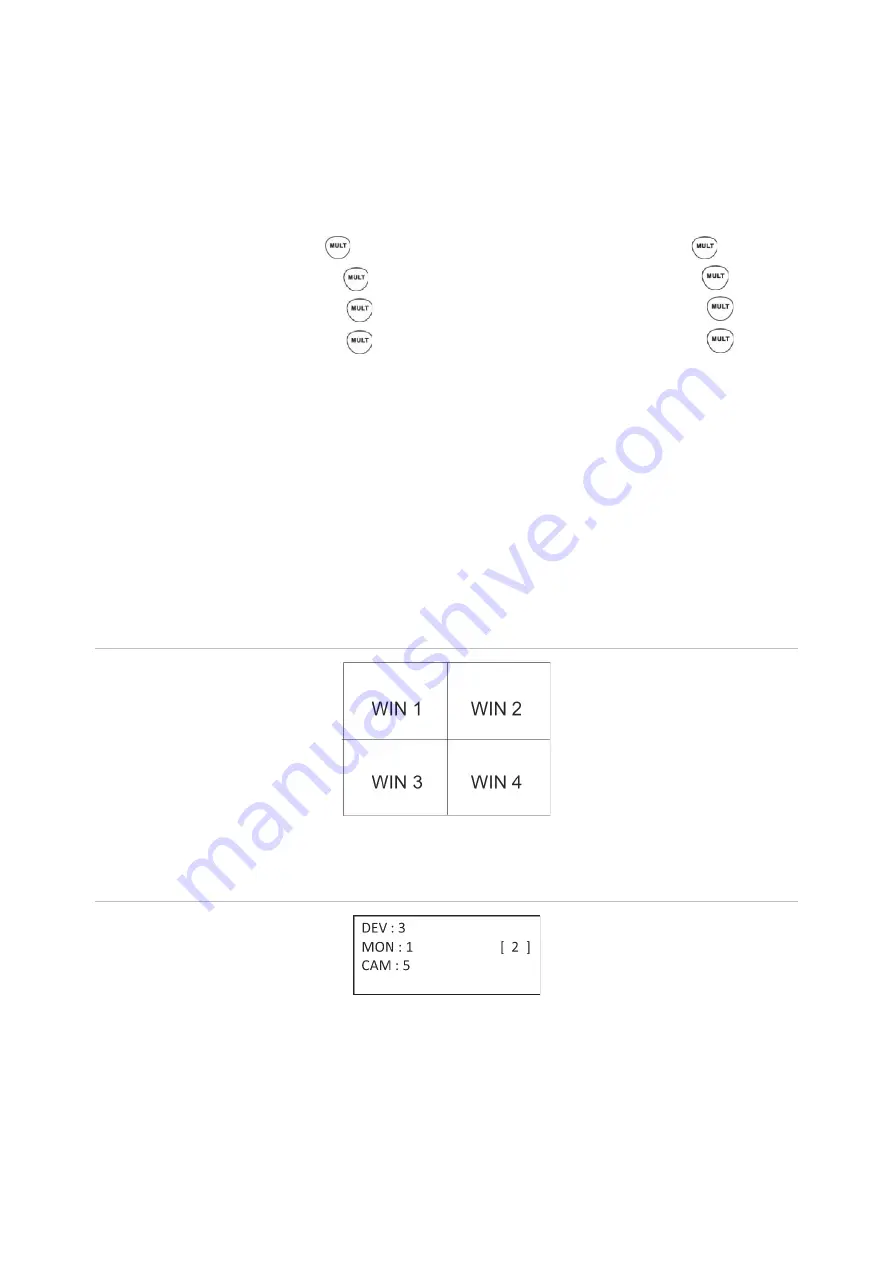
34
TVK-600 Configuration Manual
MULT button
Press the numeric button(s) for the desired multiview display mode and the MULT
button to select the recorder’s multiview. For example, if you enter
4
and
MULT
, you
will get a 2*2 multiview. The multiview display settings available depends on the
recorder. Therefore not all those listed below in Table 2 may be available.
Table 2: List of MULT settings available (depending on the recorder)
Full screen display = 1 and
2*2 multiview display = 4 and
1+5 multiview display = 6 and
1+7 multiview display = 8 and
3*3 multiview display = 9 and
4*4 multiview display = 16 and
5*5 multiview display = 25 and
6*6 multiview display = 32 and
The multiview setting selected is not displayed on the LCD screen. It is seen on the
monitor.
WIN button
Once you have selected the multiview display (MULT), you can then allocate which
camera appears in which video tile (WIN). For the selected camera displayed in the
LCD screen, press the desired video tile number on the monitor and then the WIN
button.
This option is only for Keyboard mode.
Figure 17: Example of the video tile (WIN) layout in 2*2 multiview
In the example below, Camera 5 is video tile 2. You would enter “2 WIN” for Camera 5.
Figure 18: Example of WIN selection
Information to provide to the operator
You must provide the Operators who will be using the keypad with the list of device IDs
( e.g., DEV, MON, CAM if using Keyboard mode) or RS-485 address (if using DVR by
RS-485 or Dome by RS-485) that they will need to use as they do not have access to
the browser menus. You also need to consider whether they will be controlling devices
Содержание TVK-600
Страница 1: ...TVK 600 Configuration Manual P N 1073652 EN REV A ISS 19SEP19 ...
Страница 4: ......



























