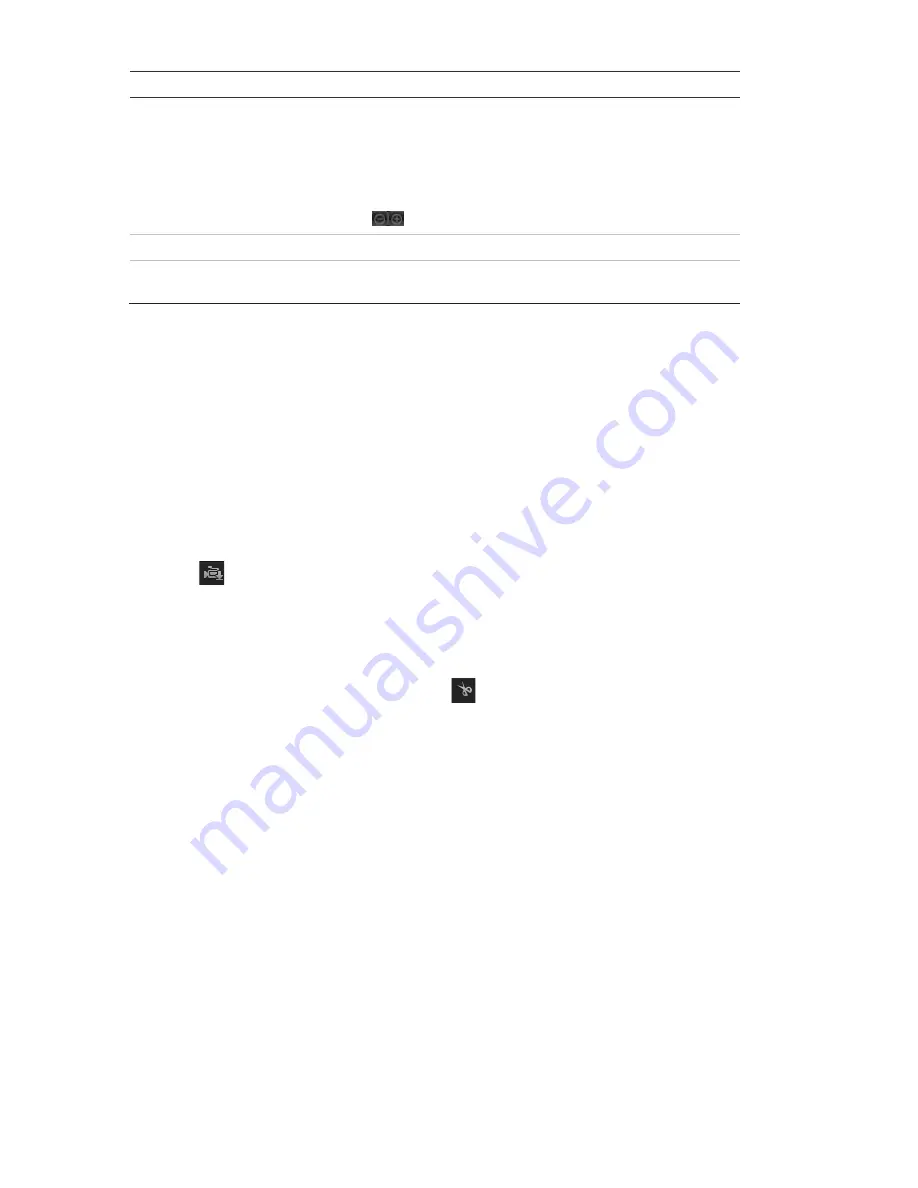
80
TruVision IP Thermal Camera Configuration Manual
Name
Description
9.
Timeline bar
The timeline bar displays the 24-hour period of the day being
played back. It moves left (oldest) to right (newest). The bar is
color-coded to display the type of recording.
Click a location on the timeline to move the cursor to where you
want playback to start. The timeline can also be scrolled to
earlier or later periods for play back.
Click
to zoom out/in the timeline bar.
10. Audio control
Control level of audio.
11. Control playback
Click to control how the selected file is played back: Play, Stop,
Slow, and Fast Forward.
To play back recorded video:
1. Select the date and click the
Search
button. The searched video is displayed in the
timeline.
2. Click
Play
to start playback. While playing back a video, the timeline bar displays
the type and time of the recording. The timeline can be manually scrolled using the
mouse.
Note
:
You must have playback permission to play back recorded images. See
“Modify user information” on page 71 for more information.
3. Select the date and click the
Search
button to search for the required recorded file.
4. Click
to search the video file.
5. In the pop-up window, select the check box of the video file and click
Download
to
download the video files.
To archive a recorded video segment during playback:
1. While playing back a recorded file, click
to start clipping. Click it again to stop
clipping. A video segment is created.
2. Repeat step 1 to create additional segments. The video segments are saved on
your computer.






















