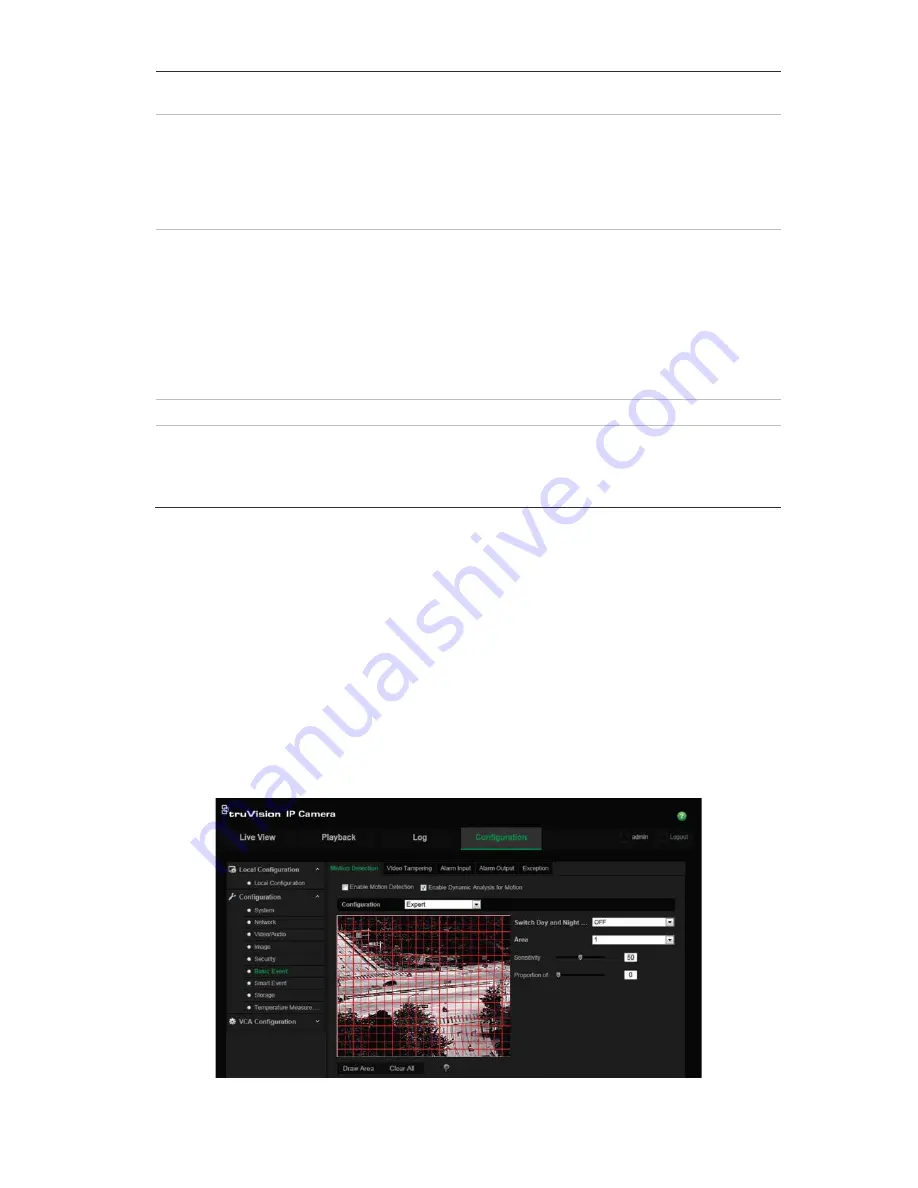
TruVision IP Thermal Camera Configuration Manual
35
Notify Surveillance Center
Send an exception or alarm signal to remote management software
when an event occurs.
Send Email
Sends an email to a specified address when there is a motion
detection alarm.
Note:
You must configure email settings before enabling this option.
See “To set up the email parameters” on page 18 for further
information. If you want to send the event snapshot together with the
email, select the
Attached Snapshot
option.
Upload to FTP
Captures the image when an alarm is triggered and uploads the
snapshot to an FTP server.
Note
: To upload the snapshot to an FTP, you must first configure the
FTP settings. See “To define the FTP parameters” on page 18 for
further information. Enable the
Upload Type
option.
To upload the snapshot to FTP when motion detection or an alarm
input is triggered, you must also select the
Enable Event-triggered
Snapshot check box
in the snapshot parameters. See “Snapshot
parameters” on page 54 for further information.
Trigger Channel
Triggers the recording to start in the camera.
Trigger Alarm Output
Trigger external alarm outputs when an event occurs. Select “Select
All” or individual alarm outputs.
Note
: This option is only supported by cameras that support alarm
output.
5. Click
Save
to save changes.
To set up motion detection in expert mode:
1. From the Configuration panel, click
Configuration
>
Basic
Event
>
Motion
Detection
.
2. Set the motion detection area.
a) Select the
Enable Motion Detection
box. Select
Enable Dynamic Analysis for
Motion
if you want to see real-time motion events.
Note:
Select
Disable
under Rules in the “Local Configuration” menu if you do
not want the detected object displayed in green frames.
b) Select
Expert
mode from the drop-down menu.






























