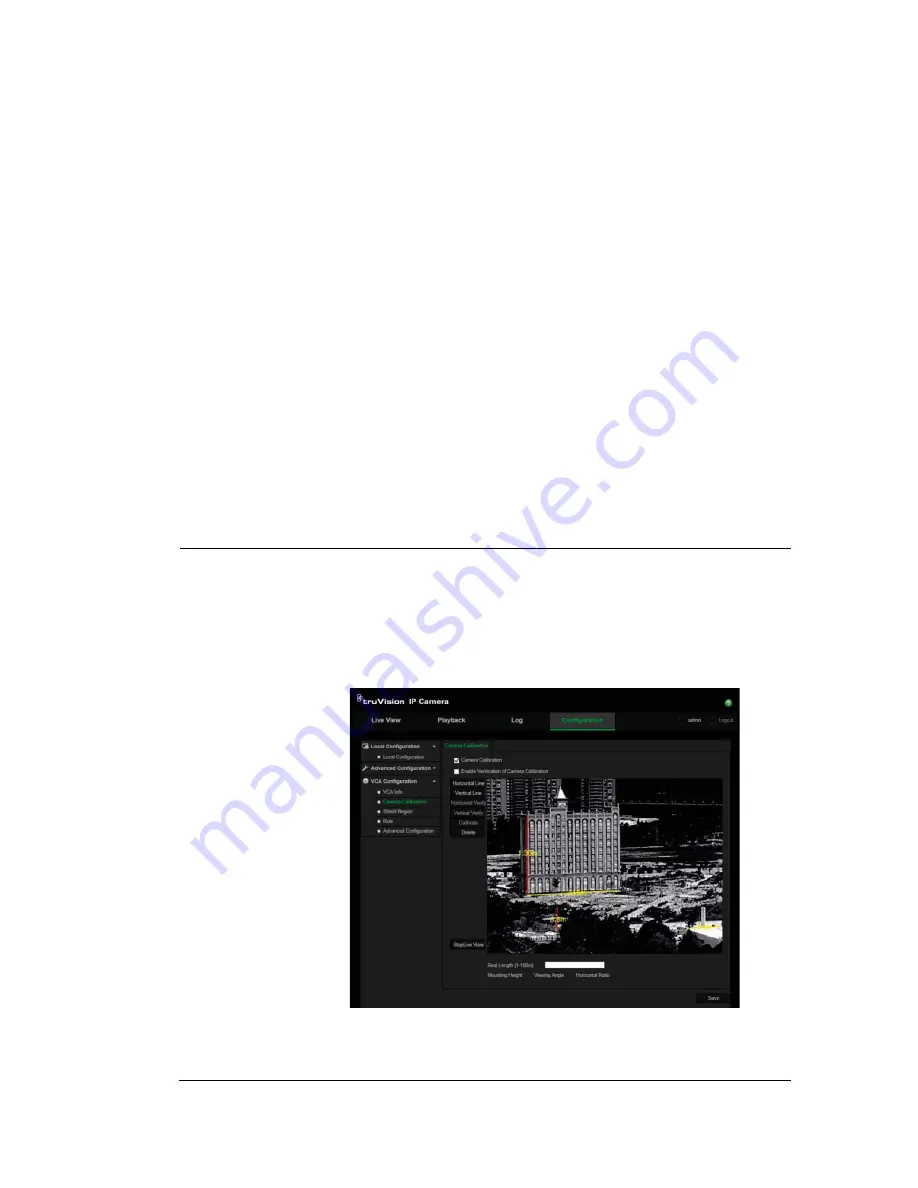
56
TruVision IP Thermal Camera Configuration Manual
Behavior analysis
The camera can analyze video data from real-time behavior and smart filters to help
detect unwanted events. When an alarm is triggered, pre-defined linkage methods are
then activated.
Note
: This function is only available when
Temperature
Measu Behavior
An Standard VCA Functions
has been enabled under the menu
Configuration
>
System
>
VCA Resource Type
.
To set up behavior analysis:
1. From the VCA Configuration panel, click
VCA Configuration
>
VCA Info
and
enable the display information and snapshot settings (see “VCA information” on
page 54).
2. Set the camera calibration values to calculate the size of every target in the live view
image. The VCA detection will be more accurate if you configure the camera
calibration.
a) From the Configuration panel, click
VCA Configuration
>
Camera Calibration
.
b) Select the
Camera Calibration
check box to enable this function.
Note
: The measurements made by the camera are only approximations and are
not 100% accurate.
Draw on Live
View Video
:
Click
Horizontal Line
or
Vertical Line
to draw a horizontal/vertical line on
the live view image. Using the mouse, adjust the length of the line, if
required. Enter the actual length in meters of each drawn line in the
Real
Length
field. Lines can be up to 100 m long.
You must draw at least four verification lines and enter their lengths. Each
line is automatically numbered so it is easy to identify which specified length
applies to which line by clicking on a line.
Using these drawn reference lines and their actual lengths, the camera can
then measure the length of other objects that appear in live view.
Click
Delete
to delete all drawn lines.






























