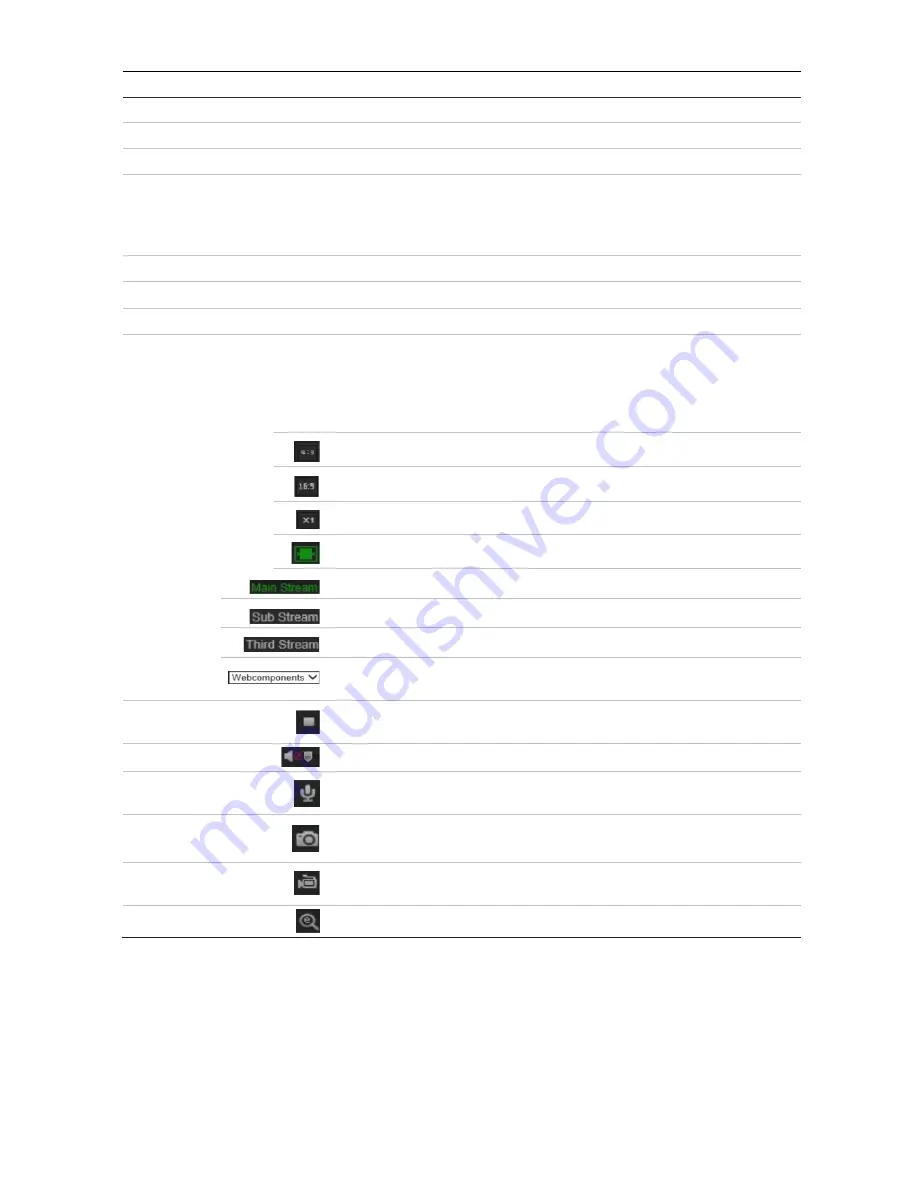
8
TruVision IP Thermal Camera Configuration Manual
Name
Description
Operation.
4.
Configuration
Click to display the configuration window for setting up the camera.
5.
Viewer
View live video. Time, date and camera name are displayed here.
6.
PTZ controls
Direction actions, zoom, focus, iris, light and wiper control. See page 83 for
further information.
Note
: Direction actions, light, and wiper control can be used if the camera
supports RS-485 and the external pan/tilt unit, light or wiper is installed.
7.
Current user
Displays current user logged on.
8.
Logout
Click to log out from the system. This can be done at any time.
9.
Help
Online Help.
10. Display control
Click each tab to adjust the layout and the stream type of the live view. You can
also click the drop-down menu to select the plug-in.
For IE (internet explorer) users, web components and quick time are selectable.
For non-IE users, web components, quick time, VLC or MJPEG are selectable if
they are supported by the web browser.
The window size is 4:3.
The window size is 16:9.
The original window size.
Self-adaptive window size.
Live view with main stream.
Live view with substream.
Live view with third stream.
Click to select the third-party plug-in. Select
Webcomponents
or
QuickTime
.
11. Start/stop live
view
Click to start/stop live view.
12.
Audio
Click to turn audio on/off. Also use the scroll bar to adjust the volume.
13. Bi-directional
audio
Turn on/off the microphone for bidirectional audio.
14. Capture
Click to capture a snapshot of the video. The snapshot will be saved to
the default folder in JPEG or BMP format.
15. Start/stop
recording
Click to manually start/stop recording of live video.
16. Digital zoom
Click to enable digital zoom.

























