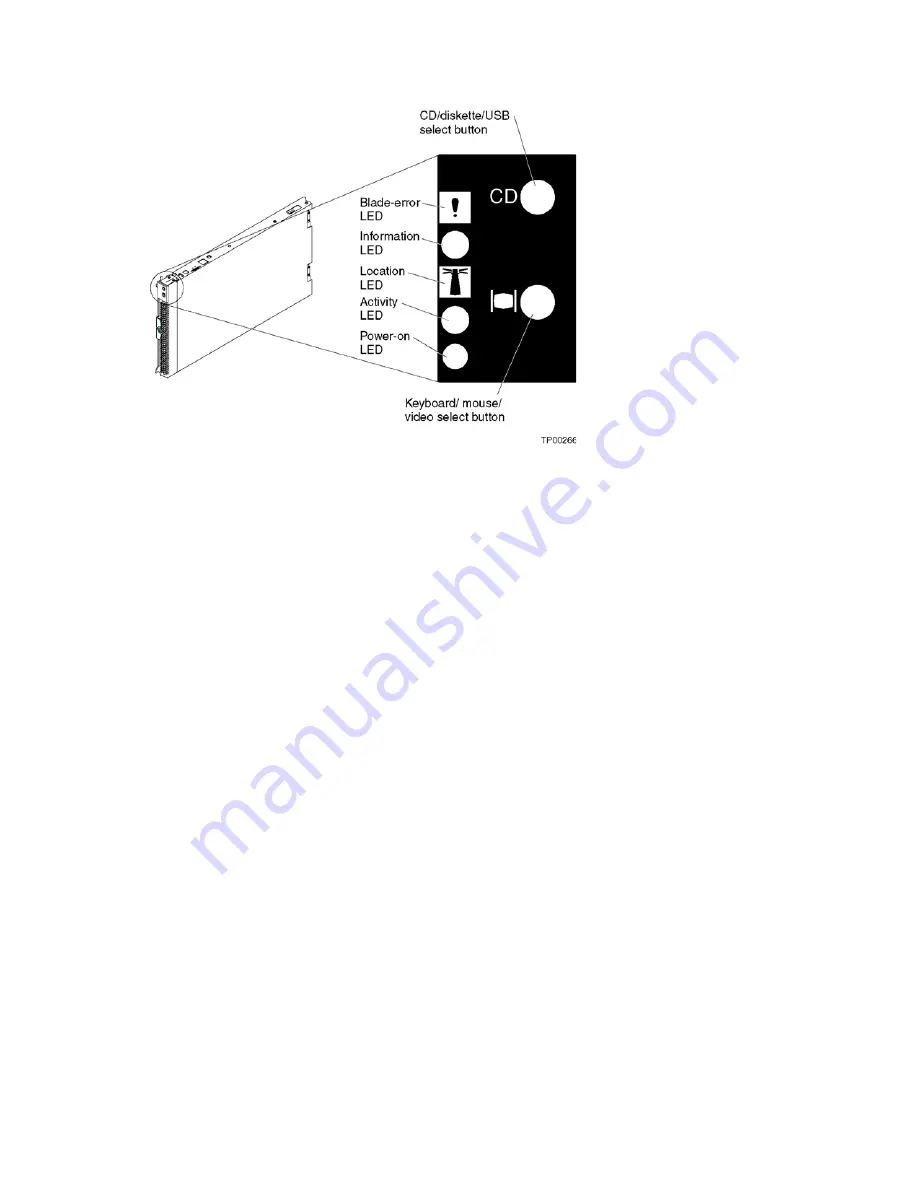
Blade server power, controls, and indicators
7
CD/diskette/USB select button: Press this button to associate the CD-ROM drive, diskette drive,
and USB port with this blade server.
✏
NOTE
The CD-ROM drive, diskette drive, keyboard and mouse in the SBCE unit are viewed as USB
devices by the blade server operating system.
The LED on this button flashes while the request is being processed, then is steady when the
ownership of the CD-ROM drive, diskette drive, and USB port has been transferred to this blade
server. If the button does not respond, verify that switching support is enabled in the SBCE unit.
✏
NOTE
It can take approximately 20 seconds for the operating system in the switched-to blade server
to recognize the CD-ROM drive, diskette drive, and USB port, or the keyboard, video, and
mouse.
1.
The system-error LED might light, and a KVM allocation error might be logged, if the
change in ownership for the CD-ROM drive, diskette drive, and USB port, or the
keyboard, video, and mouse takes more than 8 seconds. The system-error LED will go off
after the ownership change is complete.
2.
It can take up to 48 seconds after a blade server is initially turned on before you can
attempt to switch KVM control to that blade server.
Blade-error LED: When this amber LED is lit, it indicates that a system error has occurred in the
blade server.
Information LED: When this amber LED is lit, it indicates that information about a system error
for this blade server has been placed in the SBCE system error log.
Location LED: When this blue LED is lit, it has been turned on remotely by the system
administrator to aid in visually locating the blade server. The location LED on the SBCE unit will be
on also.
Содержание SBXL52 - Server Compute Blade
Страница 10: ...x SBXL52 Hardware Maintenance Manual and Troubleshooting Guide This page intentionally left blank ...
Страница 14: ...xiv SBXL52 Hardware Maintenance Manual and Troubleshooting Guide This page intentionally left blank ...
Страница 24: ...10 SBXL52 Hardware Maintenance Manual and Troubleshooting Guide This page intentionally left blank ...
Страница 32: ...18 SBXL52 Hardware Maintenance Manual and Troubleshooting Guide This page intentionally left blank ...
Страница 76: ...62 SBXL52 Hardware Maintenance Manual and Troubleshooting Guide This page intentionally left blank ...
Страница 82: ...68 SBXL52 Hardware Maintenance Manual and Troubleshooting Guide This page intentionally left blank ...
Страница 116: ...102 SBXL52 Hardware Maintenance Manual and Troubleshooting Guide This page intentionally left blank ...
Страница 120: ...106 SBXL52 Hardware Maintenance Manual and Troubleshooting Guide This page intentionally left blank ...
Страница 122: ...108 SBXL52 Hardware Maintenance Manual and Troubleshooting Guide This page intentionally left blank ...
















































