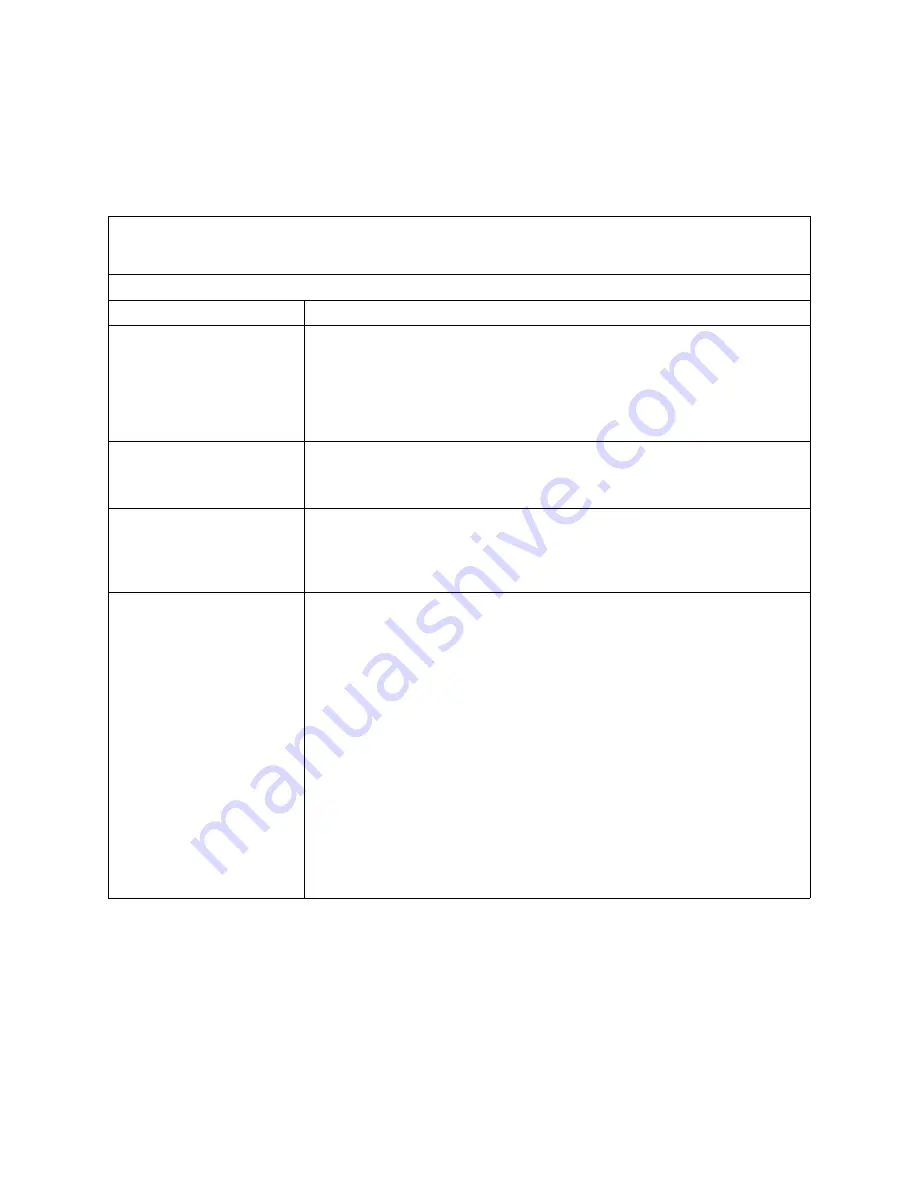
84
SBXL52: Hardware Maintenance Manual and Troubleshooting Guide
•
Reinstall the new software or new device.
In the following table, if the entry in the FRU/action column is a suggested action, perform that
action; if it is the name of a component, reseat the component and replace it if necessary. The most
likely cause of the symptom is listed first.
✏
NOTE
See “System” on page 104 to determine which components should be replaced by a field service
technician.
CD-ROM drive problems
Symptom
FRU/action
CD-ROM drive is not
recognized.
1.
Verify that:
•
All cables and jumpers are installed correctly.
•
The correct device driver is installed for the CD-ROM drive.
2.
Run CD-ROM drive diagnostics.
3.
CD-ROM drive.
CD is not working properly.
1.
Clean the CD.
2.
Run CD-ROM drive diagnostics.
3.
CD-ROM drive.
CD-ROM drive tray is not
working. (The computer must
be turned on.)
1.
Insert the end of a straightened paper clip into the manual tray-release
opening.
2.
Run CD-ROM drive diagnostics.
3.
CD-ROM drive.
CD-ROM drive is not
recognized after being
switched back to blade server
running Windows 2000
Advanced Server with SP3
applied. (When the CD-ROM
drive is owned by blade server
x, is switched to another blade
server, then is switched back
to blade server x, the operating
system in blade server x no
longer recognizes the CD-
ROM drive. This happens
when you have not safely
stopped the drives before
switching ownership of the CD-
ROM drive, diskette drive, and
USB port (media tray).
✏
NOTE
Because the SBCE unit uses a USB bus to communicate with the media tray
devices, switching ownership of the media tray to another blade server is the
same as unplugging a USB device.
•
Before switching ownership of the CD-ROM drive (media tray) to another blade
server, safely stop the media tray devices on the blade server that currently
owns the media tray, as follows:
1.
Double-click the Unplug or Eject Hardware icon in the Windows taskbar at
the bottom right of the screen.
2.
Select USB Floppy and click Stop.
3.
Select USB Mass Storage Device and click Stop.
4.
Click Close.
You can now safely switch ownership of the media tray to another blade server.
Содержание SBXL52 - Server Compute Blade
Страница 10: ...x SBXL52 Hardware Maintenance Manual and Troubleshooting Guide This page intentionally left blank ...
Страница 14: ...xiv SBXL52 Hardware Maintenance Manual and Troubleshooting Guide This page intentionally left blank ...
Страница 24: ...10 SBXL52 Hardware Maintenance Manual and Troubleshooting Guide This page intentionally left blank ...
Страница 32: ...18 SBXL52 Hardware Maintenance Manual and Troubleshooting Guide This page intentionally left blank ...
Страница 76: ...62 SBXL52 Hardware Maintenance Manual and Troubleshooting Guide This page intentionally left blank ...
Страница 82: ...68 SBXL52 Hardware Maintenance Manual and Troubleshooting Guide This page intentionally left blank ...
Страница 116: ...102 SBXL52 Hardware Maintenance Manual and Troubleshooting Guide This page intentionally left blank ...
Страница 120: ...106 SBXL52 Hardware Maintenance Manual and Troubleshooting Guide This page intentionally left blank ...
Страница 122: ...108 SBXL52 Hardware Maintenance Manual and Troubleshooting Guide This page intentionally left blank ...






























