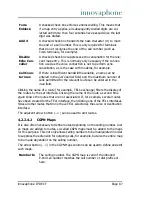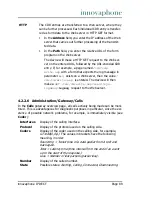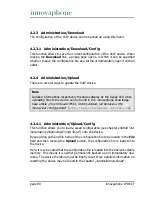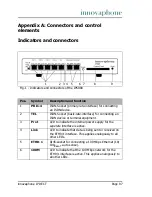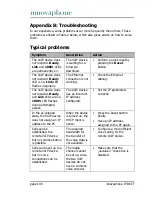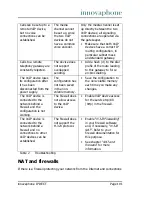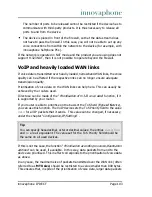innovaphone IP DECT
Page 95
4.2.5.3 Administration/Diagnostics/Config Show
Config Show
enables the output of the current configuration of the VoIP device
in text format.
The current configuration can also be saved in a file using the
Save Frame As
function (depending on the browser used). It is also possible to select (highlight)
the entire text (Ctrl-A) and copy it to the Clipboard using the right mouse button
and the context menu (or Ctrl+C). The configuration can now be copied into any
text editor (Ctrl+V) and saved.
A configuration backed up this way can be fully or partially loaded again. In this
way, the configuration can be backed up and restored, or reference configurati-
ons can be created and loaded onto a number of devices.
4.2.5.4 Administration/Diagnostics/Ping
It is possible to execute a
ping
on a particular destination host (
IP address
),
since for test purposes it is often necessary to execute a ping command directly
from the VoIP device. This makes it possible to check whether a network address
(PC, printer, telephone, etc.) is accessible. If an address is accessible,
Reply
from <host>
is displayed to the sender. If the address is not accessible,
No
Reply from <host>
is displayed.
4.2.6 Administration/Reset
In addition to reset the device by the hardware reset button, there are three
more ways given by the webbrowser, to reset the VoIP device.
Note
Informations to the reset function respectively the hardware reset button on
device are contained in Appendix A „
Connectors and control elements
“ inside
Table 1 „
Indicators and Connectors
“ („
Reset
“).
More detailed informations can be found in the innovaphone knowledgebase
article „
How to Reset IPXXX , factory default, led behaviour, tftp mode,clear
config,gwload
“ (
http://www.innovaphone.com/inno-kb/
).