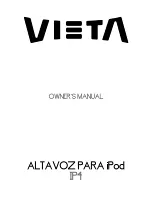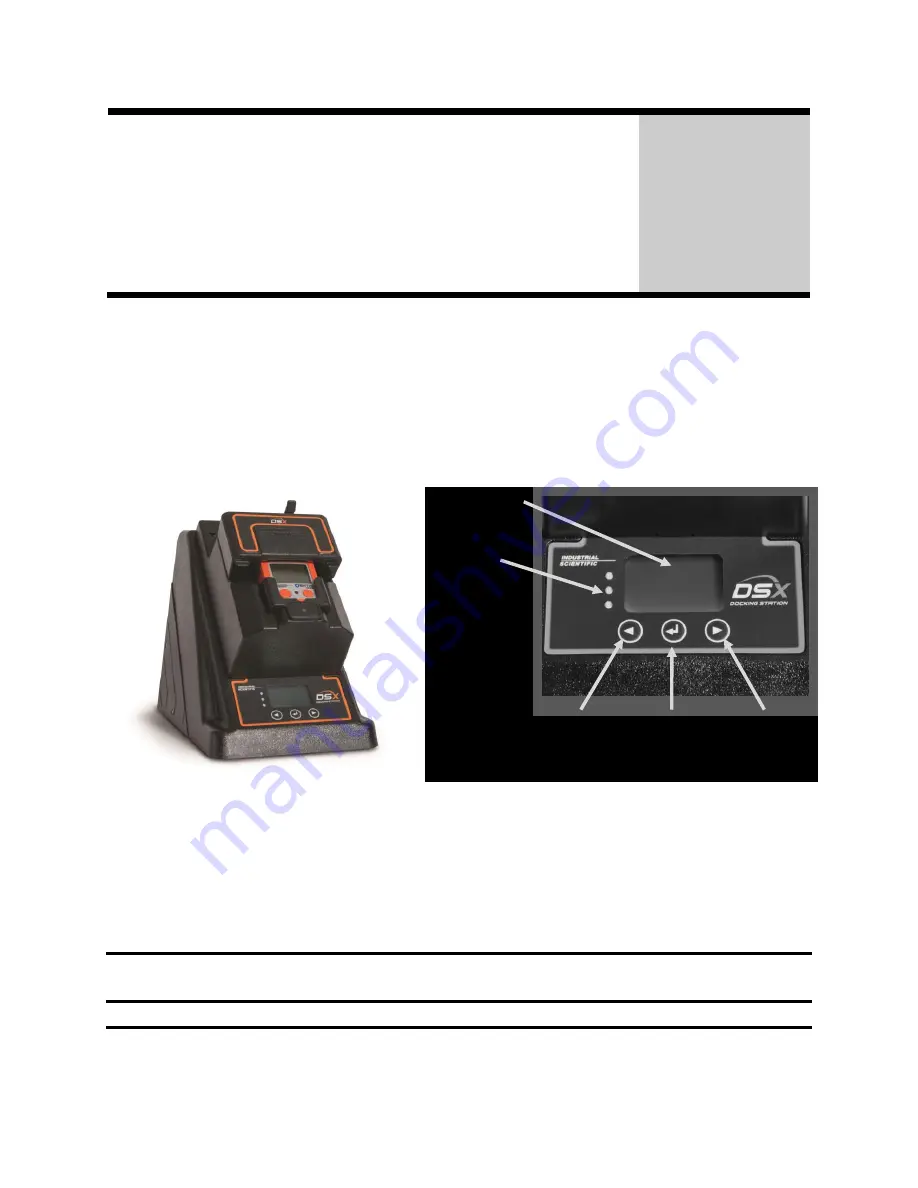
Basic Operation
Chapter
5
5.1. Introduction
This section describes the features of the Instrument Docking Station (IDS), such as menu
options, the LED and alarm signals, and how to force the Docking Station to perform immediate
calibrations and bump tests from the IDS menu. The diagram below shows the front panel of an
IDS. This panel contains the LCD screen, the LED lights and the keypad with which you access
the menu on the IDS.
LCD Screen
LEDs
Green (top)
Amber
(middle)
Red (bottom)
Left Arrow
Key
Enter Key
Right Arrow
Key
Figure 5-1. Front Panel Components of the DSX-L docking station
5.2. Menu Options
The menu on an IDS is used to request actions from the IDS, such as on-demand calibrations or
bump tests.
NOTE:
The menu cannot be used when the IDS is performing a task (the yellow LED is
illuminated), except for when it is charging an instrument’s battery.
NOTE:
The menu cannot be used if the
Menu Locked
setting for the IDS in DSSAC is set to
“Yes.” This option can be set in the DSSAC in the
Edit Docking Station
dialog box. See
Содержание DSX-L
Страница 1: ...Start up Guide DSX L Local Server Mode Edition 9 January 24 2020 Part Number 17156008 ...
Страница 4: ...iv ...
Страница 8: ......
Страница 14: ......
Страница 21: ...17 3 For Installation Type choose Role based or feature based installation and click Next ...
Страница 24: ...20 ...
Страница 44: ...40 Step Instruction Figure 3 14 Entering the System Administrator Password 3 Start installation ...
Страница 64: ...60 13 Verify SQL has been added to the Exceptions list and click OK ...
Страница 83: ...79 Figure 4 11 Adding Gas from Industrial Scientific ...