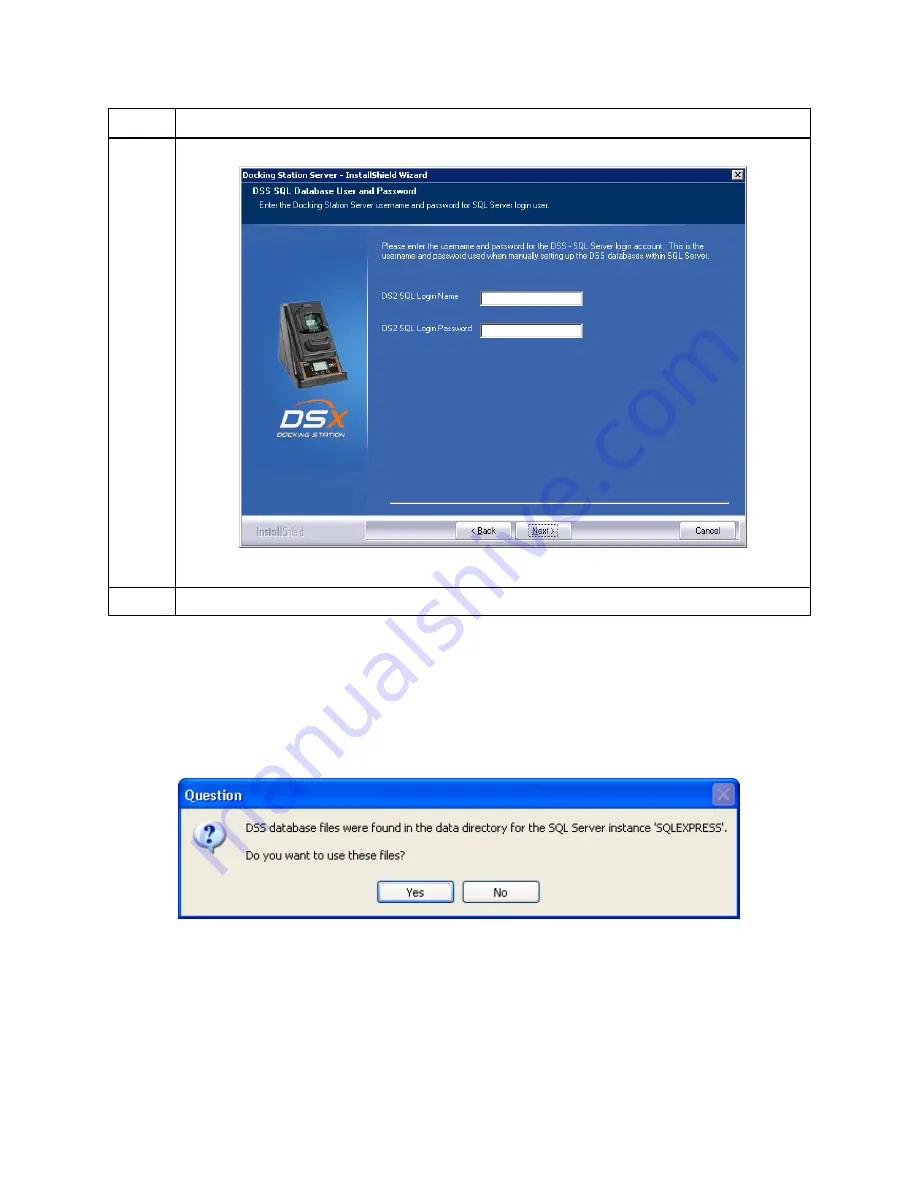
42
Step
Instruction
3.
Enter a Login Name and Password and choose Next.
Figure 3-17. Entering the DSS SQL Login information
4.
Start installation.
3.8. Continuing Installation (or Installation after Uninstalling a
Previous Version)
The following window will appear if you have uninstalled a version prior to v3.0 or you already
have SQL Server/SQL Server Express installed on the current PC and it has the DSS database
tables already attached.
Figure 3-18. Existing DSS BD Files Popup
The installer will recognize the existence of the previous databases and give you the following
option. If you want to use the existing databases choose Yes. If you want to start with fresh
databases, choose No. If you do choose No, the installer will inform you that you must remove
the databases and re-run the installer. It will then quit, allowing you to remove the database files.
Содержание DSX-L
Страница 1: ...Start up Guide DSX L Local Server Mode Edition 9 January 24 2020 Part Number 17156008 ...
Страница 4: ...iv ...
Страница 8: ......
Страница 14: ......
Страница 21: ...17 3 For Installation Type choose Role based or feature based installation and click Next ...
Страница 24: ...20 ...
Страница 44: ...40 Step Instruction Figure 3 14 Entering the System Administrator Password 3 Start installation ...
Страница 64: ...60 13 Verify SQL has been added to the Exceptions list and click OK ...
Страница 83: ...79 Figure 4 11 Adding Gas from Industrial Scientific ...






























