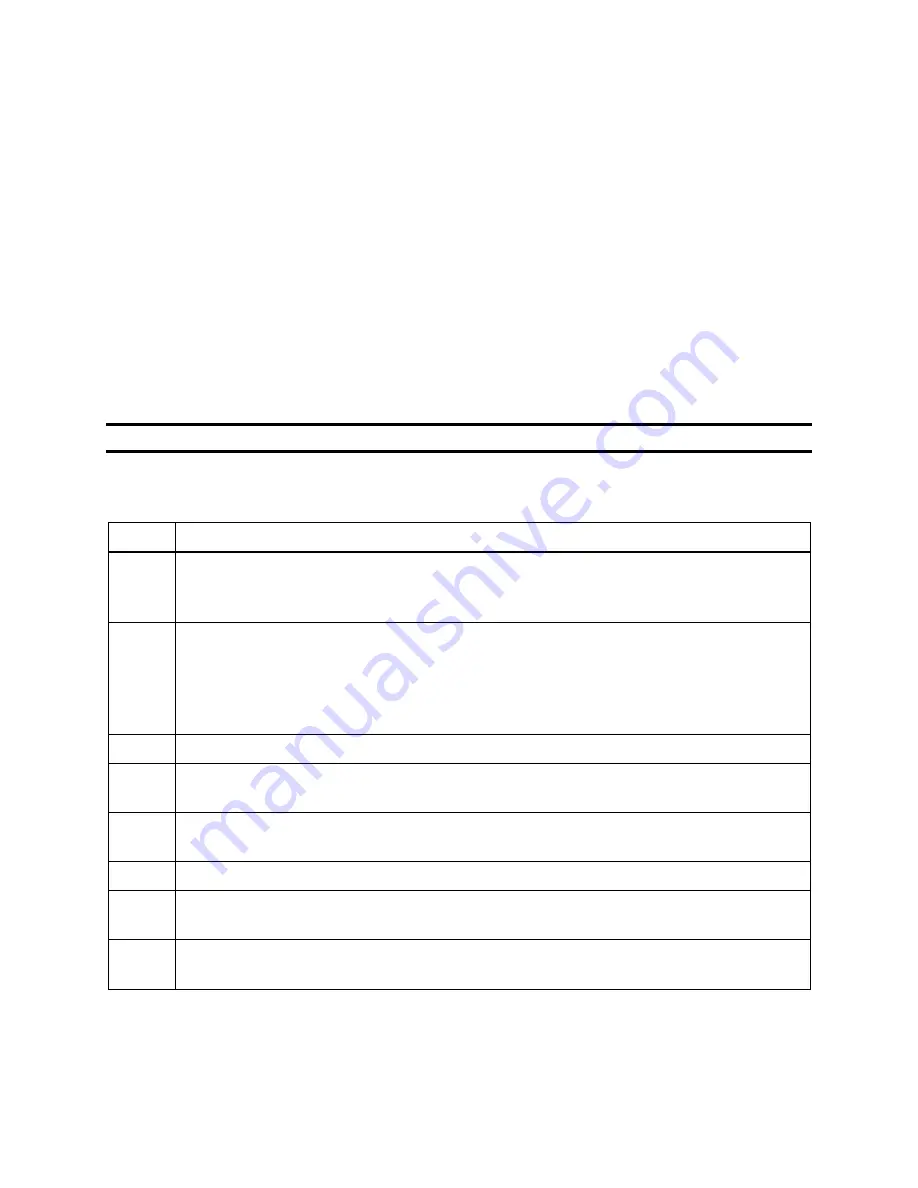
84
4.11. Using iGas
iGas is an optional feature that uses a
Smart Card
to automatically configure gas cylinders. This
feature can save time that you would spend manually disabling and then reconfiguring a Gas In
connection in the DSSAC each time you change a gas cylinder.
If you are an iGas customer, an iGas Smart Card will be attached, via a plastic ring, to the neck
of each of your calibration gas cylinders. The iGas Smart Card contains information about the
gas cylinder. When the card is connected to the card reader, the system reads the information
about the gas and automatically configures the Gas In connection in the DSX-L system.
iGas can also be used with an optional pressure switch which detects when the gas pressure in
the cylinder is low. iGas sends this information to the docking station server so it is visible in the
DSSAC. If you are an iNet customer, this data is also sent to the iNet Network Operations
Center so that Industrial Scientific can proactively send new gas cylinders to you.
NOTE:
The pressure switch option is standard when you use iGas with iNet
.
To connect a cylinder using iGas, follow the instructions listed below.
Step
Instruction
1.
Connect the demand flow regulator to the gas cylinder.
With the gauge facing
away from you, place the regulator on top of the cylinder and turn the cylinder until it
is connected tightly.
2.
Connect one end of the polyurethane gas tubing bundled with the iGas reader cable to
the fitting on the demand flow regulator.
NOTE: Industrial Scientific recommends that gas tubing should be ester-based
polyurethane type 85A.
3.
Disconnect the supplied Luer fitting from the
Gas In
connection you wish to use.
4.
Connect the Luer fitting to the other end of the tubing, and then attach the fitting to
the Gas In connection in the back of the IDS.
5.
Connect the Smart Card reader cable to the iGas Port directly below the Gas In
connection to which you connected the gas tubing.
6.
If necessary, connect the Smart Card reader cable to the Smart Card reader.
7.
If you are using the Pressure Switch option, connect the wires from the pressure
switch to the pressure switch connection on the right side of the Smart Card reader.
8.
Slide the iGas Smart Card that is attached to the calibration cylinder into the Smart
Card reader.
Содержание DSX-L
Страница 1: ...Start up Guide DSX L Local Server Mode Edition 9 January 24 2020 Part Number 17156008 ...
Страница 4: ...iv ...
Страница 8: ......
Страница 14: ......
Страница 21: ...17 3 For Installation Type choose Role based or feature based installation and click Next ...
Страница 24: ...20 ...
Страница 44: ...40 Step Instruction Figure 3 14 Entering the System Administrator Password 3 Start installation ...
Страница 64: ...60 13 Verify SQL has been added to the Exceptions list and click OK ...
Страница 83: ...79 Figure 4 11 Adding Gas from Industrial Scientific ...






























