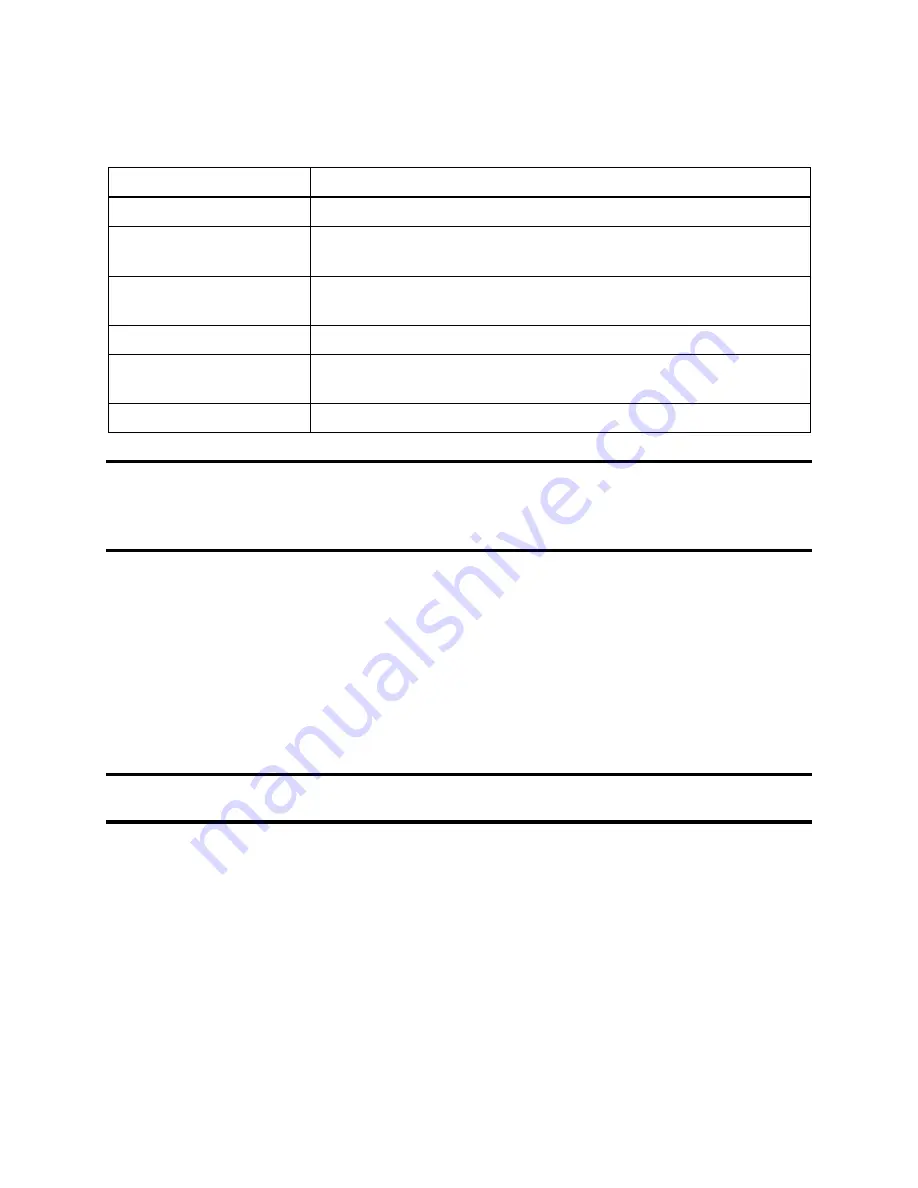
65
The table below briefly describes the connections on the back of an IDS.
Table 4-1. Connections on the Back of an IDS
Connection
Description
ZERO AIR; CAL GAS
Connects the IDS to calibration cylinders using gas tubing.
iGas 1 – 6 (or 3 for a 3-
port unit)
If you are using iGas, these ports are used to connect the Smart
Card reader to the IDS.
Service Port
A serial port that is used by Industrial Scientific technicians to
service the IDS.
DC (12-volt) Power Inlet
Connects the IDS to a 12-volt power source.
USB Port
A port used to accept USB drives. USB drives are used only to
upload firmware updates to the Docking Station.
Network Port
A standard Ethernet port to connect the IDS to a network.
NOTE:
Industrial Scientific recommends that gas tubing should be ester-based polyurethane
type 85A. The maximum length for tubing is 3.05 m (10’); however, for Chlorine (Cl2),
Ammonia (NH3) and Hydrogen Chloride (HCl) gases, the gas tube length should not exceed .91
m (3').
The front of the IDS contains the cradle into which an instrument is docked. It also contains an
LCD screen, a series of LED lights, and a keypad.
The LCD screen contains information about the activity of the IDS. The IDS contains three LED
lights: red, yellow, and green. In general, if the red LED is illuminated, there is a problem with
the IDS or the instrument that is currently docked. The yellow LED indicates that the IDS is
busy performing a task, such as calibrating an instrument or downloading data. The green LED
lights when the IDS is ready to receive instructions, either from the Docking Station Server, or
from the IDS menu.
NOTE:
Do not either dock or undock an instrument on the IDS when the yellow LED is
illuminated, except when the instrument battery is charging.
Please refer to the LED and Alarm Signals section for more detail about the meanings of LED
indicators, LCD messages, and alarm signals.
Содержание DSX-L
Страница 1: ...Start up Guide DSX L Local Server Mode Edition 9 January 24 2020 Part Number 17156008 ...
Страница 4: ...iv ...
Страница 8: ......
Страница 14: ......
Страница 21: ...17 3 For Installation Type choose Role based or feature based installation and click Next ...
Страница 24: ...20 ...
Страница 44: ...40 Step Instruction Figure 3 14 Entering the System Administrator Password 3 Start installation ...
Страница 64: ...60 13 Verify SQL has been added to the Exceptions list and click OK ...
Страница 83: ...79 Figure 4 11 Adding Gas from Industrial Scientific ...






























