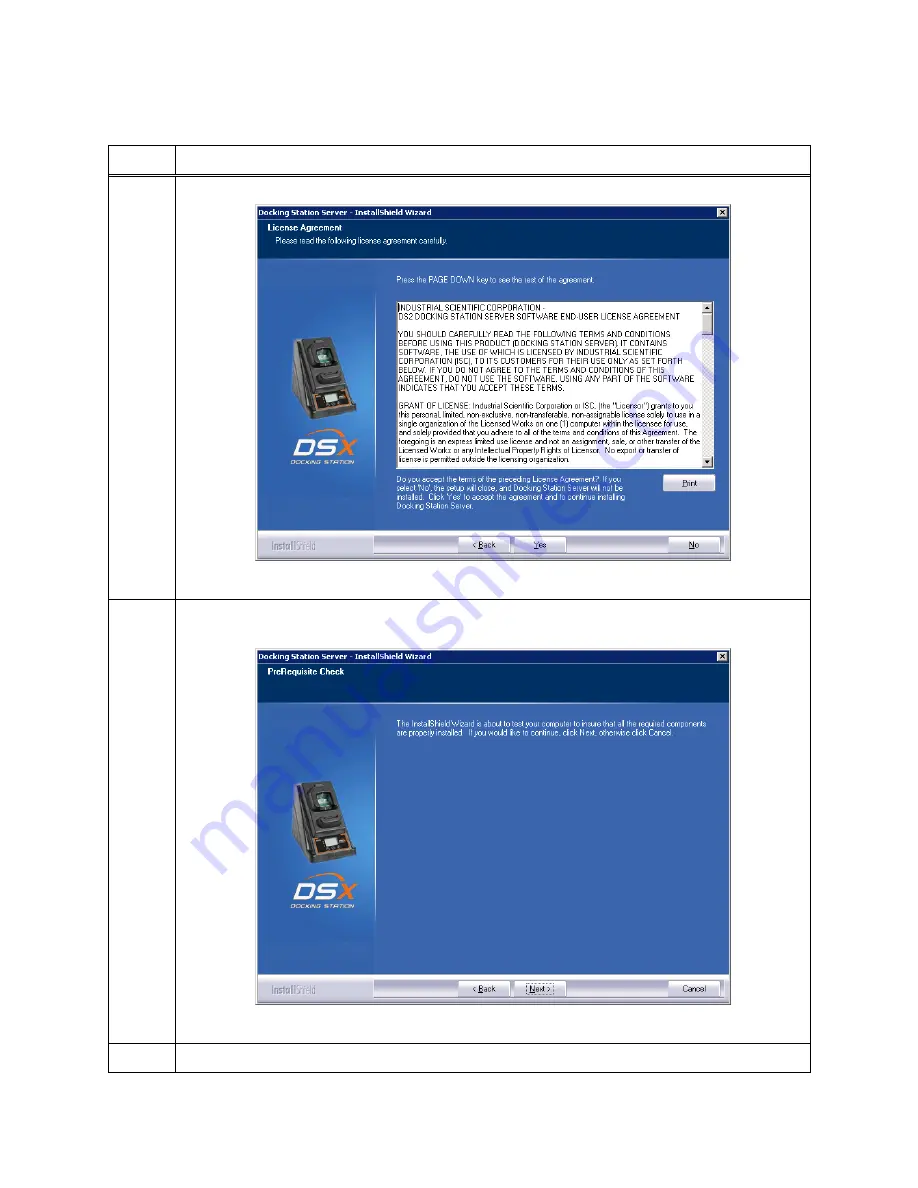
34
3.6. Installation Wizard for DSS
Step
Instruction
1.
Click YES to accept the license agreement.
Figure 3-7. The Software License Agreement Window
2.
At this point the installation will check to make sure all prerequisites are already
installed.
Figure 3-8. The Prerequisite Check Window
3.
Choose Next.
Содержание DSX-L
Страница 1: ...Start up Guide DSX L Local Server Mode Edition 9 January 24 2020 Part Number 17156008 ...
Страница 4: ...iv ...
Страница 8: ......
Страница 14: ......
Страница 21: ...17 3 For Installation Type choose Role based or feature based installation and click Next ...
Страница 24: ...20 ...
Страница 44: ...40 Step Instruction Figure 3 14 Entering the System Administrator Password 3 Start installation ...
Страница 64: ...60 13 Verify SQL has been added to the Exceptions list and click OK ...
Страница 83: ...79 Figure 4 11 Adding Gas from Industrial Scientific ...






























