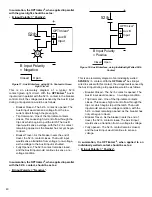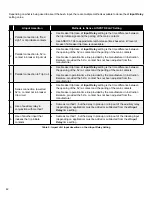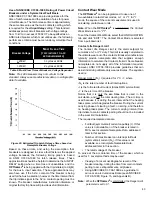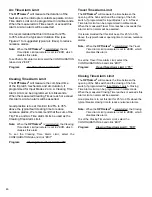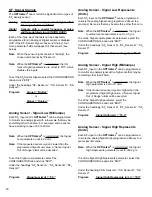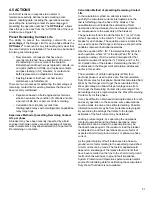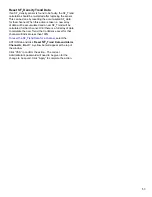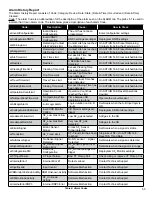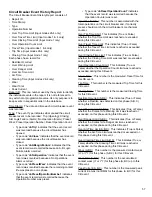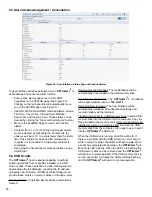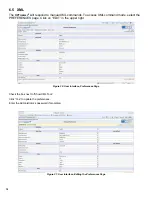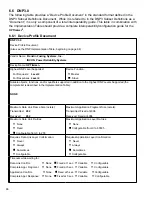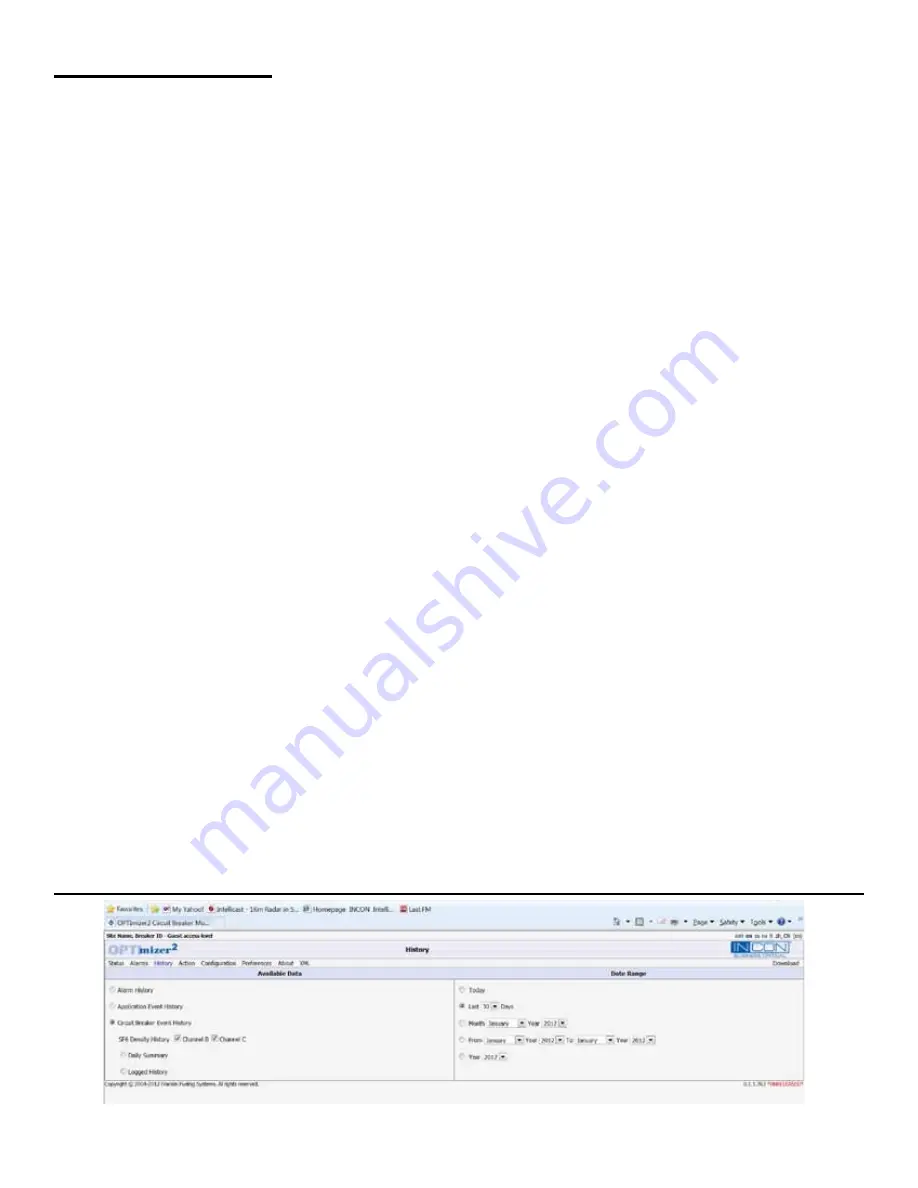
54
5 User Interface
There are five general interface activities with the
OPTImizer2:
1. Initial Configuration
2. Post Maintenance Resetting / Presetting
3. Periodic Data dump
4. Alarm Acknowledgment / Cancellation
5. Archiving and Exporting Data to a PC
The following are typical steps for each of the preceding
major interface activities. The order of the tasks have been
arranged to allow a logical approach to these activities.
5.1 Post Maintenance Resetting / Presetting
Typical interface activities performed on an
OPTI
mizer
2
after breaker maintenance include:
• PRESET REMAINING CONTACT LIFE (for
changing or presetting the contact life to 100%, for
the appropriate phases of the circuit breaker after
contact inspection, refurbishment, or replacement).
Note that the PRESET settings are entered as a
percentage of the Danger Limit on a phase-by-phase
basis.
• CLEAR LATCHED ALARMS (for resetting any
asserted alarms after maintenance).
• RESET OPERATIONS COUNTER (for resetting the
Operations Count to zero after maintenance.)
• RESET SF
6
TREND DATA (for resetting data used
to calculate SF
6
density trends after replacing a
SF
6
gas sensor). Note that these Trend Data are
automatically reset when gas filling is detected.
5.2 Periodic Data Dump
Typical interface activities to perform a periodic datadump
from an
OPTI
mizer
2
include:
• Move to the HISTORY Page.
• Select the type of history report from the Available
Data list.
• Select the Date Range.
• Click “Download", at the upper right.
• A CSV (Comma Separated Values) file will be
created. Choose to Open, Save or Cancel this file.
(Typically, MS™ Excel will be used to open this file).
• The data can then be viewed, graphed, sorted, as
desired.
• See also page 59 for instructions for downloading
the complete
OPTI
mizer
2
database using a USB
Script.
See pages 54 - 58 in this manual for a detailed explanation
of each item in each report.
History Log
The
OPTI
mizer
2
records all alarm events, application
events, circuit breaker events and SF
6
density measurements
in a large History Log database. Five types of reports can be
downloaded from the History Log:
• Alarm History
– Maximum 500 records This report
lists the occurrence of all alarms of any type.
• Application Event History
– Maximum 500 records
This report lists the occurrence of all application
events, including: system restarts; configuration
changes;
• Circuit Breaker Event History
– Maximum 500
records This report lists the occurrence of all circuit
breaker operations and the data measured during
those operations.
• SF
6
Daily Summary
– Maximum 750 records This
report lists all SF
6
measurements and calculations
for the past day, including: average density,
temperature, pressure, mass, trends, change in
mass and accumulated mass loss.
• SF
6
Logged History
- Maximum 5000 records
This report lists the density, pressure and
temperature measurements taken at the
programmed logging interval.
When the maximum number of records is reached in each
history log, the oldest record will be erased when each new
record is written to that log.
Downloading Reports
To download a report, select the HISTORY tab and choose
a report from the Available Data list on the left. Select the
time frame of the report from the Data Range on the right.
Click “Download” to extract the report from the database. A
comma separated values (CSV) file will be generated. You
can choose to open or save the file. The file can be opened
by Microsoft Excel
®
or an equivalent spreadsheet program.
Figure 23: User Interface, History Page