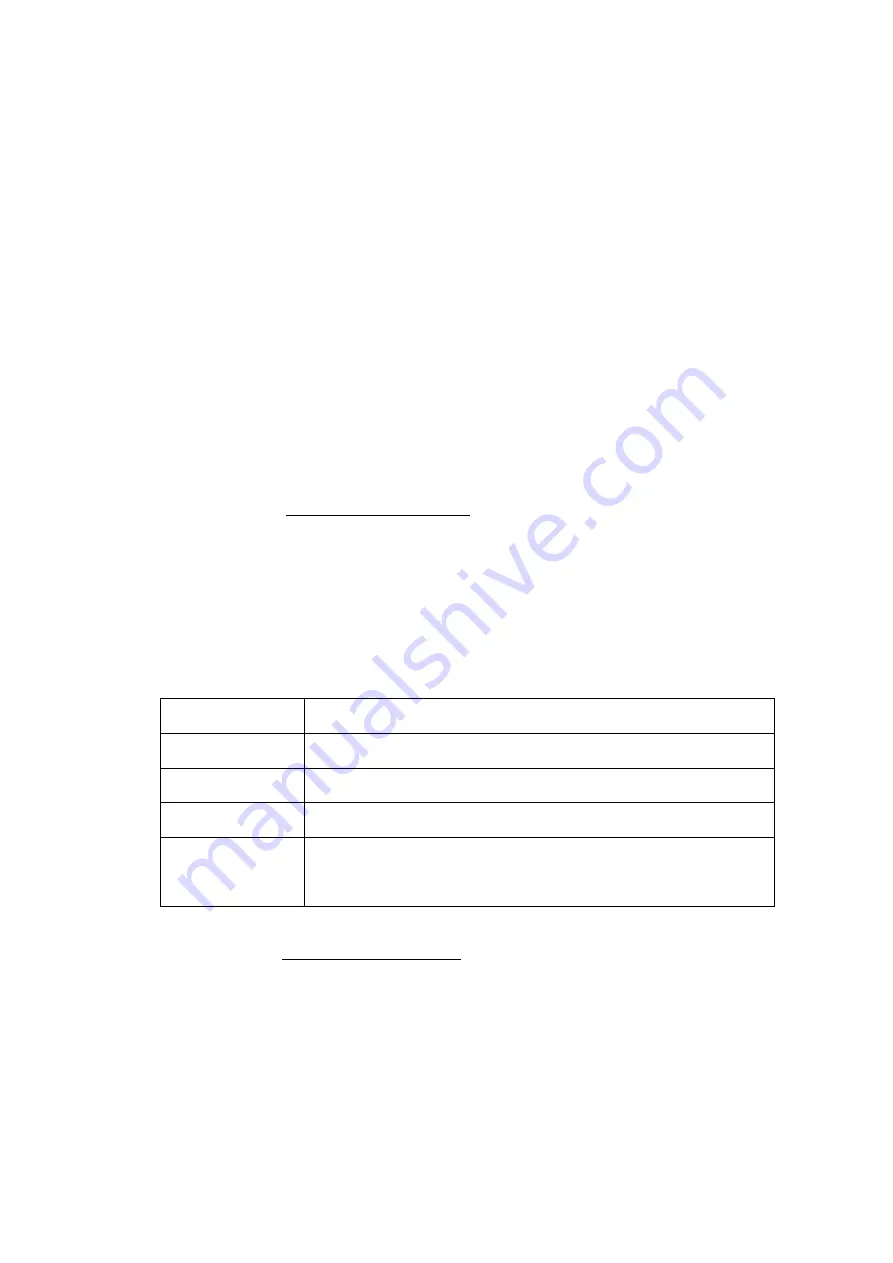
7 - 1
Chapter 7 Launcher
7.1 Outline
Launcher is the software to start up the K2 application (application software) including SINE. Though
the Launcher is the standard attached software, partial functions are optional.
Launcher has the three modes shown below.
1) ‘Applications’ mode
2) ‘Standards’ mode
3) ‘Test files’ mode
Note)
’Standards’ mode and ‘Test files’ mode need standard options.
1) ‘Applications’ mode
K2 applications including SINE can be simply started.
2) ‘Standards’ mode (standard options are needed)
In this mode, test conditions can be selected in the list of standards such as ISO, and test can be
executed without detailed test definition.
Operation procedures are as follows: ‘Selecting standards’→’Test reference check’→’Test file
saving’. When ‘Test file saving’ is executed, application is automatically started, and the hardware is
initialized, and shifted to the status of waiting for excitation.
Application and test types applicable to this mode are as shown below.
Application
Test type
SINE
SINE SWEEP[sweep test](*.swp2) / SINE SPOT[spot test](*.spt2)
RANDOM
RANDOM[random](*.ran2) / SOR(*.sor2) / ROR(*.ror2)
SHOCK
SHOCK(*.sho2) / SRS SHOCK(*.srs2)
Multi-Sweep Sine
MSS FREQ[frequency division sweep](*.fds2) /
MSS TIME[delay sweep](*.tis2) / MSS SPOT[multi spot](*.msp2)
3) ‘Test files’ mode (Standard option is required)
This mode allows the selection of existing test files to execute test.
Operation procedures are as follows: ‘Test file selection’
→
’Test reference check’
→
’Test file
saving’.
When ‘Test file saving’ is executed, application is automatically started, and the hardware is
initialized, and shifted to the status of waiting for excitation.
Application and test types applicable to this mode are the same as those of the ‘Standards’ mode.
Содержание K2-CE
Страница 1: ...Vibration Control System K2 CE K2Sprint CE Common Part TYPE II Instruction Manual IMV CORPORATION...
Страница 4: ......
Страница 34: ...2 6 Step 2 The initial screen of installation appears Press the button of Next...
Страница 38: ...2 10 Step 2 The initial screen of installation appears Press the button of Next...
Страница 44: ...2 16 Step 8 The screen of finishing the device driver installation appears Press the button of Finish...
Страница 49: ...2 21 Step 2 The initial screen of installation appears Press the button of Next...
Страница 55: ...2 27 Step 3 The screen displaying the message of Uninstall or change a program appears...
Страница 56: ...2 28 2 Windows 10 Procedures Step 1 Right click the Start Menu And select Control Panel on the displayed menu...
Страница 58: ...2 30 Step 3 The screen displaying the message of Uninstall or change a program appears...
Страница 81: ......
Страница 82: ......
Страница 92: ...4 3 4 2 2 Exit from Application 1 K2 Launcher Press the button Close on the screen...
Страница 107: ...4 18 Step 3 A graph of the page displayed currently appears in the display...
Страница 110: ...4 21 Step 3 Additional graph appears on the currently displayed page...
Страница 115: ...4 26 Step 2 Change values of the graph range for horizontal axis displayed and press the OK button...
Страница 121: ...4 32 Step3 Press the Mark button to mark the cursor data displayed in the list...
Страница 141: ...4 52 Step 2 Press Yes when a dialog of message for assuring appears...
Страница 148: ...4 59 Step 3 Press the Define button of Contact I O information Step 4 Operate the setting of Contact I O and press OK...
Страница 149: ...4 60 Step 5 Press the OK button...
Страница 170: ...4 81 Step 9 Press OK after completing of the necessary settings...
Страница 172: ...4 83 Report of testing result generated by Report Generator...
Страница 184: ...5 6 5 4 1 Initial setting factory setting Factory setting is as shown below To restore it click Initialization...
Страница 189: ...6 5 6 2 2 Display of Standard Graph Procedure Step 1 Press the Open button Step 2 Select the graph data file...
Страница 196: ...6 12 Step 3 Select desired data file Some files can be selected at a time...
Страница 198: ...6 14 Step 5 Graph window is added and the selected graph appears Change of displayed graph Press the graph change button...
Страница 201: ...6 17 Step 3 Select desired data file Some files can be selected at a time...
Страница 212: ...7 6 7 2 2 Standards Mode Procedures Step 1 Press the button of Standards...
Страница 217: ...7 11 7 2 3 Test files mode Procedures Step 1 Press the button of Test files...
Страница 257: ...Waterfall graph depth fixing 4 19 Waterfall graph scroll display 4 19 4 22 4 27 Web Monitor 4 66...















































