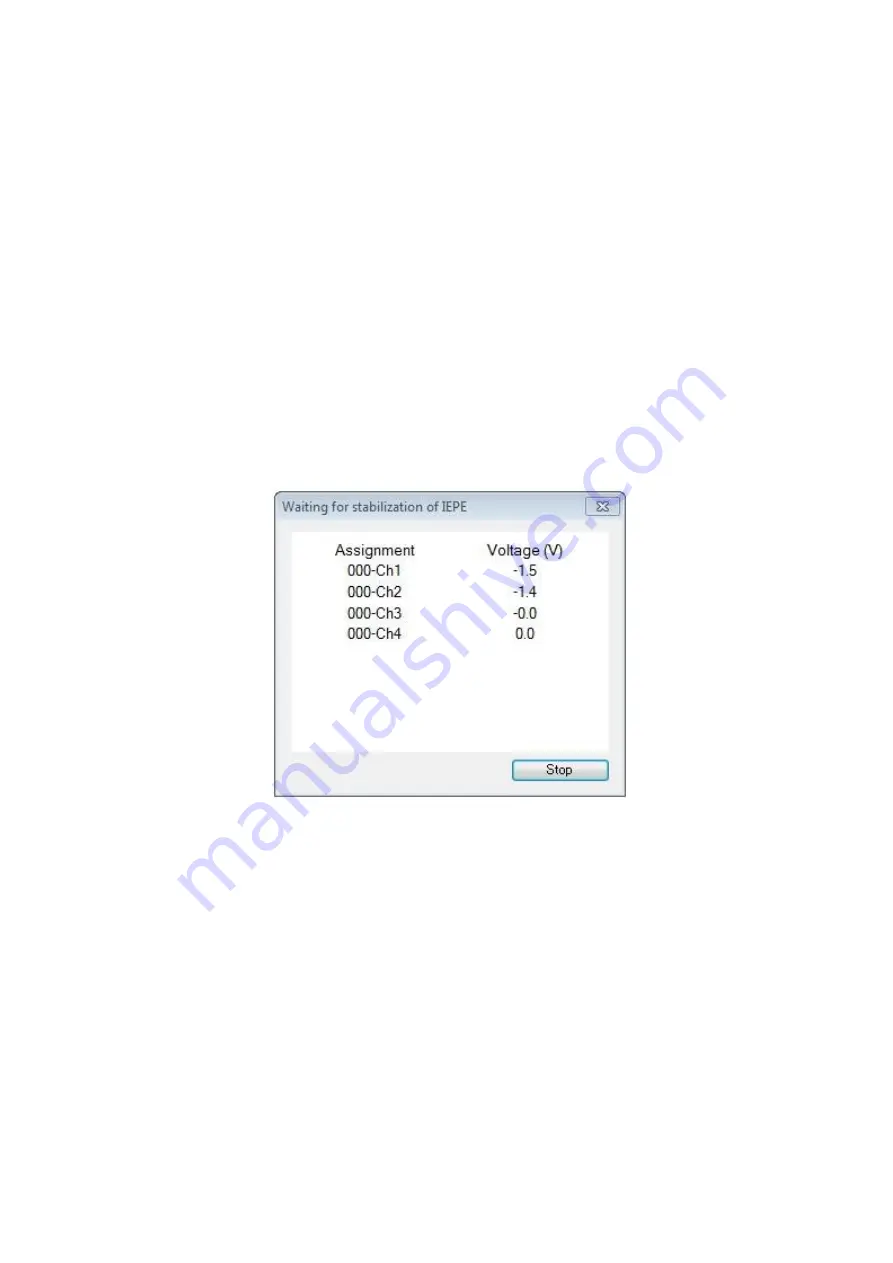
4 - 87
4.10 Waiting for Stabilization of IEPE Sensor
When using the IEPE sensor, stabilization of response of the IEPE sensor is needed after the
initialization of K2 hardware.
This function allows automatic judgment whether response of the IEPE sensor is stabilized or not.
<
Outline
>
When the operation start button is pressed while the IEPE sensor is used, the screen of “Waiting for
stabilization of IEPE” appears. It remains displayed until response of all the IEPE sensors is stabilized.
When response of all the IEPE sensors is stabilized, the screen of waiting for stabilization of IEPE
automatically disappears, and the operation mode is switched to the waiting for excitation start status.
When the stop button is pressed while the screen of “Waiting for stabilization of IEPE” is displayed,
the operation mode is switched to the waiting for excitation start status. In this case, note that some
noises are included in response from the sensor, and thus, correct measurement may not be able to be
done.
<
Judgment of stabilization
>
If response of the IEPE sensor remains in the range of ±100 mV for 5 seconds, response is judged
to be stabilized.
<
Process to execute application program from software
>
When application programs such as SINE are executed from external software including Scheduler,
the screen of “Waiting for stabilization of IEPE” is not displayed. In this case, unless response of the
IEPE sensor is stabilized within 60 seconds, the initialization is judged to be failure and the test is
aborted.
Содержание K2-CE
Страница 1: ...Vibration Control System K2 CE K2Sprint CE Common Part TYPE II Instruction Manual IMV CORPORATION...
Страница 4: ......
Страница 34: ...2 6 Step 2 The initial screen of installation appears Press the button of Next...
Страница 38: ...2 10 Step 2 The initial screen of installation appears Press the button of Next...
Страница 44: ...2 16 Step 8 The screen of finishing the device driver installation appears Press the button of Finish...
Страница 49: ...2 21 Step 2 The initial screen of installation appears Press the button of Next...
Страница 55: ...2 27 Step 3 The screen displaying the message of Uninstall or change a program appears...
Страница 56: ...2 28 2 Windows 10 Procedures Step 1 Right click the Start Menu And select Control Panel on the displayed menu...
Страница 58: ...2 30 Step 3 The screen displaying the message of Uninstall or change a program appears...
Страница 81: ......
Страница 82: ......
Страница 92: ...4 3 4 2 2 Exit from Application 1 K2 Launcher Press the button Close on the screen...
Страница 107: ...4 18 Step 3 A graph of the page displayed currently appears in the display...
Страница 110: ...4 21 Step 3 Additional graph appears on the currently displayed page...
Страница 115: ...4 26 Step 2 Change values of the graph range for horizontal axis displayed and press the OK button...
Страница 121: ...4 32 Step3 Press the Mark button to mark the cursor data displayed in the list...
Страница 141: ...4 52 Step 2 Press Yes when a dialog of message for assuring appears...
Страница 148: ...4 59 Step 3 Press the Define button of Contact I O information Step 4 Operate the setting of Contact I O and press OK...
Страница 149: ...4 60 Step 5 Press the OK button...
Страница 170: ...4 81 Step 9 Press OK after completing of the necessary settings...
Страница 172: ...4 83 Report of testing result generated by Report Generator...
Страница 184: ...5 6 5 4 1 Initial setting factory setting Factory setting is as shown below To restore it click Initialization...
Страница 189: ...6 5 6 2 2 Display of Standard Graph Procedure Step 1 Press the Open button Step 2 Select the graph data file...
Страница 196: ...6 12 Step 3 Select desired data file Some files can be selected at a time...
Страница 198: ...6 14 Step 5 Graph window is added and the selected graph appears Change of displayed graph Press the graph change button...
Страница 201: ...6 17 Step 3 Select desired data file Some files can be selected at a time...
Страница 212: ...7 6 7 2 2 Standards Mode Procedures Step 1 Press the button of Standards...
Страница 217: ...7 11 7 2 3 Test files mode Procedures Step 1 Press the button of Test files...
Страница 257: ...Waterfall graph depth fixing 4 19 Waterfall graph scroll display 4 19 4 22 4 27 Web Monitor 4 66...






























