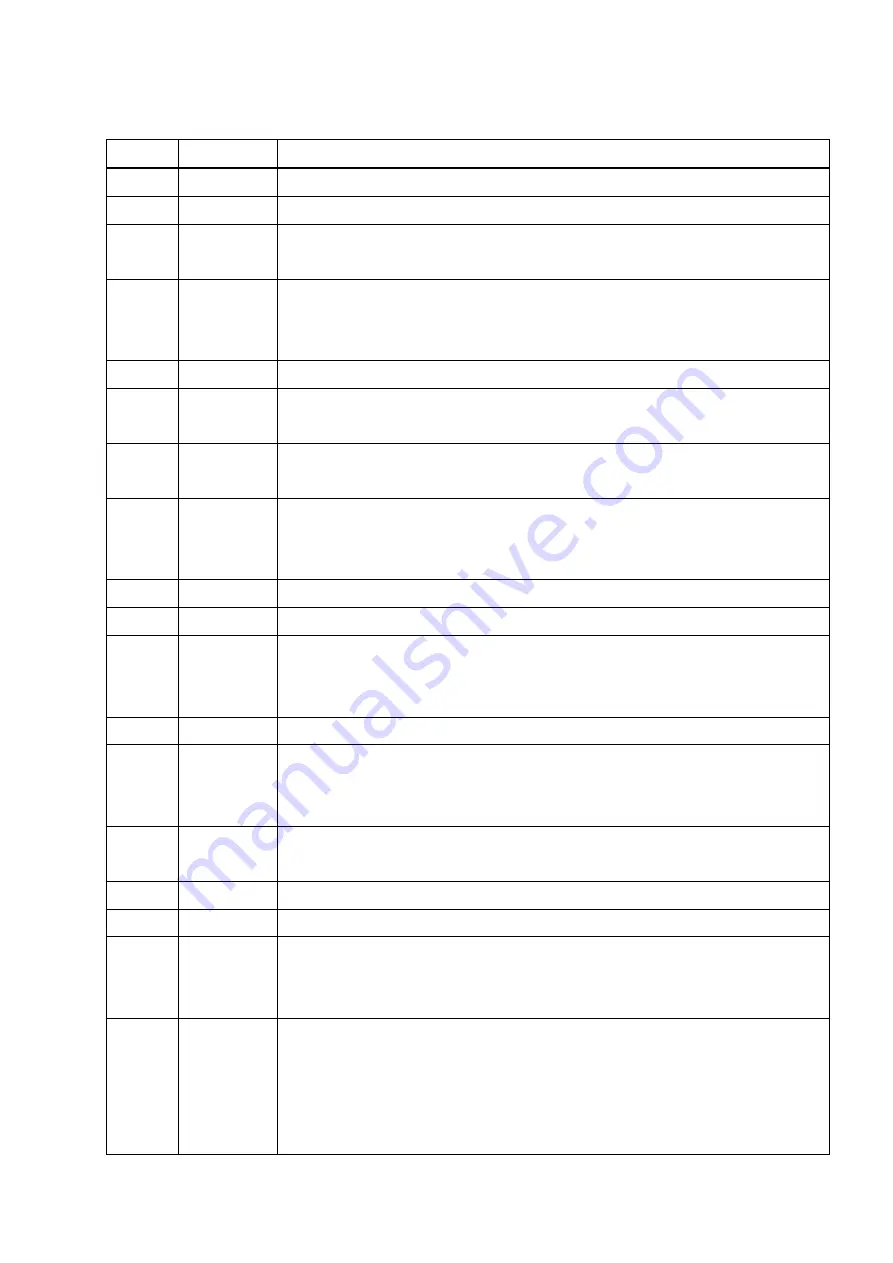
English Edition
Version
Date
Contents
11.0.0
2013.11.29
First edition
11.0.1
2014.01.18
Correction of required computer environment
11.1.0
2014.12.05
Additional description of initial setting of 3D graph(Waterfall graph and Color
map), modified description of Print
12.0.0
2015.03.02
Complete revision of “Installation and system startup”, modified description
of ”Startup and finishing of application”, additional description of auxiliary
information display in graph
12.2.0
2015.10.30
Additional description of Quick Report, correction of misprints
12.3.0
2016.01.25
Addition of IEPE sensor stabilization waiting function, addition of requirements
for PC
13.0.0
2016.04.20
Applied to Windows10, modified description of requirements for PC, additional
description of Launcher, modified description of ”European Directive”
13.1.0
2016.07.29
Additional description of toolbar button customizing function, applied ‘Graph
display function on Excel’ to Excel2016, applied ‘Report
Generator’ to Word2016, correction of misprints
13.2.0
2016.10.31
Modified description of ” Installation of Application”, correction of misprints
13.3.0
2017.03.01
Correction of misprints
13.6.0
2017.10.02
Additional description of Viewer (function to restore the display configuration,
overlaid graph file selection method), additional description of automatic
adjustment of legend length
13.6.1
2017.10.18
Correction of misprints
13.6.2
2017.12.20
Additional description of specification in English units(inch-pound units),
additional description of EU DECLARATION OF CONFORMITY, correction
of misprints
14.1.0
2018.04.27
Additional description of German version, pallet tool icon and graph tool icon,
E-Mail sending function, correction of misprints
14.2.0
2018.09.10
Additional description of function to mark cursor data
14.2.1
2018.12.06
Add DVD-ROM as the recording media for installers
14.3.0
2019.04.19
Modified description of excitation system information, modified description of
Launcher operating setting, additional description of Calibration, correction of
misprints
14.4.0
2019.09.20
Addition of intended use judgment function, addition of test record, additional
description of Contact input signal (Skipping to the beginning of the next sweep
/ Skipping to the first spot) ,modified description of requirements for PC, applied
‘Graph display function on Excel’ to Excel2019, applied ‘Report
Generator’ to Word2019, correction of misprints
Содержание K2-CE
Страница 1: ...Vibration Control System K2 CE K2Sprint CE Common Part TYPE II Instruction Manual IMV CORPORATION...
Страница 4: ......
Страница 34: ...2 6 Step 2 The initial screen of installation appears Press the button of Next...
Страница 38: ...2 10 Step 2 The initial screen of installation appears Press the button of Next...
Страница 44: ...2 16 Step 8 The screen of finishing the device driver installation appears Press the button of Finish...
Страница 49: ...2 21 Step 2 The initial screen of installation appears Press the button of Next...
Страница 55: ...2 27 Step 3 The screen displaying the message of Uninstall or change a program appears...
Страница 56: ...2 28 2 Windows 10 Procedures Step 1 Right click the Start Menu And select Control Panel on the displayed menu...
Страница 58: ...2 30 Step 3 The screen displaying the message of Uninstall or change a program appears...
Страница 81: ......
Страница 82: ......
Страница 92: ...4 3 4 2 2 Exit from Application 1 K2 Launcher Press the button Close on the screen...
Страница 107: ...4 18 Step 3 A graph of the page displayed currently appears in the display...
Страница 110: ...4 21 Step 3 Additional graph appears on the currently displayed page...
Страница 115: ...4 26 Step 2 Change values of the graph range for horizontal axis displayed and press the OK button...
Страница 121: ...4 32 Step3 Press the Mark button to mark the cursor data displayed in the list...
Страница 141: ...4 52 Step 2 Press Yes when a dialog of message for assuring appears...
Страница 148: ...4 59 Step 3 Press the Define button of Contact I O information Step 4 Operate the setting of Contact I O and press OK...
Страница 149: ...4 60 Step 5 Press the OK button...
Страница 170: ...4 81 Step 9 Press OK after completing of the necessary settings...
Страница 172: ...4 83 Report of testing result generated by Report Generator...
Страница 184: ...5 6 5 4 1 Initial setting factory setting Factory setting is as shown below To restore it click Initialization...
Страница 189: ...6 5 6 2 2 Display of Standard Graph Procedure Step 1 Press the Open button Step 2 Select the graph data file...
Страница 196: ...6 12 Step 3 Select desired data file Some files can be selected at a time...
Страница 198: ...6 14 Step 5 Graph window is added and the selected graph appears Change of displayed graph Press the graph change button...
Страница 201: ...6 17 Step 3 Select desired data file Some files can be selected at a time...
Страница 212: ...7 6 7 2 2 Standards Mode Procedures Step 1 Press the button of Standards...
Страница 217: ...7 11 7 2 3 Test files mode Procedures Step 1 Press the button of Test files...
Страница 257: ...Waterfall graph depth fixing 4 19 Waterfall graph scroll display 4 19 4 22 4 27 Web Monitor 4 66...




































