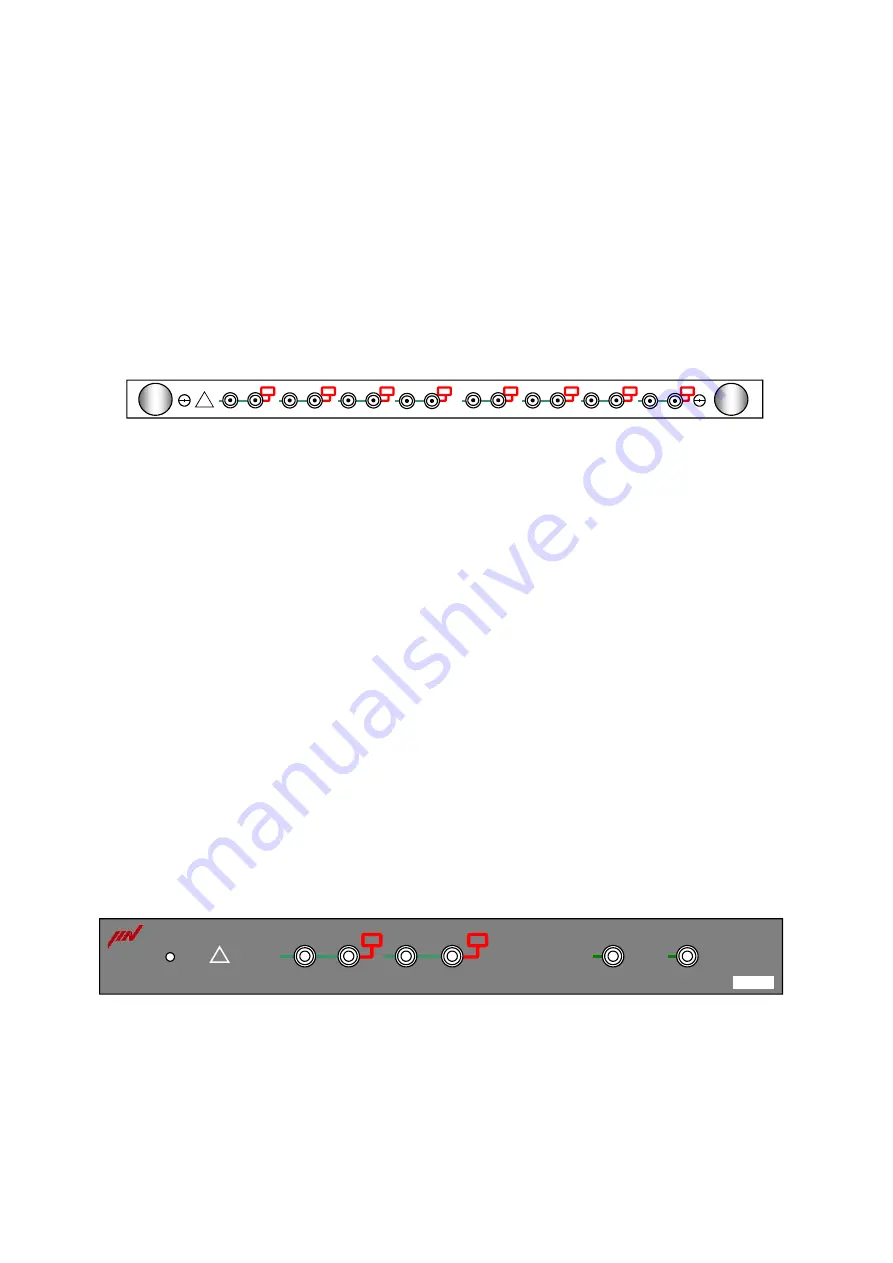
1 - 16
(2) Input Module
(K2ST-23-012)
Analogue signal acquisition for 8 Simultaneous Sampling Input Channels is available.
24 bit D/A converter of
ΔΣ
method is used.
Maximum Sampling Frequency is 51.2 [kHz].
The input formats generally supported are Charge Input and IEPE Input besides Voltage
Input.
(Voltage Input, Charge Input and IEPE Input are changeable on the software.)
IEPE input supports the TEDS function.
Monitor Output Terminals are provided for every input channel.
Each input circuit is protected by relay device.
(3) K2Sprint Cabinet
(K2SP-11-011)
<Input>
Analogue signal acquisition for 2 Simultaneous Sampling Input Channels is available.
24 bit D/A converter of
ΔΣ
method is used.
The input formats generally supported are Charge Input and IEPE Input besides Voltage
Input.
(Voltage Input, Charge Input and IEPE Input are changeable on the software.)
IEPE input supports the TEDS function.
Monitor Output Terminals are provided for every input channel.
<Output>
Analogue signal output including the excitation control drive signal for 2 Output Channels
is available.
24 bit D/A converter of
ΔΣ
method is used.
ch1
ch2
ch3
ch4
INPUT
ch5
ch6
ch7
ch8
K2ST-23-012
!
Ch2
OSC
OUTPUT
INPUT
Ch1
POWER
Sprint
!
Содержание K2-CE
Страница 1: ...Vibration Control System K2 CE K2Sprint CE Common Part TYPE II Instruction Manual IMV CORPORATION...
Страница 4: ......
Страница 34: ...2 6 Step 2 The initial screen of installation appears Press the button of Next...
Страница 38: ...2 10 Step 2 The initial screen of installation appears Press the button of Next...
Страница 44: ...2 16 Step 8 The screen of finishing the device driver installation appears Press the button of Finish...
Страница 49: ...2 21 Step 2 The initial screen of installation appears Press the button of Next...
Страница 55: ...2 27 Step 3 The screen displaying the message of Uninstall or change a program appears...
Страница 56: ...2 28 2 Windows 10 Procedures Step 1 Right click the Start Menu And select Control Panel on the displayed menu...
Страница 58: ...2 30 Step 3 The screen displaying the message of Uninstall or change a program appears...
Страница 81: ......
Страница 82: ......
Страница 92: ...4 3 4 2 2 Exit from Application 1 K2 Launcher Press the button Close on the screen...
Страница 107: ...4 18 Step 3 A graph of the page displayed currently appears in the display...
Страница 110: ...4 21 Step 3 Additional graph appears on the currently displayed page...
Страница 115: ...4 26 Step 2 Change values of the graph range for horizontal axis displayed and press the OK button...
Страница 121: ...4 32 Step3 Press the Mark button to mark the cursor data displayed in the list...
Страница 141: ...4 52 Step 2 Press Yes when a dialog of message for assuring appears...
Страница 148: ...4 59 Step 3 Press the Define button of Contact I O information Step 4 Operate the setting of Contact I O and press OK...
Страница 149: ...4 60 Step 5 Press the OK button...
Страница 170: ...4 81 Step 9 Press OK after completing of the necessary settings...
Страница 172: ...4 83 Report of testing result generated by Report Generator...
Страница 184: ...5 6 5 4 1 Initial setting factory setting Factory setting is as shown below To restore it click Initialization...
Страница 189: ...6 5 6 2 2 Display of Standard Graph Procedure Step 1 Press the Open button Step 2 Select the graph data file...
Страница 196: ...6 12 Step 3 Select desired data file Some files can be selected at a time...
Страница 198: ...6 14 Step 5 Graph window is added and the selected graph appears Change of displayed graph Press the graph change button...
Страница 201: ...6 17 Step 3 Select desired data file Some files can be selected at a time...
Страница 212: ...7 6 7 2 2 Standards Mode Procedures Step 1 Press the button of Standards...
Страница 217: ...7 11 7 2 3 Test files mode Procedures Step 1 Press the button of Test files...
Страница 257: ...Waterfall graph depth fixing 4 19 Waterfall graph scroll display 4 19 4 22 4 27 Web Monitor 4 66...
















































