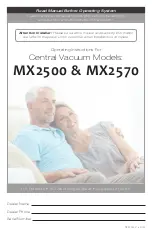1 - 10
1.4.2 K2Sprint
(1) Ambient Operating Temperature : 0 ~ 40
℃ [
32 ~ 104
°
F
]
(2) Relative Humidity: Maximum
: 85%
(3) Altitude
: Up to 2000m [6561.7ft]
(4) Temperature at Transportation and Storage : -10 ~ 55
℃ [
14 ~ 131
°
F
]
(5) Electrical Rating
: DC12V, 1A
(6) Voltage Tolerance
: +10%
、
-10%
(7) Overvoltage Category II according to IEC60664-1
(8) Pollution Degree 2 according to IEC60664-1
(9) European Directive
: Low Voltage Directive 2014/35/EU
EMC Directive 2014/30/EU
(10) Number of slots
: 1 (impossible to increase)
(11) Number of Input/Output Channels : each 2 channel
(12) Extension Function
: none
(13) Emergency Stop Function
: Available to set to ON/OFF and input polarity
(14) External Communication Function : Contact I/O : Input x 8, Output x 8
(15) Size
: 345(W)
×
210(D)
×
45(H) mm
[13.6(W)
×
8.3 (D)
×
1.6 (H) in]
(not including the projection parts)
(16) Weight
: about 2.0 kg [4.4lbs]
Содержание K2-CE
Страница 1: ...Vibration Control System K2 CE K2Sprint CE Common Part TYPE II Instruction Manual IMV CORPORATION...
Страница 4: ......
Страница 34: ...2 6 Step 2 The initial screen of installation appears Press the button of Next...
Страница 38: ...2 10 Step 2 The initial screen of installation appears Press the button of Next...
Страница 44: ...2 16 Step 8 The screen of finishing the device driver installation appears Press the button of Finish...
Страница 49: ...2 21 Step 2 The initial screen of installation appears Press the button of Next...
Страница 55: ...2 27 Step 3 The screen displaying the message of Uninstall or change a program appears...
Страница 56: ...2 28 2 Windows 10 Procedures Step 1 Right click the Start Menu And select Control Panel on the displayed menu...
Страница 58: ...2 30 Step 3 The screen displaying the message of Uninstall or change a program appears...
Страница 81: ......
Страница 82: ......
Страница 92: ...4 3 4 2 2 Exit from Application 1 K2 Launcher Press the button Close on the screen...
Страница 107: ...4 18 Step 3 A graph of the page displayed currently appears in the display...
Страница 110: ...4 21 Step 3 Additional graph appears on the currently displayed page...
Страница 115: ...4 26 Step 2 Change values of the graph range for horizontal axis displayed and press the OK button...
Страница 121: ...4 32 Step3 Press the Mark button to mark the cursor data displayed in the list...
Страница 141: ...4 52 Step 2 Press Yes when a dialog of message for assuring appears...
Страница 148: ...4 59 Step 3 Press the Define button of Contact I O information Step 4 Operate the setting of Contact I O and press OK...
Страница 149: ...4 60 Step 5 Press the OK button...
Страница 170: ...4 81 Step 9 Press OK after completing of the necessary settings...
Страница 172: ...4 83 Report of testing result generated by Report Generator...
Страница 184: ...5 6 5 4 1 Initial setting factory setting Factory setting is as shown below To restore it click Initialization...
Страница 189: ...6 5 6 2 2 Display of Standard Graph Procedure Step 1 Press the Open button Step 2 Select the graph data file...
Страница 196: ...6 12 Step 3 Select desired data file Some files can be selected at a time...
Страница 198: ...6 14 Step 5 Graph window is added and the selected graph appears Change of displayed graph Press the graph change button...
Страница 201: ...6 17 Step 3 Select desired data file Some files can be selected at a time...
Страница 212: ...7 6 7 2 2 Standards Mode Procedures Step 1 Press the button of Standards...
Страница 217: ...7 11 7 2 3 Test files mode Procedures Step 1 Press the button of Test files...
Страница 257: ...Waterfall graph depth fixing 4 19 Waterfall graph scroll display 4 19 4 22 4 27 Web Monitor 4 66...