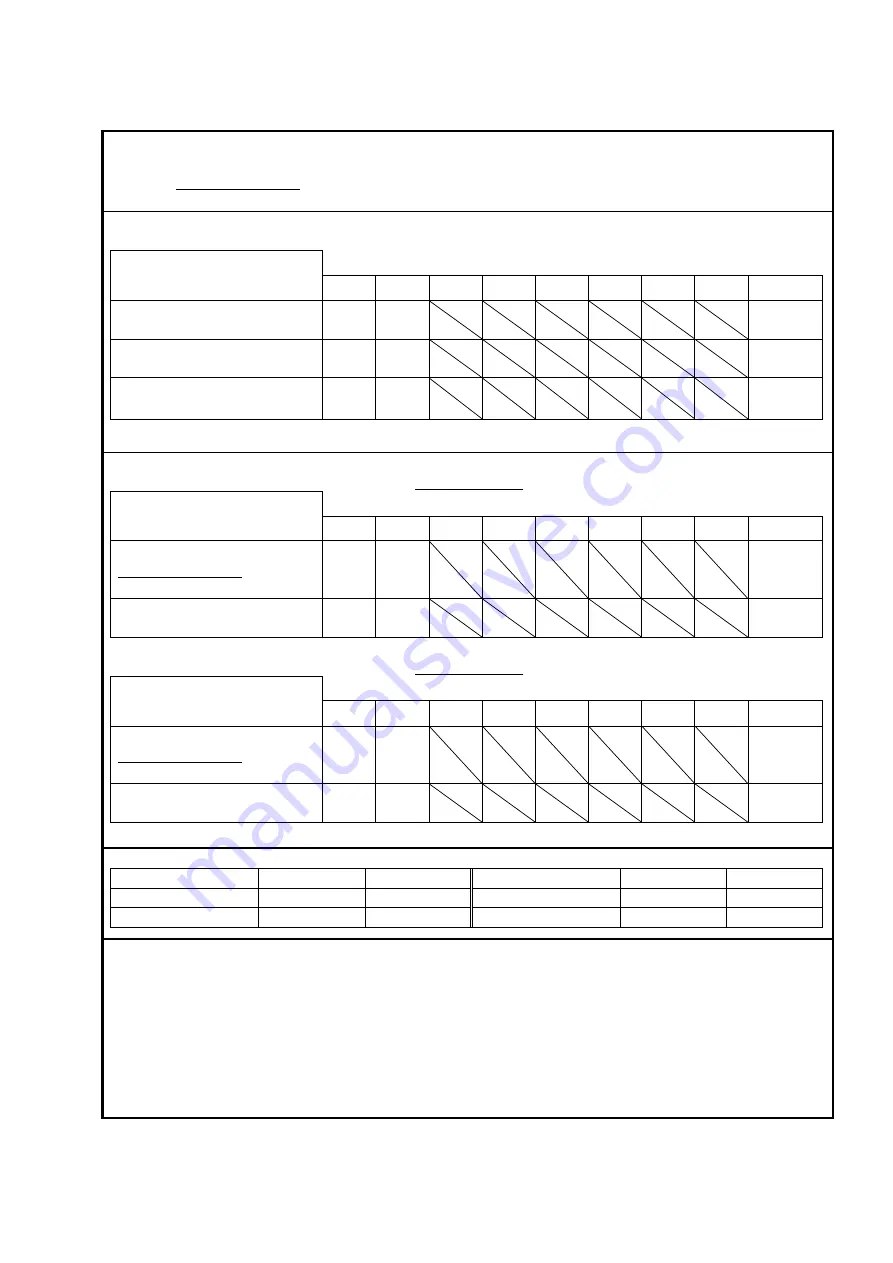
2 - 49
K2 Sprint
SN No.
:
Voltage input sensitivity test / monitoring output test
Input sensitivity : 5mV/(m/s
2
) / Input type : Voltage input (AC)
Item
Criterion
Ch.1
Ch.2
Ch.3
Ch.4
Ch.5
Ch.6
Ch.7
Ch.8
Result
Input volage (mVrms)
353.5
Measured
value
Acceleration (m/s
2
)
98.00 ~ 102.00 (100±2%)
OK / NG
Monitor output (mVrms)
335.825
~
371.175(
353.5±5%
)
OK / NG
Charge input sensitivity
Input sensitivity : 5pC/(m/s
2
) / Capacitor : C: (pF) / Input : charge input (1mV/pC)
Item
Criterion
Ch.1
Ch.2
Ch.3
Ch.4
Ch.5
Ch.6
Ch.7
Ch.8
Result
Input voltage (mVrms) :
1000/C×353.5 (mVrms)
Measured
value
Acceleration (m/s
2
)
98.00 ~ 102.00 (100±2%)
OK / NG
Input sensitivity : 5pC/(m/s
2
) / Capacitor : C: (pF) / Input : charge input (10mV/pC)
Item
Criterion
Ch.1
Ch.2
Ch.3
Ch.4
Ch.5
Ch.6
Ch.7
Ch.8
Result
Input voltage (mVrms) :
1000/C×353.5 (mVrms)
Measured
value
Acceleration (m/s
2
)
98.00 ~ 102.00 (100±2%)
OK / NG
Measurement instruments
Name
Model
Serial No.
Name
Model
Serial No.
Voltmeter
Capacitor (1000pF)
Remarks :
Содержание K2-CE
Страница 1: ...Vibration Control System K2 CE K2Sprint CE Common Part TYPE II Instruction Manual IMV CORPORATION...
Страница 4: ......
Страница 34: ...2 6 Step 2 The initial screen of installation appears Press the button of Next...
Страница 38: ...2 10 Step 2 The initial screen of installation appears Press the button of Next...
Страница 44: ...2 16 Step 8 The screen of finishing the device driver installation appears Press the button of Finish...
Страница 49: ...2 21 Step 2 The initial screen of installation appears Press the button of Next...
Страница 55: ...2 27 Step 3 The screen displaying the message of Uninstall or change a program appears...
Страница 56: ...2 28 2 Windows 10 Procedures Step 1 Right click the Start Menu And select Control Panel on the displayed menu...
Страница 58: ...2 30 Step 3 The screen displaying the message of Uninstall or change a program appears...
Страница 81: ......
Страница 82: ......
Страница 92: ...4 3 4 2 2 Exit from Application 1 K2 Launcher Press the button Close on the screen...
Страница 107: ...4 18 Step 3 A graph of the page displayed currently appears in the display...
Страница 110: ...4 21 Step 3 Additional graph appears on the currently displayed page...
Страница 115: ...4 26 Step 2 Change values of the graph range for horizontal axis displayed and press the OK button...
Страница 121: ...4 32 Step3 Press the Mark button to mark the cursor data displayed in the list...
Страница 141: ...4 52 Step 2 Press Yes when a dialog of message for assuring appears...
Страница 148: ...4 59 Step 3 Press the Define button of Contact I O information Step 4 Operate the setting of Contact I O and press OK...
Страница 149: ...4 60 Step 5 Press the OK button...
Страница 170: ...4 81 Step 9 Press OK after completing of the necessary settings...
Страница 172: ...4 83 Report of testing result generated by Report Generator...
Страница 184: ...5 6 5 4 1 Initial setting factory setting Factory setting is as shown below To restore it click Initialization...
Страница 189: ...6 5 6 2 2 Display of Standard Graph Procedure Step 1 Press the Open button Step 2 Select the graph data file...
Страница 196: ...6 12 Step 3 Select desired data file Some files can be selected at a time...
Страница 198: ...6 14 Step 5 Graph window is added and the selected graph appears Change of displayed graph Press the graph change button...
Страница 201: ...6 17 Step 3 Select desired data file Some files can be selected at a time...
Страница 212: ...7 6 7 2 2 Standards Mode Procedures Step 1 Press the button of Standards...
Страница 217: ...7 11 7 2 3 Test files mode Procedures Step 1 Press the button of Test files...
Страница 257: ...Waterfall graph depth fixing 4 19 Waterfall graph scroll display 4 19 4 22 4 27 Web Monitor 4 66...















































