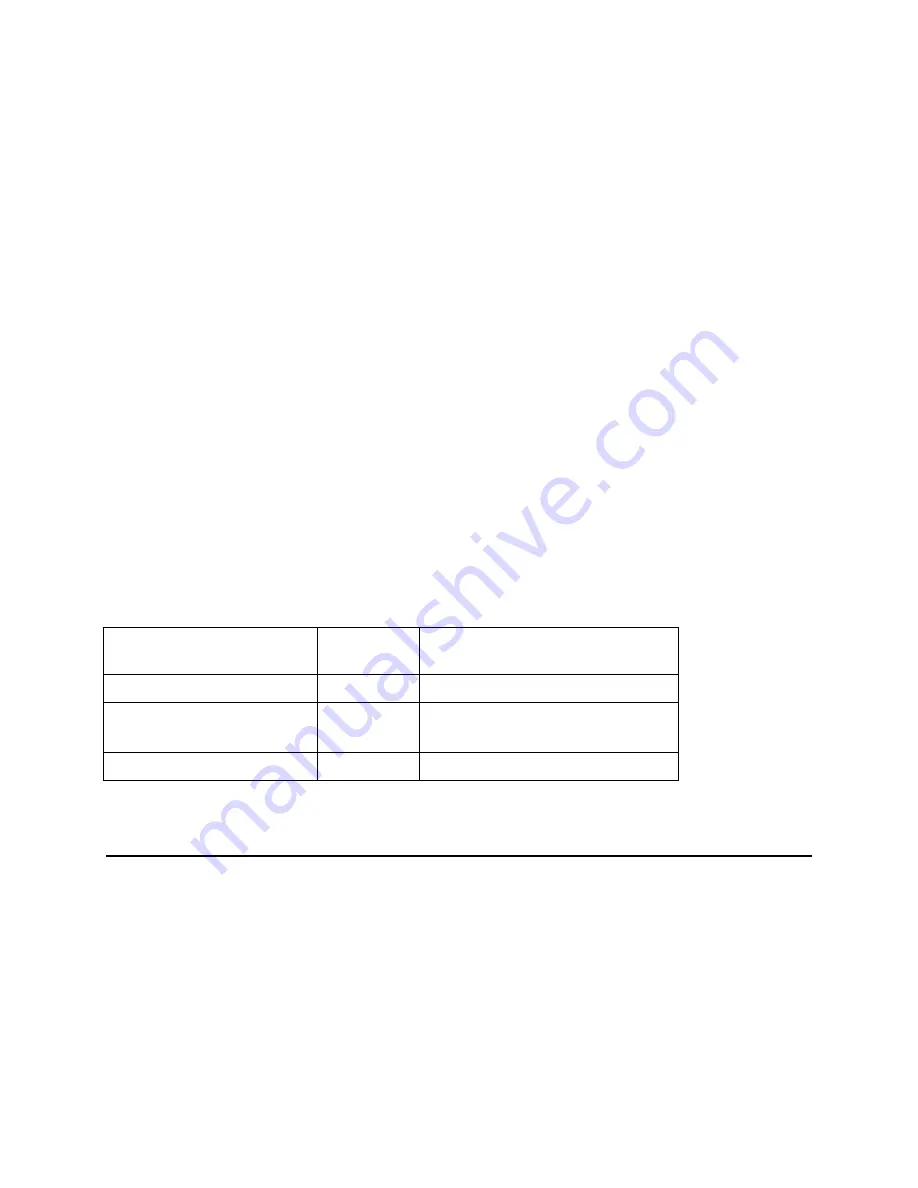
SEL-1FS1/SEL-2FS1 and SEL-1XD1/SEL-2XD1
Installation and Operation Manual
Installation, Operation, and Specifications
© 2015 Imagine Communications Corp.
Proprietary and Confidential.
Version 2.8 | Page 62
Step 3: Transfer the Logos to the SD/SDHC Card, and to the
Module
When your logos have been created or converted to the .mg2 format, save them to your computer hard
drive before saving them to the SD/SDHC card. Then insert the card into the slot located on the left side
of the FS1 and XD1 module.
The
Scan Files
parameter (
Video > Processing Channel x > Logo x > File Select
) loads the next set of
filenames onto the module for use. From here, you can search for the appropriate file for the video
standard you are using.
There are four sets of logo parameters specific to groups of output standards having equivalent raster
dimensions. For example, the logo for 1080i59, 1080p25, and 1080p59DL output standards would be
configured under the
1080 Raster
group.
Step 4: Set the Parameters and Load the Logo Files
Using the FS1 and XD1, you can preset a logo filename and its settings for each output standard. The
preset logo will automatically load when the corresponding output standard is selected and becomes
the active
Output
Format
(
Video > Video Output and Routing
).
All of the settings that control and monitor the logos are found at
Video > Processing Channel 1 and 2 >
Logo 1 and 2 > Raster x
.
Typical Card-to-FS1 and XD1 Logo Loading Times
Content
Format
Approximate Load Time from Card
to Module
Bug logo, 1/16 screen
720p
5 seconds
Detailed 500 Kb image,
1/4 screen
720p
30 seconds
Full screen, 8 Mb
1080p
3 minutes
Data Embedding and De-Embedding
At this time, Bar Data and Pan-Scan for VI and AFD are not supported in data embedding and de-
embedding.
XD1 modules support closed captioning, Teletext (OP-47), and timecode. Other ancillary data will be
stripped from the output stream, except when the module is in frame sync mode.






























