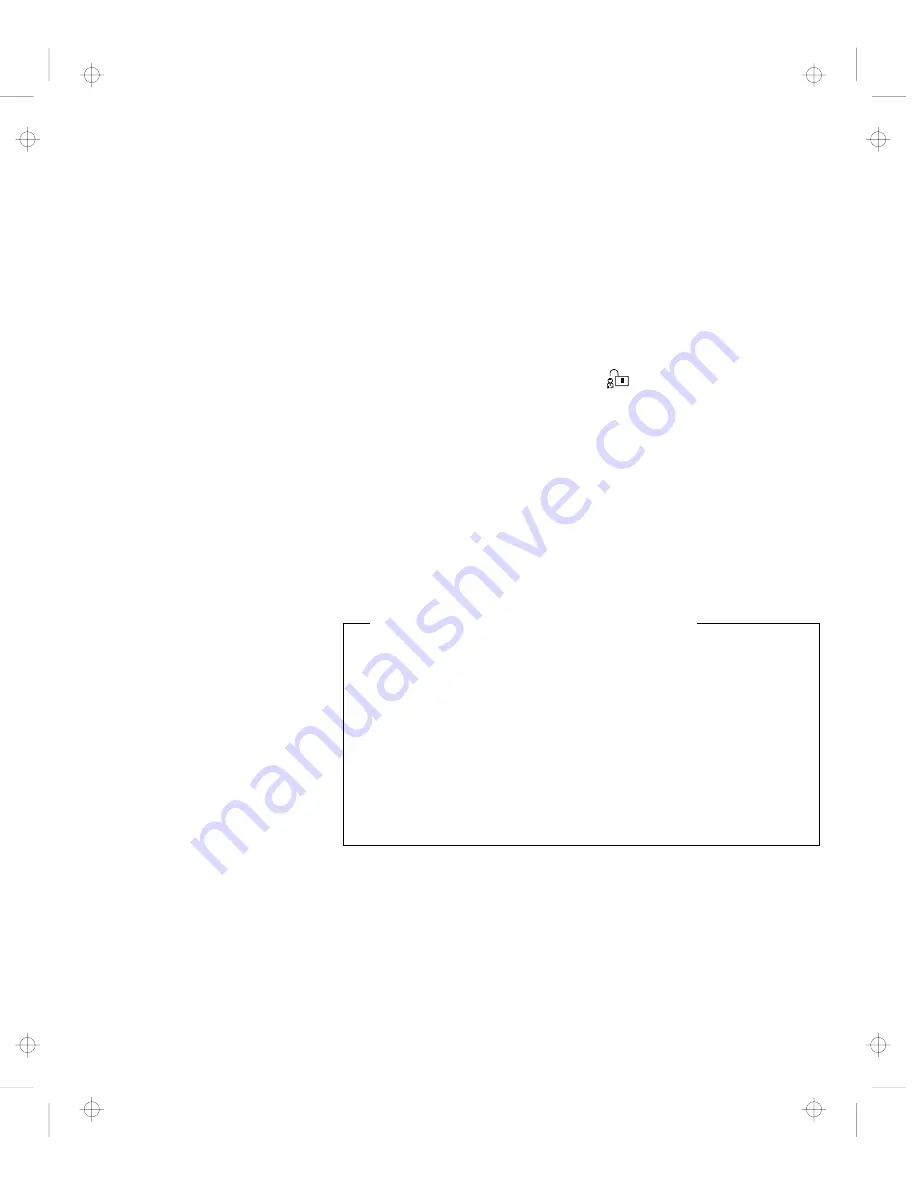
Using Passwords
Setting a Supervisor Password
To set a supervisor password:
1
Start Easy-Setup; then select the Password icon.
To start Easy-Setup, press and hold F1 and turn on the
computer.
2
Select the Supervisor icon (
).
3
Type your desired supervisor password; then press
Enter.
You can use any combination of up to 7 characters. Use a
combination of any letters or numbers (
A to Z, 0 to 9) in
uppercase (
A) or lowercase (a). Uppercase and lowercase
letters (for example,
A and a) are treated the same.
4
Type your supervisor password again to verify it; then
press Enter.
Do Not Forget Your Supervisor Password!
Note the password and keep it in a safe place.
If you forget your supervisor password, there is
no way to reset
your password or recover data from the hard disk. You have
to take the computer to an IBM authorized reseller or IBM
marketing representative to have the system board replaced.
Proof of purchase is required, and an additional charge might be
required for the service. Neither an IBM authorized reseller nor
IBM marketing representative can make the hard disk drive
usable.
If you are using more than one hard disk drive, see page 149.
Chapter 5. Protecting Your Computer
145
Title: C78TFMST CreationDate: 07/11/95 14:33:57
Содержание ThinkPad 760CD
Страница 1: ...i Title C78TFMST CreationDate 07 11 95 14 33 57...
Страница 176: ...Using Locks 160 IBM ThinkPad 760CD User s Guide Title C78TFMST CreationDate 07 11 95 14 33 57...
Страница 304: ...Avoiding Hardware Conflicts 288 IBM ThinkPad 760CD User s Guide Title C78TFMST CreationDate 07 11 95 14 33 57...
Страница 322: ...Information for Mwave DSP Features 306 IBM ThinkPad 760CD User s Guide Title C78TFMST CreationDate 07 11 95 14 33 57...
Страница 328: ...Information for Mwave DSP Features 312 IBM ThinkPad 760CD User s Guide Title C78TFMST CreationDate 07 11 95 14 33 57...
Страница 340: ...MPEG Specifications 324 IBM ThinkPad 760CD User s Guide Title C78TFMST CreationDate 07 11 95 14 33 57...






























