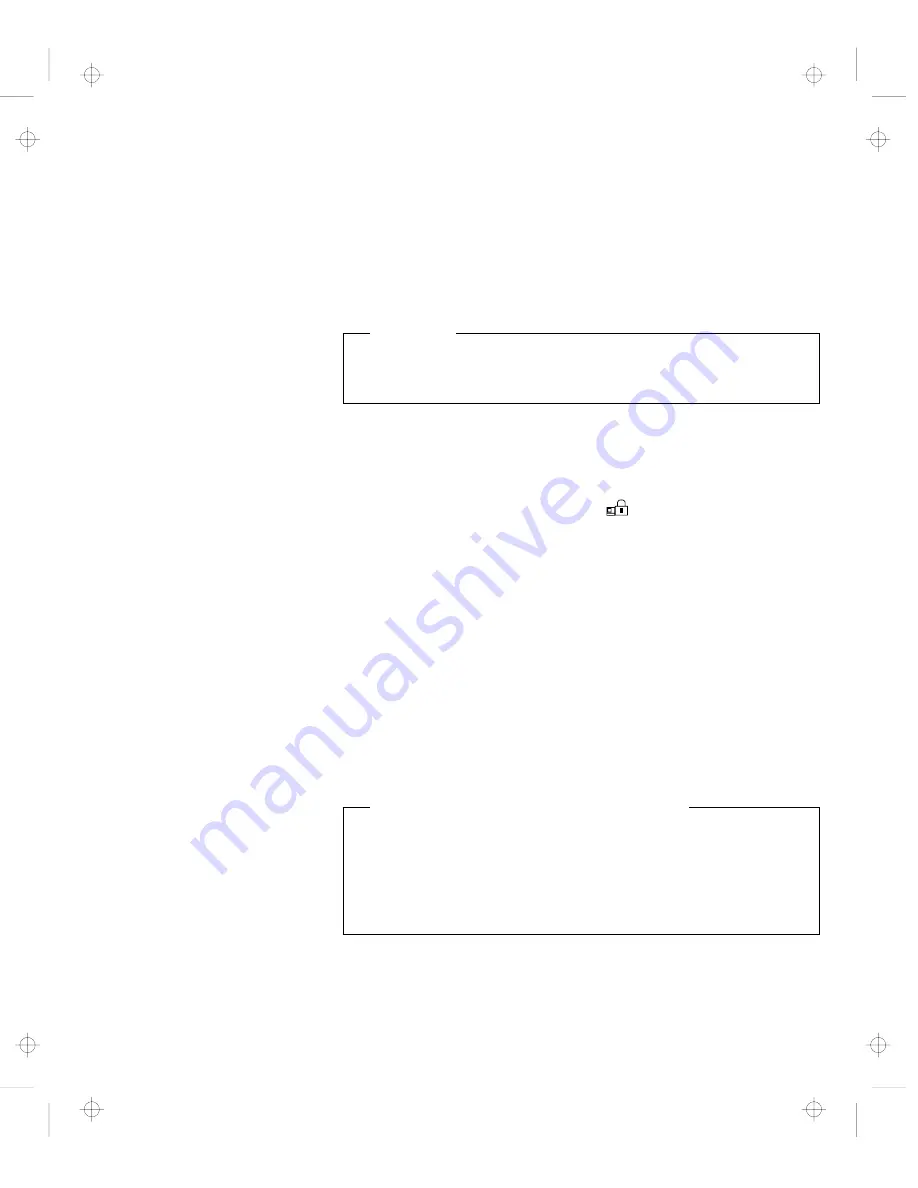
Using Passwords
Changing a Power-On Password
You must change your power-on password at the password prompt
screen that appears when you turn on the computer. You cannot
change it after normal operation is resumed. To change a power-on
password:
Important
Do
not press Enter until you have finished all the steps to
change the power-on password.
1
Turn off the computer and wait at least 5 seconds; then
turn it on.
2
When the password prompt (
) appears, type your
current
power-on password; then press the Spacebar.
3
Type the
new
password; then press the Spacebar.
Use no more than 7 characters.
4
Type the
new
password again to verify it; then press
Enter.
All the steps can be summarized as follows:
Current(space)New(space)New(Enter)
The new password will be available when you turn on the computer
the next time.
Do Not Forget Your Power-On Password!
If you forget your power-on password, you cannot reset it. You
have to take the computer to an IBM authorized reseller or IBM
marketing representative to have the password canceled. Proof
of purchase is required, and an additional charge might be
required for the service.
Chapter 5. Protecting Your Computer
137
Title: C78TFMST CreationDate: 07/11/95 14:33:57
Содержание ThinkPad 760CD
Страница 1: ...i Title C78TFMST CreationDate 07 11 95 14 33 57...
Страница 176: ...Using Locks 160 IBM ThinkPad 760CD User s Guide Title C78TFMST CreationDate 07 11 95 14 33 57...
Страница 304: ...Avoiding Hardware Conflicts 288 IBM ThinkPad 760CD User s Guide Title C78TFMST CreationDate 07 11 95 14 33 57...
Страница 322: ...Information for Mwave DSP Features 306 IBM ThinkPad 760CD User s Guide Title C78TFMST CreationDate 07 11 95 14 33 57...
Страница 328: ...Information for Mwave DSP Features 312 IBM ThinkPad 760CD User s Guide Title C78TFMST CreationDate 07 11 95 14 33 57...
Страница 340: ...MPEG Specifications 324 IBM ThinkPad 760CD User s Guide Title C78TFMST CreationDate 07 11 95 14 33 57...






























