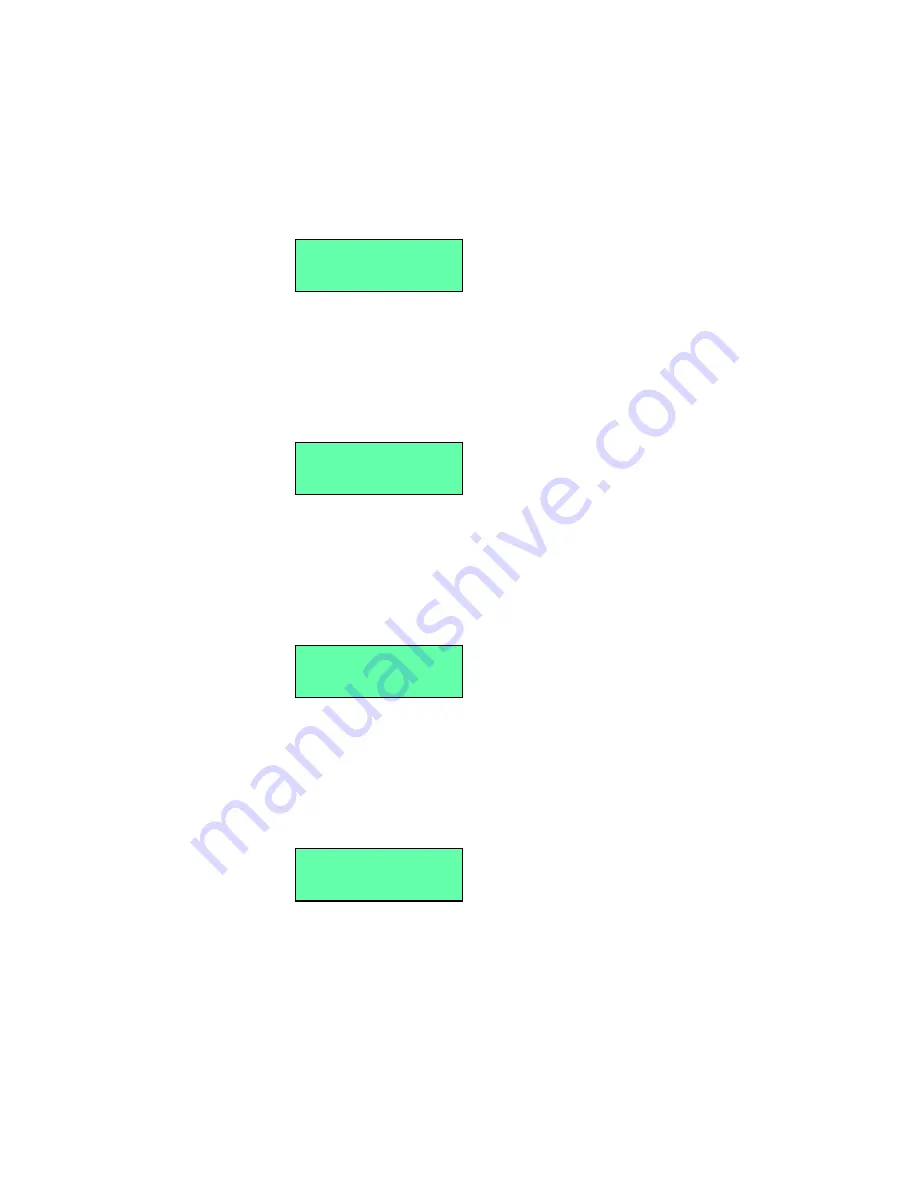
79
Chapter 2: Installation tasks
3. Press ENTER and the following message appears (
Figure 32
) with
the default IP address of 192.168.0.1.
Figure 32
LCD panel (LAN 1 IP address)
4. Use the arrow keys as described in
step 2
to input a new IP
address, then press ENTER. The following message appears
(
Figure 33
):
Figure 33
LCD panel (save change)
5. Press ENTER. The LAN 1 IP address changes and the following
message appears (
Figure 34
) with the default subnet mask of
255.0.0.0
.
Figure 34
LCD Panel (LAN 1 subnet mask)
6. Use the arrow keys as described in
step 2
to input a new subnet
mask, then press ENTER. The following message appears
(
Figure 35
):
Figure 35
LCD panel (save change)
7. Press ENTER. A Wait a moment! message appears at the LCD
panel, the LCD panel returns to the LAN 1 Setting?? message,
and the LAN 1 subnet mask changes.
Input IP:
192.168.000.001
Save Change?
Yes, Save !!
Input Netmask:
255.000.000.000
Save Change?
Yes, Save !!
Содержание SAN32M1
Страница 1: ...IBM TotalStorage SAN32M1 Switch Installation and Service Manual GC26 7665 01...
Страница 2: ......
Страница 3: ...IBM TotalStorage SAN32M1 Switch Installation and Service Manual GC26 7665 01...
Страница 12: ...SAN32M1 Fabric Switch Installation and Service Manual x...
Страница 18: ...SAN32M1 Fabric Switch Installation and Service Manual xvi...
Страница 20: ...SAN32M1 Fabric Switch Installation and Service Manual xviii...
Страница 82: ...SAN32M1 Fabric Switch Installation and Service Manual 50...
Страница 222: ...SAN32M1 Fabric Switch Installation and Service Manual 190...
Страница 418: ...SAN32M1 Fabric Switch Installation and Service Manual 386...
Страница 454: ...SAN32M1 Fabric Switch Installation and Service Manual 422...
Страница 532: ...SAN32M1 Fabric Switch Installation and Service Manual 500...
Страница 536: ...SAN32M1 Fabric Switch Installation and Service Manual 504...
Страница 625: ......
Страница 626: ...Printed in USA GC26 7665 01...






























