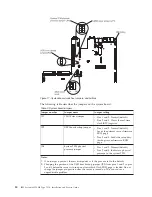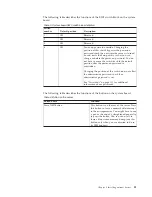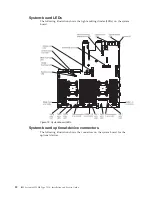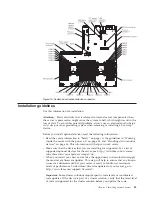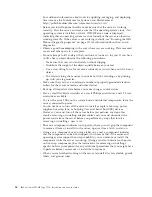v
NMI button:
Press this button to force a nonmaskable interrupt to the
microprocessor. It allows you to blue screen the server and take a memory
dump (use this button only when directed by the IBM service support). You
might have to use a pen or the end of a straightened paper clip to press the
button. The NMI button is in the lower left-hand corner on the rear of the
server.
v
PCI slot 1:
Insert a low-profile PCI Express adapter into this slot.
v
PCI slot 2:
Insert a half-length, full-height PCI Express or PCI-X adapter into
this slot.
v
Power connector:
Connect the power cord to this connector.
Note:
Power supply 1 is the default/primary power supply. If power supply 1
fails, you must replace it immediately.
v
Video connector:
Connect a monitor to this connector. The video connectors on
the front and rear of the server can be used simultaneously.
Note:
The maximum video resolution is 1600 x 1200 at 75 Hz.
v
Serial connector:
Connect a 9-pin serial device to this connector. The serial port
is shared with the integrated management module II (IMM2). The IMM2 can
take control of the shared serial port to redirect serial traffic, using Serial over
LAN (SOL).
v
USB connectors:
Connect a USB device, such as a USB mouse or keyboard to
any of these connectors.
v
Systems-management Ethernet connector:
Use this connector to connect the
server to a network for full systems-management information control. This
connector is used only by the integrated management module (IMM2). A
dedicated management network provides additional security by physically
separating the management network traffic from the production network. You
can use the Setup utility to configure the server to use a dedicated systems
management network or a shared network.
v
Ethernet connectors:
Use either of these connectors to connect the server to a
network. When you enable shared Ethernet for IMM2 in the Setup utility, you
can access the IMM2 using either the Ethernet 1 or the system-management
Ethernet (default) connector.
The following illustration shows the LEDs on the rear of the server.
The following illustration shows the LEDs on a dc power supply.
Figure 12. Rear view LEDs
20
IBM System x3550 M4 Type 7914: Installation and Service Guide
Содержание Redboks System x3550 M4
Страница 1: ...IBM System x3550 M4 Type 7914 Installation and Service Guide ...
Страница 2: ......
Страница 3: ...IBM System x3550 M4 Type 7914 Installation and Service Guide ...
Страница 8: ...vi IBM System x3550 M4 Type 7914 Installation and Service Guide ...
Страница 18: ...xvi IBM System x3550 M4 Type 7914 Installation and Service Guide ...
Страница 42: ...24 IBM System x3550 M4 Type 7914 Installation and Service Guide ...
Страница 118: ...100 IBM System x3550 M4 Type 7914 Installation and Service Guide ...
Страница 214: ...196 IBM System x3550 M4 Type 7914 Installation and Service Guide ...
Страница 352: ...334 IBM System x3550 M4 Type 7914 Installation and Service Guide ...
Страница 702: ...684 IBM System x3550 M4 Type 7914 Installation and Service Guide ...
Страница 798: ...780 IBM System x3550 M4 Type 7914 Installation and Service Guide ...
Страница 802: ...784 IBM System x3550 M4 Type 7914 Installation and Service Guide ...
Страница 811: ...Taiwan Class A compliance statement Notices 793 ...
Страница 812: ...794 IBM System x3550 M4 Type 7914 Installation and Service Guide ...
Страница 818: ...800 IBM System x3550 M4 Type 7914 Installation and Service Guide ...
Страница 819: ......
Страница 820: ... Part Number 00Y8006 Printed in USA 1P P N 00Y8006 ...