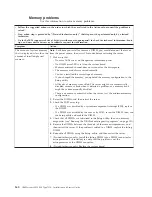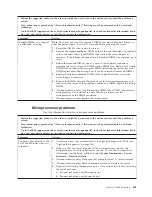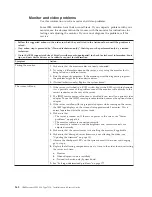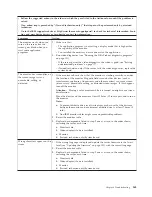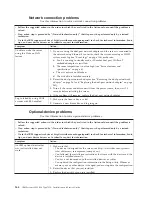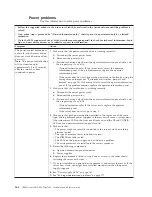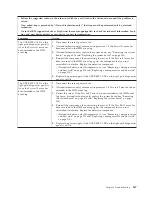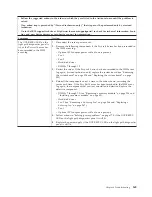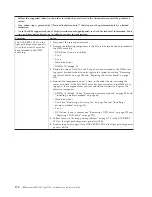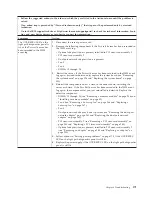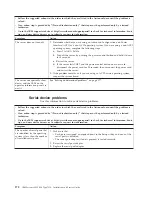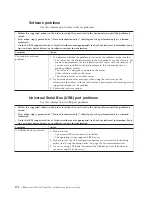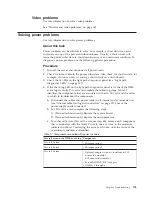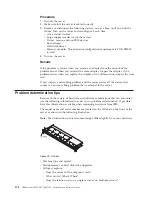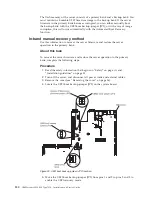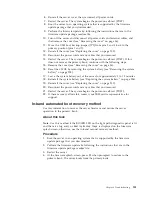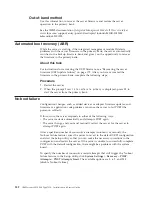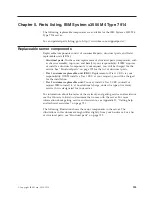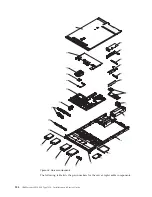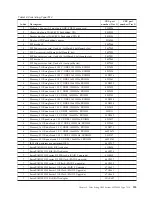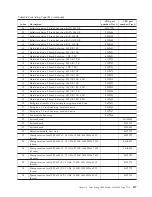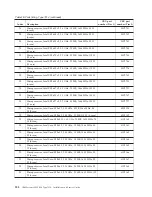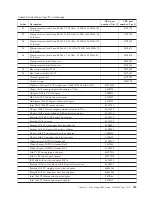Software problems
Use this information to solve software problems.
v
Follow the suggested actions in the order in which they are listed in the Action column until the problem is
solved.
v
If an action step is preceded by “(Trained technician only),” that step must be performed only by a trained
technician.
v
Go to the IBM support website at http://www.ibm.com/supportportal/ to check for technical information, hints,
tips, and new device drivers or to submit a request for information.
Symptom
Action
You suspect a software
problem.
1.
To determine whether the problem is caused by the software, make sure that:
v
The server has the minimum memory that is needed to use the software. For
memory requirements, see the information that comes with the software. If
you have just installed an adapter or memory, the server might have a
memory-address conflict.
v
The software is designed to operate on the server.
v
Other software works on the server.
v
The software works on another server.
2.
If you received any error messages when using the software, see the
information that comes with the software for a description of the messages and
suggested solutions to the problem.
3.
Contact the software vendor.
Universal Serial Bus (USB) port problems
Use this information to USB port problems.
v
Follow the suggested actions in the order in which they are listed in the Action column until the problem is
solved.
v
If an action step is preceded by “(Trained technician only),” that step must be performed only by a trained
technician.
v
Go to the IBM support website at http://www.ibm.com/supportportal/ to check for technical information, hints,
tips, and new device drivers or to submit a request for information.
Symptom
Action
A USB device does not work.
1.
Make sure that:
v
The correct USB device driver is installed.
v
The operating system supports USB devices.
2.
Make sure that the USB configuration options are set correctly in the Setup
utility (see “Using the Setup utility” on page 106 for more information).
3.
If you are using a USB hub, disconnect the USB device from the hub and
connect it directly to the server.
174
IBM System x3550 M4 Type 7914: Installation and Service Guide
Содержание Redboks System x3550 M4
Страница 1: ...IBM System x3550 M4 Type 7914 Installation and Service Guide ...
Страница 2: ......
Страница 3: ...IBM System x3550 M4 Type 7914 Installation and Service Guide ...
Страница 8: ...vi IBM System x3550 M4 Type 7914 Installation and Service Guide ...
Страница 18: ...xvi IBM System x3550 M4 Type 7914 Installation and Service Guide ...
Страница 42: ...24 IBM System x3550 M4 Type 7914 Installation and Service Guide ...
Страница 118: ...100 IBM System x3550 M4 Type 7914 Installation and Service Guide ...
Страница 214: ...196 IBM System x3550 M4 Type 7914 Installation and Service Guide ...
Страница 352: ...334 IBM System x3550 M4 Type 7914 Installation and Service Guide ...
Страница 702: ...684 IBM System x3550 M4 Type 7914 Installation and Service Guide ...
Страница 798: ...780 IBM System x3550 M4 Type 7914 Installation and Service Guide ...
Страница 802: ...784 IBM System x3550 M4 Type 7914 Installation and Service Guide ...
Страница 811: ...Taiwan Class A compliance statement Notices 793 ...
Страница 812: ...794 IBM System x3550 M4 Type 7914 Installation and Service Guide ...
Страница 818: ...800 IBM System x3550 M4 Type 7914 Installation and Service Guide ...
Страница 819: ......
Страница 820: ... Part Number 00Y8006 Printed in USA 1P P N 00Y8006 ...