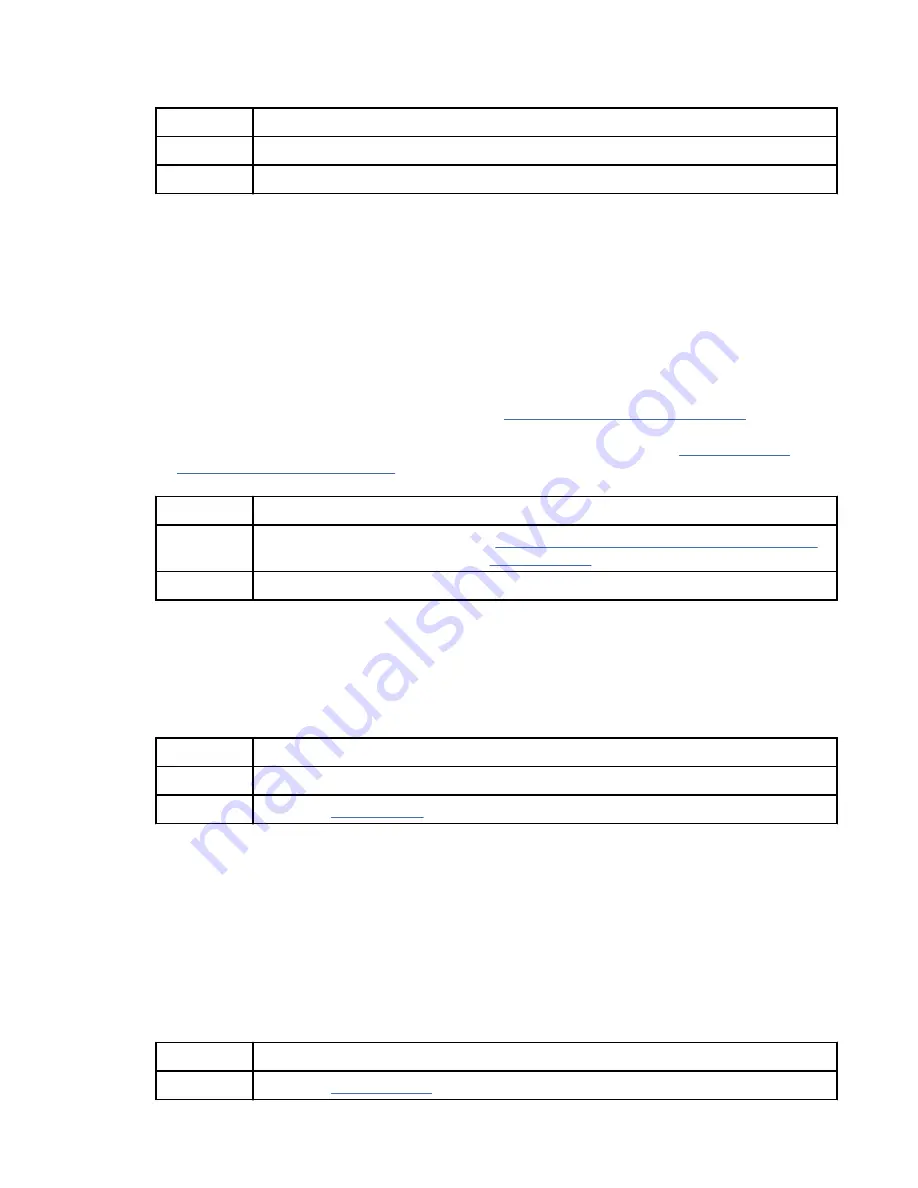
3. Power off the system and disconnect all AC power cords for 30 seconds. Then, reconnect the AC
power cords and power on the system. Does the BMC access problem persist?
If
Then
Yes:
Continue with the next step.
No:
This ends the procedure.
4. Verify that the BMC network settings are correct.
a) Power on the system by using the power button on the front of the system. Wait 1 - 2 minutes for
the system to display the Petitboot menu.
b) When the Petitboot menu is displayed, press any key to interrupt the boot process. Then, select
Exit to Shell.
c) Type the following command and press Enter:
ipmitool lan print 1
d) Verify that the MAC address and the IP address settings are correct. Then, continue with the next
step.
Note: If the IP address setting is incorrect, go to Configuring the firmware IP address
website (http://www.ibm.com/support/knowledgecenter/linuxonibm/liabw/
liabwenablenetwork.htm). If the MAC address is 00:00:00:00:00:00, go to “Contacting IBM
service and support” on page 61.
5. Are you able to log in to the BMC web interface?
If
Then
Yes:
To update the BMC firmware, go to Updating the system firmware by using the BMC.
If the problem persists, go to step “12” on page 4.
No:
Continue with the next step.
6. Complete the following steps:
a. Connect a VGA monitor to the system.
b. Press the power button to power on the system.
c. Boot the system to the Petitboot menu. From the Petitboot menu, select Exit to shell.
7. Are you mounting the storage that contains the pUpdate utility and the BMC firmware file from a
network storage location?
If
Then
Yes:
Continue with the next step.
No:
8. To update the BMC firmware by using a network storage location, complete the following steps:
a) Type
mkdir /tmp/media
and press Enter.
b) Type the following command and press Enter:
mount -t nfs xxx.xxx.xx.xx:/path/of/files /tmp/media
, where xxx.xxx.xx.xx is the
IP address of the system to which you want to establish the connection.
c) Type
cd /tmp/media
and press Enter.
d) To update the BMC firmware, type the following command and press Enter:
./pUpdate -f bmc.bin -i bt
, where bmc.bin is the name of the BMC image file.
e) Allow at least 2 minutes for the BMC to reboot. Does the problem persist?
If
Then
Yes:
Beginning troubleshooting and problem analysis 3
Содержание Power Systems Series
Страница 14: ...xiv Power Systems Problem analysis system parts and locations for the 5104 22C 9006 12P 9006 22C and 9006 22P...
Страница 88: ...74 Power Systems Problem analysis system parts and locations for the 5104 22C 9006 12P 9006 22C and 9006 22P...
Страница 101: ...Additional system parts Figure 14 Additional system parts Finding parts and locations 87...
Страница 115: ...Additional system parts Figure 23 Additional system parts Finding parts and locations 101...
Страница 122: ...108 Power Systems Problem analysis system parts and locations for the 5104 22C 9006 12P 9006 22C and 9006 22P...
Страница 133: ......
Страница 134: ...IBM...






























