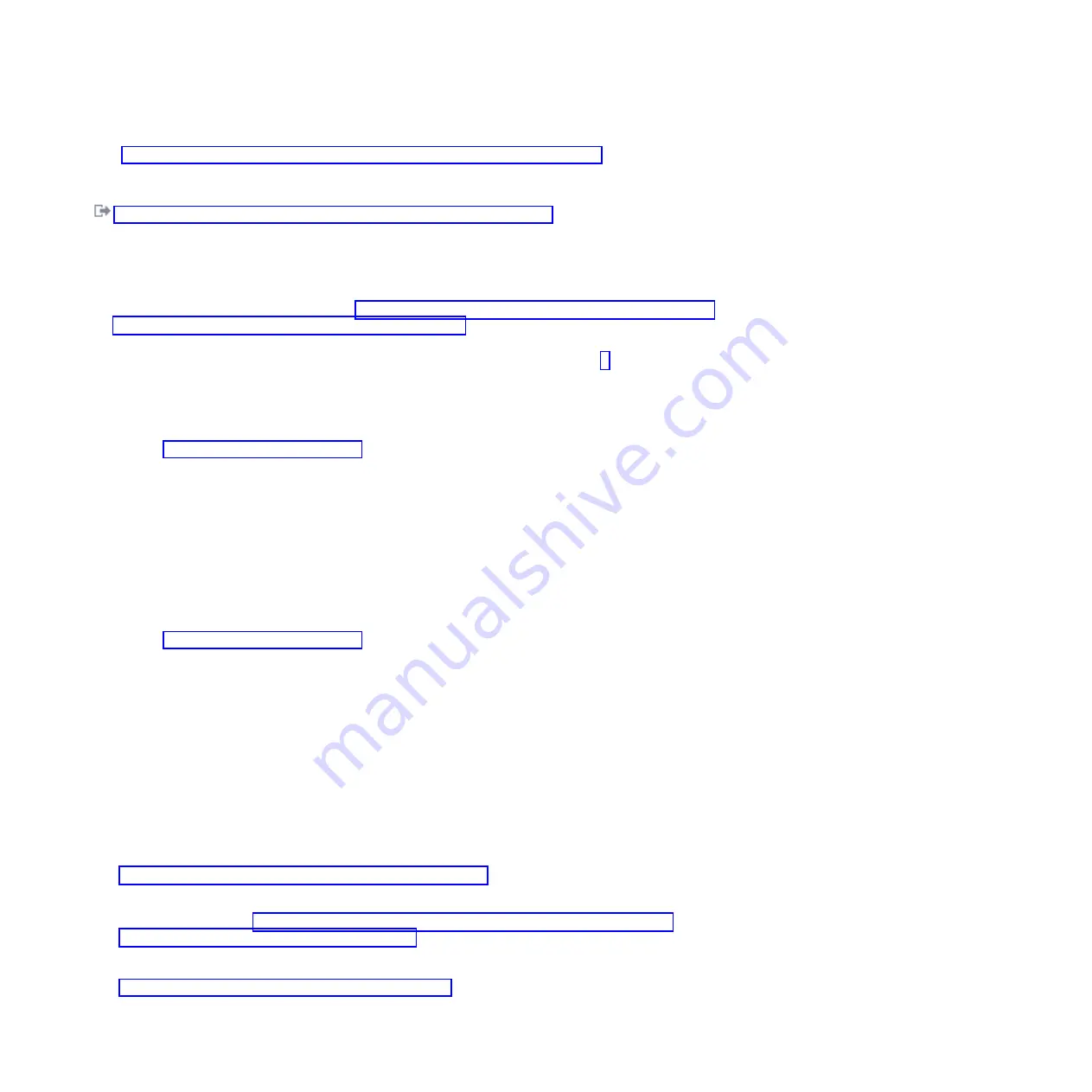
– “Removing a solid-state drive from the EDR1 PCIe storage enclosure” on page 51 (This drive
enclosure is supported for the 8202-E4D and 8205-E6D systems.)
Related information
:
Removing and replacing a disk drive in the 5887 disk drive enclosure unit
Preparing the system
Complete the following steps before you remove a disk drive or solid-state drive from a system or from
an expansion unit:
1.
Verify that the disk drive or solid-state drive you are replacing has been suspended before continuing
with this procedure. For instructions, see “Preparing to remove a disk drive or solid-state drive from a
system or logical partition controlled by IBM i” on page 113 and complete that procedure before you
continue with the steps in this procedure.
2.
If you are replacing a mirrored, RAID 5, or RAID 6 protected disk unit, proceed to 4.
3.
Before removing a disk drive or solid-state drive, ensure to back up all the data from the drive or the
array that the drive is a part of, and then move the data from the drive that you want to remove. For
instructions, choose one of the following options:
v
Moving and removing disk units
in the IBM i Information Center
Go to IBM i Information Center website (www.ibm.com/systems/i/infocenter) and select from the
following options:
– If you select i 7.1, expand
IBM i 7.1 Information Center
>
Systems management
>
Disk
management
>
Disk pools
>
Managing disk pools
>
Removing a disk unit from a disk pool
or
Moving a disk unit from a disk pool
– If you select i 6.1, expand
IBM i 6.1 Information Center
>
Systems management
>
Disk
management
>
Disk pools
>
Managing disk pools
>
Moving or removing a disk unit from a
disk pool
– If you select V5R4, expand
i5/OS Information Center
>
Systems management
>
Disk
management
>
Disk pools
>
Managing disk pools
>
Moving and removing disk units
v
Recovering the system
in the IBM i Information Center
Go to IBM i Information Center website (www.ibm.com/systems/i/infocenter) and select from the
following options:
– If you select i 7.1, expand
IBM i 7.1 Information Center
>
Systems management
>
Backup and
recovery
>
Recovering the system
– If you select i 6.1, expand
IBM i 6.1 Information Center
>
Systems management
>
Backup and
recovery
>
Recovering the system
– If you select V5R4, expand
i5/OS Information Center
>
Systems management
>
Backup and
recovery
>
Backing up and recovering the system
>
Recovering the system
4.
Proceed to preparing to remove a disk drive or solid-state drive.
Preparing to remove a disk drive or solid-state drive
Complete the following steps before you remove a disk drive or solid-state drive from a system or from
an expansion unit:
1.
If you are removing a solid-state device located on a PCIe RAID and SSD SAS adapter, go to
Removing and replacing the PCIe RAID and SSD SAS adapter, and complete that procedure. Ensure
to verify if whether the other SSDs in the PCIe RAID and SSD SAS adapter are suspended before
you proceed with removing the SSD. For instructions to verify if the SSDs are suspended and
suspend the SSDs, see “Preparing to remove a disk drive or solid-state drive from a system or
logical partition controlled by IBM i” on page 113.
2.
Locate the disk drive or solid-state drive to be replaced and record the location information. Then,
use the location information to activate the identify light for that drive. For instructions, see
“Activating the failing-part indicator light” on page 142.
Disk drives or solid-state drives
47
Содержание Power 720 Express 8202-E4B
Страница 2: ......
Страница 10: ...viii Disk drives or solid state drives ...
Страница 226: ...210 Disk drives or solid state drives ...
Страница 227: ......
Страница 228: ... Printed in USA ...






























