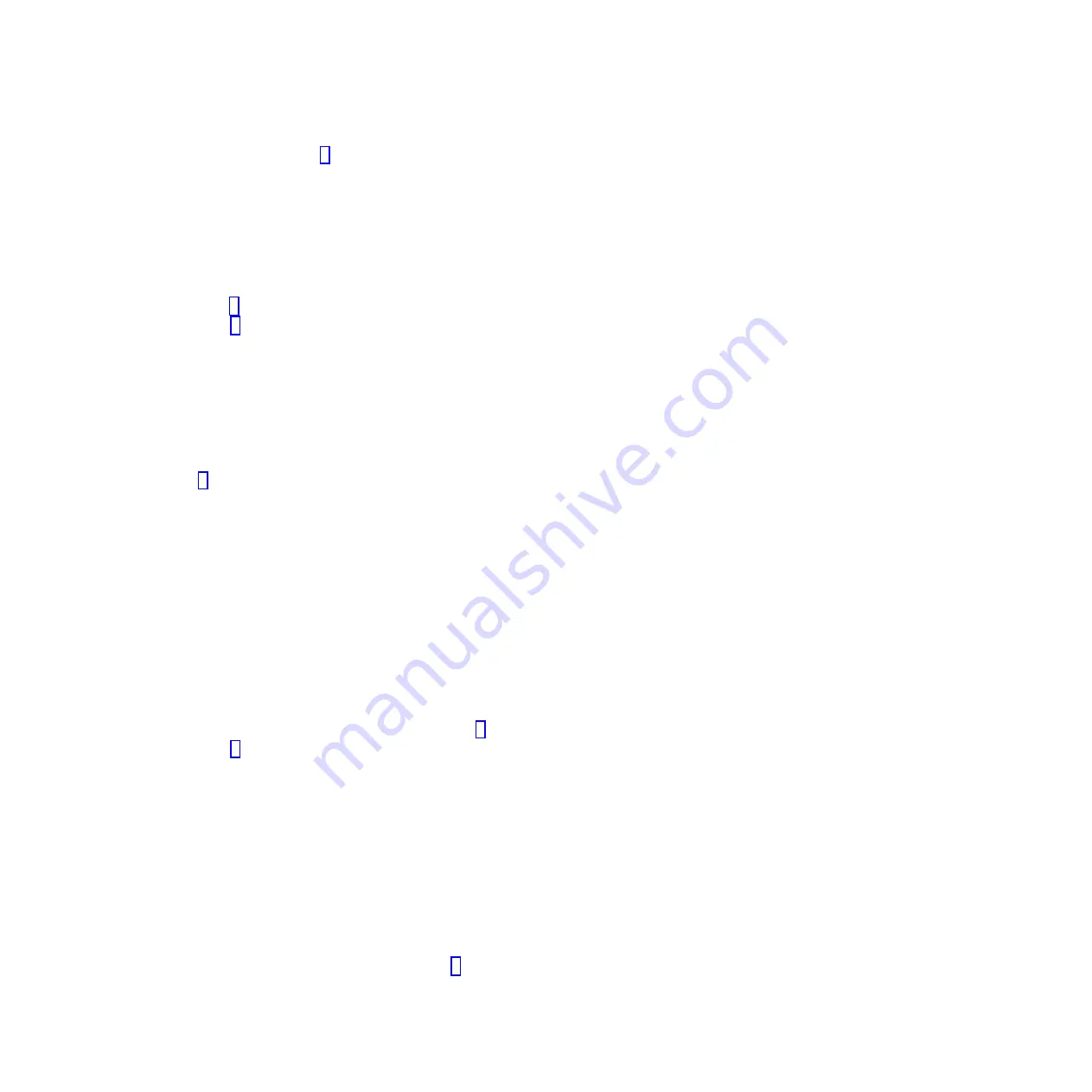
f.
If no SRN is shown, go to step 5.
5.
Test the part by doing the following steps:
a.
At the command line, type
diag
and press Enter.
b.
From the
Function Selection
menu, select
Advanced Diagnostics Routines
and press Enter.
c.
From the
Diagnostic Mode Selection
menu, select
System Verification
and press Enter.
d.
Select
All Resources
, or select the diagnostics for the individual part to test only the part you
replaced and any devices that are attached to the part you replaced and press Enter.
Did the
Resource Repair Action
menu appear?
No:
Go to step 6.
Yes:
Go to step 7.
6.
Did the
Testing Complete, No trouble was found
message appear?
v
No:
There is still a problem. Contact your service provider.
This ends the procedure.
v
Yes:
Select
Log Repair Action
, if not previously logged, from the
Task Selection
menu to update
the AIX error log. If the repair action was reseating a cable or adapter, select the resource
associated with that repair action. If the resource associated with your action is not displayed on
the resource list, select
sysplanar0
and press Enter.
Tip:
This action changes the indicator light for the part from the fault state to the normal state.
Go to step 9.
7.
Select the resource for the replaced part from the
Resource Repair Action
menu. When a test is run
on a resource in system verification mode, and that resource has an entry in the AIX error log, if the
test on the resource was successful, the
Resource Repair Action
menu appears. Complete the
following steps to update the AIX error log to indicate that a system-detectable part has been
replaced.
Note:
On systems with an indicator light for the failing part, this action changes the indicator light
to the normal state.
a.
Select the resource that has been replaced from the
Resource Repair Action
menu. If the repair
action was reseating a cable or adapter, select the resource associated with that repair action. If
the resource associated with your action does not appear on the resource list, select
sysplanar0
and press Enter.
b.
Select
Commit
after you make your selections. Did another
Resource Repair Action
display
appear?
No:
If the
No Trouble Found
display appears, go to step 9
Yes:
Go to step 8.
8.
Select the parent or child of the resource for the replaced part from the
Resource Repair Action
menu if necessary. When a test is run on a resource in system verification mode, and that resource
has an entry in the AIX error log, if the test on the resource was successful, the
Resource Repair
Action
menu appears. Complete the following steps to update the AIX error log to indicate that a
system-detectable part has been replaced.
Note:
This action changes the indicator light for the part from the fault state to the normal state.
a.
From the
Resource Repair Action
menu, select the parent or child of the resource that has been
replaced. If the repair action was to reseat a cable or adapter, select the resource associated with
that repair action. If the resource associated with your action does not appear on the resource list,
select
sysplanar0
and press Enter.
b.
Select
Commit
after you make your selections.
c.
If the
No Trouble Found
display appears, go to step 9.
9.
If you changed the service processor or network settings, as instructed in previous procedures,
restore the settings to the values they had prior to servicing the system.
Common procedures for installable features
167
Содержание Power 720 Express 8202-E4B
Страница 2: ......
Страница 10: ...viii Disk drives or solid state drives ...
Страница 226: ...210 Disk drives or solid state drives ...
Страница 227: ......
Страница 228: ... Printed in USA ...






























