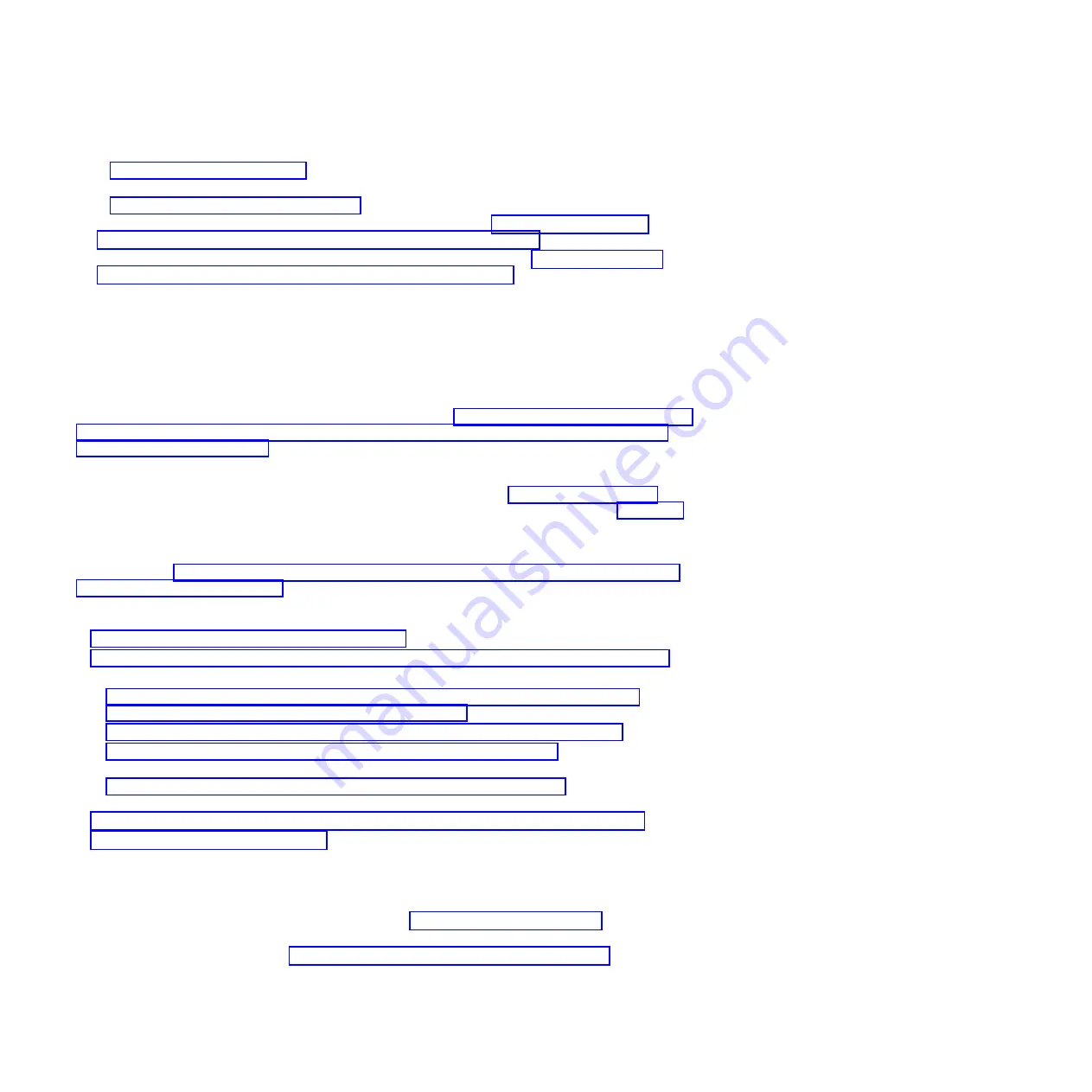
v
If you replaced the part because of a failure, verify the installed part. For instructions, see
“Verifying a repair” on page 177.
v
If you installed the part for any other reason, verify the installed part. For instructions, see
“Verifying the installed part” on page 165.
3.
To configure the newly installed disk drive or solid-state drive, see “Preparing a disk drive or
solid-state drive for use in an AIX system or logical partition” on page 107.
4.
To rebuild the data on the replacement disk drive or solid-state drive, see “Rebuilding data on a
replacement disk drive or solid-state drive by using AIX” on page 108.
Installing a disk drive or solid-state drive in the 8202-E4B, 8202-E4C,
8202-E4D, 8205-E6B, 8205-E6C, or 8205-E6D with the Linux system or
logical partition power turned on
Learn how to install a disk drive or solid-state drive in a system or expansion unit with the Linux
operating system or logical partition that controls the drive location is powered on.
If you are servicing a failing part, see the service procedures for “Replacing a disk drive in the 8202-E4B,
8202-E4C, 8202-E4D, 8205-E6B, 8205-E6C, or 8205-E6D with the power to the Linux system or logical
partition turned on” on page 68.
Before installing or replacing a feature, ensure that the software required to support the feature is
installed on the system. For information about software prerequisites, see IBM Prerequisite website
(www-912.ibm.com/e_dir/eServerPrereq.nsf). If the required software is not installed, go to Fix Central
(www.ibm.com/support/fixcentral) to download it, and install it before continuing.
If you are installing solid-state drives, review the configuration rules and then return here. For more
information, see “Solid-state drive configuration rules for the 8202-E4B, 8202-E4C, 8202-E4D, 8205-E6B,
8205-E6C, or 8205-E6D” on page 1.
Complete the following tasks to install a drive:
v
“Preparing to install a disk drive or solid-state drive”
v
“Preparing to install a disk drive or solid-state drive by using the iprconfig command” on page 13
v
Select from the following options:
– “Installing a disk drive or solid-state drive in the 8202-E4B, 8202-E4C, 8202-E4D, 8205-E6B,
8205-E6C, or 8205-E6D system or expansion unit” on page 14
– “Installing a disk drive or solid-state drive in the 5887 disk drive enclosure” on page 15
– “Installing a solid-state drive in the 5888 PCIe storage enclosure” on page 16 (This drive enclosure is
supported for the 8202-E4C and 8205-E6C systems.)
– “Installing a solid-state drive in the EDR1 PCIe storage enclosure” on page 17 (This drive enclosure
is supported for the 8202-E4D and 8205-E6D systems.)
v
“Verifying that the new disk drive or solid-state drive is installed and operational” on page 18
v
“Completing the procedure” on page 19
Preparing to install a disk drive or solid-state drive
Complete the following steps before installing a disk drive or solid-state drive in a system or in an
expansion unit:
1.
Complete the prerequisite tasks. For instructions, see “Before you begin” on page 137.
2.
Identify the system for performing the installation or upgrading by turning on the system identify
(blue) LED. For instructions, see Control panel LEDs and Enabling enclosure indicators.
3.
If applicable, remove the system unit door, remove the expansion unit door, or open the rack.
4.
Remove the front cover:
12
Disk drives or solid-state drives
Содержание Power 720 Express 8202-E4B
Страница 2: ......
Страница 10: ...viii Disk drives or solid state drives ...
Страница 226: ...210 Disk drives or solid state drives ...
Страница 227: ......
Страница 228: ... Printed in USA ...






























