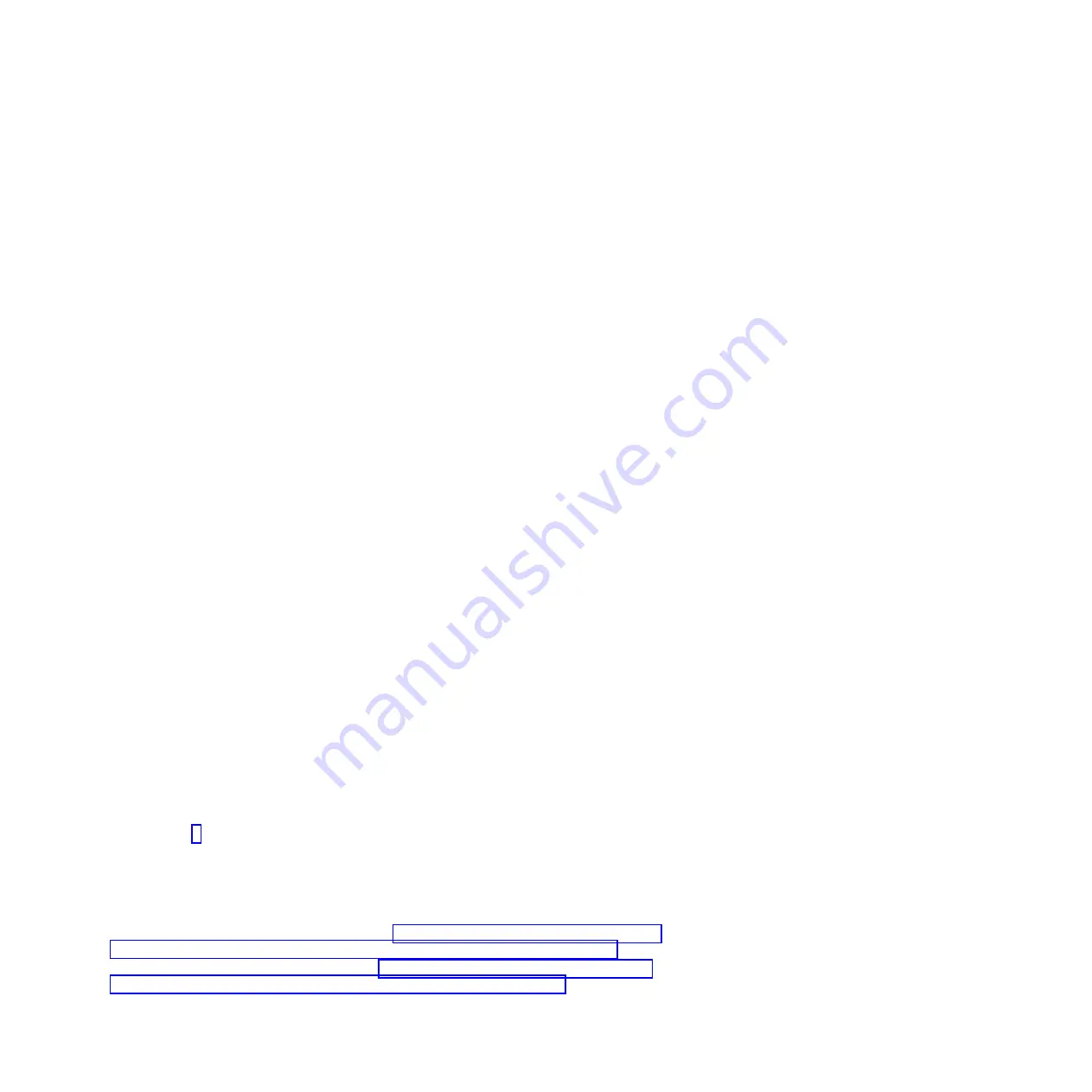
Completing the procedure by using the HSM
1.
Return to the console and wait until the Concurrent Maintenance Results display is shown, and
press Enter if you used the concurrent maintenance process above, otherwise continue with the next
step.
2.
If you return to the Hardware Service Manager (HSM), exit the HSM.
3.
Select
Work with disk units
from the Start System Service Tools display.
4.
Select
Non-configured disk units
from the Work with Disk Units display, and press Enter.
5.
Is the new disk unit displayed with a status of non-configured?
Note:
It may take several minutes for the new disk drive to display.
v
No: Contact your next level of support.
v
Yes: Continue with the next step.
6.
Press
F3
to return to the Work with Disk Units display.
7.
Select
Work with disk unit recovery
from the Work with Disk Units display, and press Enter.
8.
Select
Disk unit problem recovery procedure
, and press Enter.
9.
Select
Initialize and format disk unit
, and press Enter.
10.
Select the new disk and press Enter.
Note:
This will take several minutes to complete.
11.
When the disk drive is initialized and formatted, press
F3
to return to the Work with Disk Units
display.
12.
Select
Start hot spare
, and press Enter.
13.
Select the IOA with the new disk, then press Enter and press Enter again.
14.
Does the new hot spare disk drive have a smaller capacity than previous hot spare disk drive? Refer
to the resource name identified in the xxxx9031 error which was logged close to the same time of the
original disk failure.
v
No: The procedure is complete. Press F3 to return to the System service tools display.
v
Yes: Go to the next step.
15.
Select
Display Device Parity Status
, and press Enter. If the new disk drive is not active and hot
spare protected, do not continue. Call your next level of support.
Restriction:
You must complete the following steps to ensure your data is protected. The following
steps will allow you to exchange the two disk drives so that the larger disk drive will become the
hot spare, and the smaller disk drive will become a parity set member.
16.
Fail the previous hot spare disk drive by unlocking the disk drive handle by squeezing it and
pulling it out toward you.
17.
Pull the drive out about one inch and wait ten seconds.
18.
Push the disk drive back into the slot and close the handle.
19.
Return to step 1 and start the hot-spare procedure on the larger drive.
Completing the procedure
Complete the following steps after you install or replace the disk drive or solid-state drive in a system,
enclosure, or expansion unit:
1.
Replace the front cover:
v
For instructions for a rack-mounted system, see “Installing the front cover on a rack-mounted
8202-E4B, 8202-E4C, 8202-E4D, 8205-E6B, 8205-E6C, or 8205-E6D system” on page 153.
v
For instructions for a stand-alone system, see “Installing the front cover and front door on a
stand-alone 8202-E4B, 8202-E4C, 8202-E4D, or 8205-E6B system” on page 154.
2.
Verify the installed part:
80
Disk drives or solid-state drives
Содержание Power 720 Express 8202-E4B
Страница 2: ......
Страница 10: ...viii Disk drives or solid state drives ...
Страница 226: ...210 Disk drives or solid state drives ...
Страница 227: ......
Страница 228: ... Printed in USA ...






























