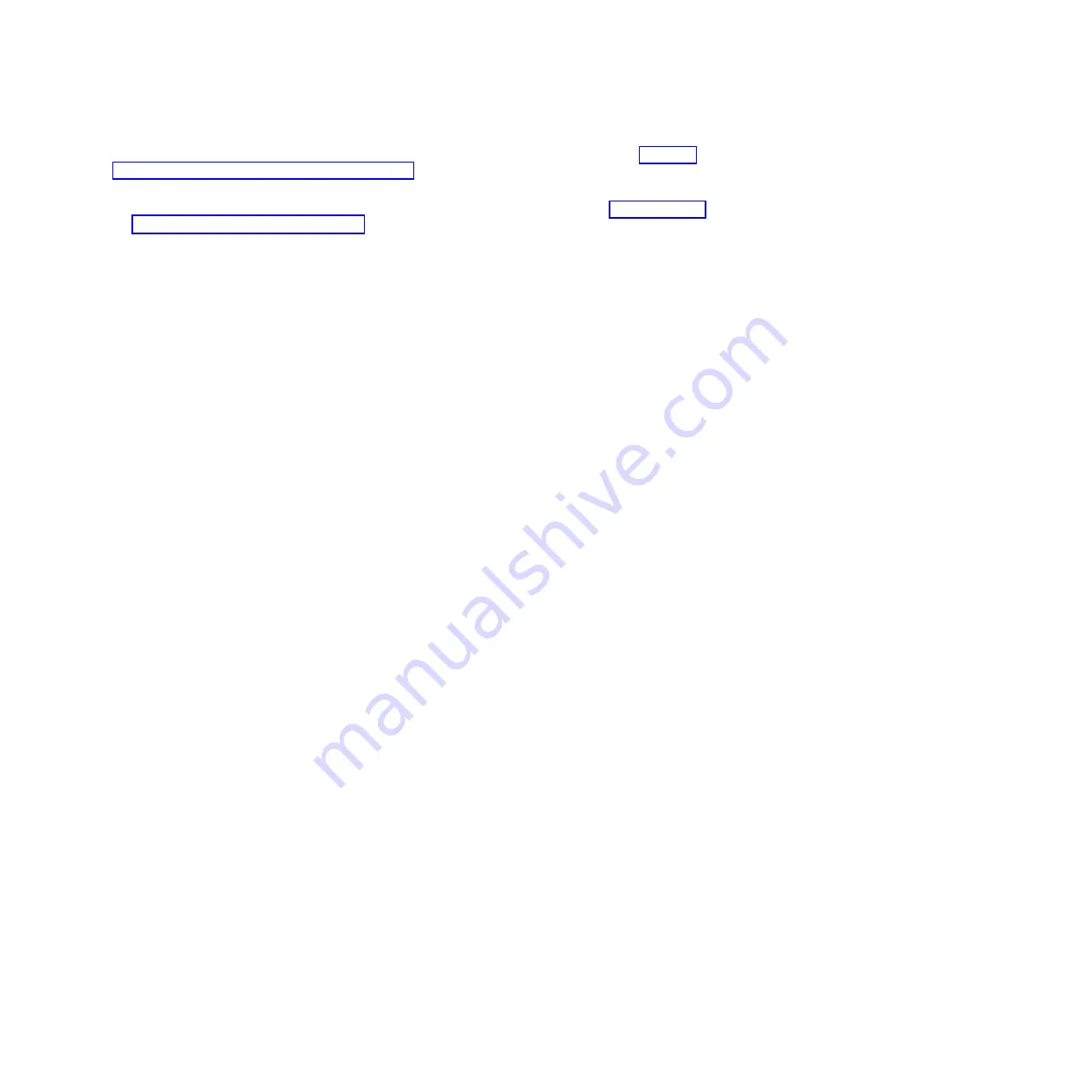
1.
At the HMC, examine the service action event log for any open service action events. See “Viewing
serviceable events by using the HMC” on page 172 for details.
2.
Are there any service action events that are open?
No
: If the system attention LED is still on, use the HMC to turn off the LED. See “Activating and
deactivating LEDs by using the HMC.”
This ends the procedure.
Yes
: Continue with the next step.
3.
Record the list of open service action events.
4.
Examine the details of the open service action event. Is the error code associated with this service
action event the same as you gathered earlier.
v
No
: Select one of the following options:
– Review the other serviceable events, find one that does match, and continue with the next step.
– If the log does not match what you had gathered earlier, contact your service provider.
v
Yes
: Continue with the next step.
5.
Select and highlight the service action event from the Error Associated With This Serviceable Event
window.
6.
Click
Close Event
.
7.
Add comments for the serviceable event. Include any unique additional information. Click
OK
.
8.
Did you replace, add, or modify a field replaceable unit (FRU) of the open service action event?
v
No
: Select the
No FRU Replaced for this Serviceable Event
option, and click
OK
to close the
service action event.
v
Yes
: Perform the following steps:
a.
From the FRU list, select a FRU that you need to update.
b.
Double-click the FRU and update the FRU information.
c.
Click
OK
to close the service action event.
9.
If you continue to have problems, contact your service provider.
Activating and deactivating LEDs by using the HMC
Use this procedure to activate or deactivate LEDs by using Service Focal Point from the Hardware
Management Console (HMC).
Deactivating a system attention LED or partition LED by using the HMC:
You can deactivate the attention LED for a system or logical partition if you decide that a problem is not
a high priority and you decide to repair the problem at a later time. The deactivation also allows the LED
to be activated again when another problem occurs.
To deactivate a system attention LED by using HMC, complete the following steps:
1.
In the navigation area, open
Systems Management
.
2.
Open
Servers
and select the required system.
3.
In the content area, select the required partition.
4.
Select
Tasks
>
Operations
>
Deactivate Attention LED
. A confirmation window is displayed with an
indication that there still might be open problems with the system.
5.
Click
OK
to continue with the deactivation. A window is displayed that provides the details of the
system or partition, and a confirmation that the system or logical partition attention LED was
deactivated.
Activating or deactivating an identify LED by using the HMC:
The system provides several LEDs that help identify various components, such as enclosures or field
replaceable units (FRUs), in the system. For this reason, they are called
identify LEDs
.
You can activate or deactivate the following types of identify LEDs:
Common procedures for installable features
171
Содержание Power 720 Express 8202-E4B
Страница 2: ......
Страница 10: ...viii Disk drives or solid state drives ...
Страница 226: ...210 Disk drives or solid state drives ...
Страница 227: ......
Страница 228: ... Printed in USA ...






























