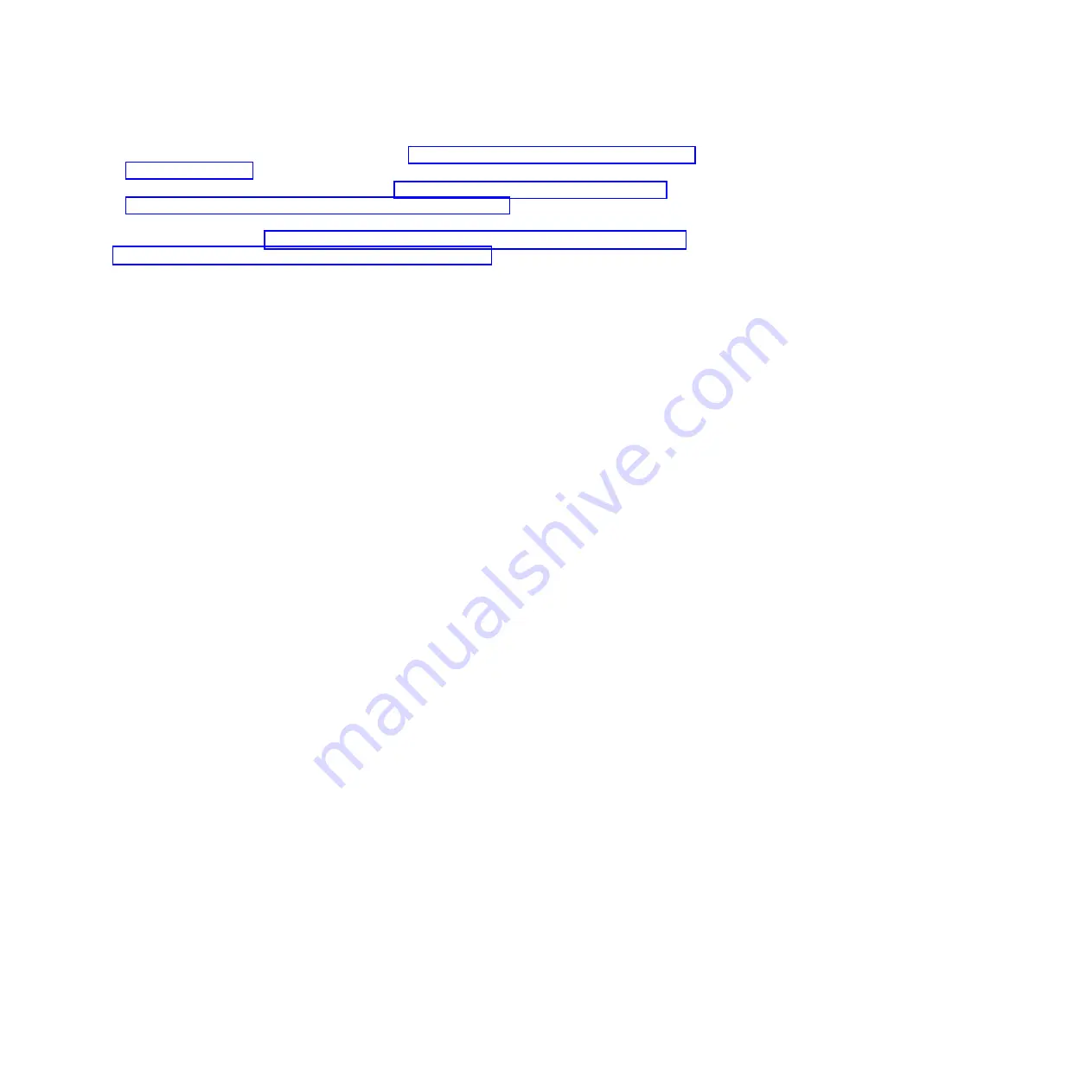
v
For instructions for a rack-mounted system, see “Removing the front cover from a rack-mounted
system” on page 151.
v
For instructions for a stand-alone system, see “Removing the front cover from a stand-alone
8202-E4B, 8202-E4C, 8202-E4D, or 8205-E6B system” on page 152.
5.
Determine the next available disk drive or solid-state drive position in the system or an expansion
unit. For information, see “Disk drive locations and service indicators for the 8202-E4B, 8202-E4C,
8202-E4D, 8205-E6B, 8205-E6C, or 8205-E6D system” on page 97.
Note:
When you have a system with an expansion unit, fill the slot positions in the system unit first.
However, you can choose a different disk drive or solid-state drive placement depending on your
data protection strategy.
6.
Find the package that contains the new drive.
Attention:
Drives are fragile. Handle with care.
7.
Remove the drive from the static-protective package.
8.
Proceed to installing a disk drive or solid-state drive in the system or disk drive enclosure by using
the iprconfig command.
Preparing to install a disk drive or solid-state drive by using the iprconfig
command
Complete the following steps before installing a disk drive or solid-state drive in a system or in an
expansion unit:
1.
Log in as root user.
2.
Type
iprconfig
on the command line of the Linux session, and then press
Enter
. The IBM Power
RAID Configuration Utility display is shown.
3.
Select
Work with disk unit recovery
from the IBM Power RAID Configuration Utility display. Press
Enter
.
4.
Select
Concurrent add device
from the Work with Disk Unit Recovery display. Press
Enter
.
A Concurrent Device Add display, similar to the following figure, is shown.
Disk drives or solid-state drives
13
Содержание Power 720 Express 8202-E4B
Страница 2: ......
Страница 10: ...viii Disk drives or solid state drives ...
Страница 226: ...210 Disk drives or solid state drives ...
Страница 227: ......
Страница 228: ... Printed in USA ...






























