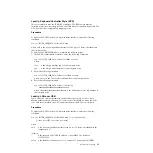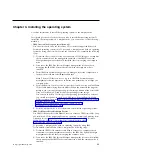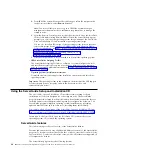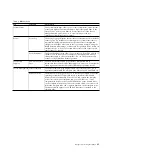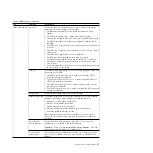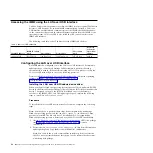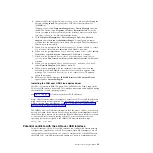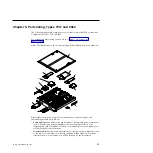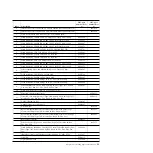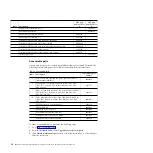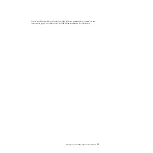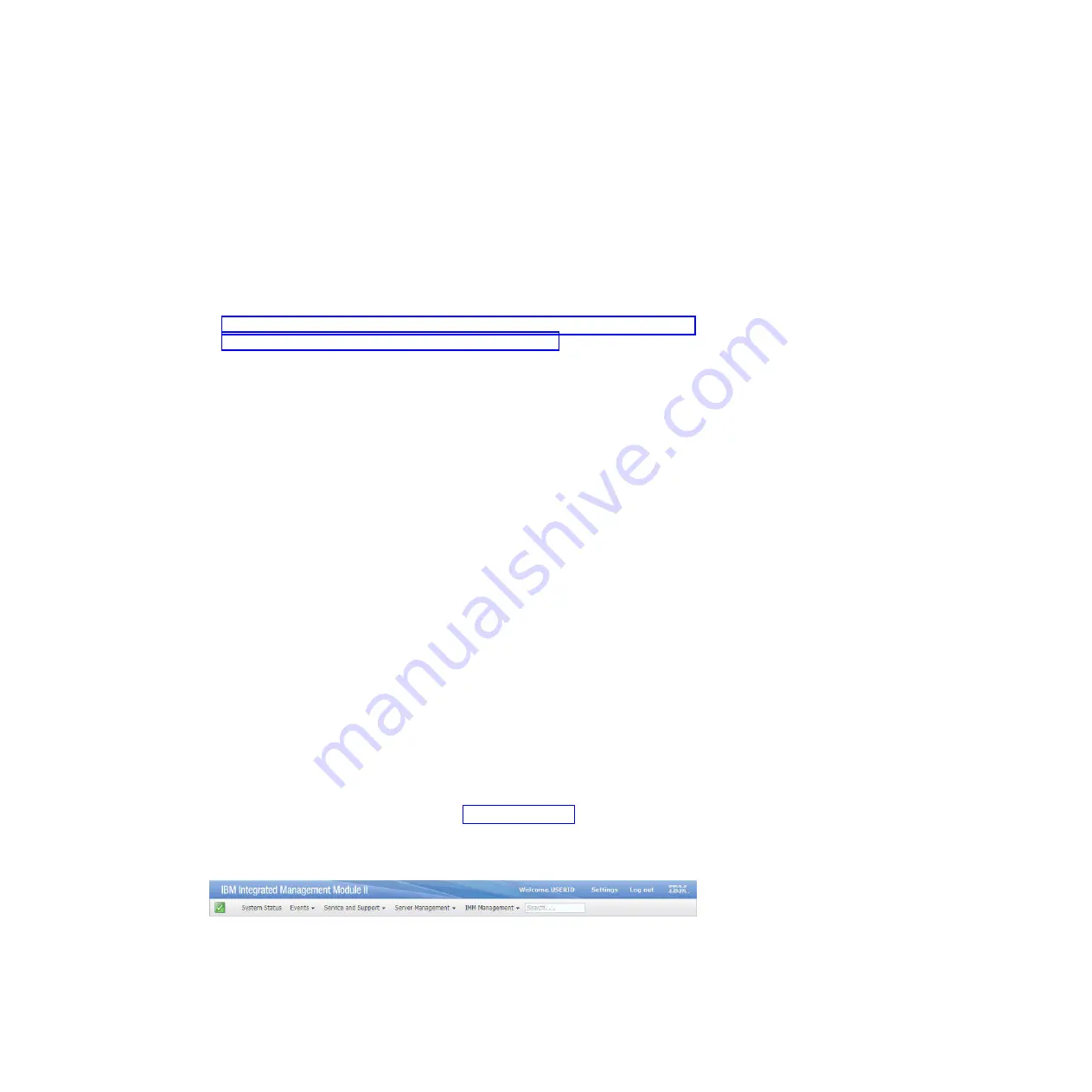
Logging in to the web interface
Use these instruction to log in to the IMM2 web interface.
Notes:
v
If you are logging in to the IMM2 for the first time after installation, the IMM2
defaults to Dynamic Host Configuration Protocal (DHCP). If a DHCP host is not
available, the IMM2 assigns a static IP address of 192.168.70.125.
v
You can also assign IP addresses through the CMM
ifconfig
command. For more
information about the CMM
ifconfig
command, see the "IBM Flex System
Management Module: Command-Line Interface Reference Guide" at
http://publib.boulder.ibm.com/infocenter/flexsys/information/index.jsp?topic=
%2Fcom.ibm.acc.cmm.doc%2Fcli_command_ifconfig.html.
v
If the CMM and compute nodes are set to use DHCP and the CMM loses
connectivity to the network, the CMM attempts to acquire a new IP address
when network connectivity is restored. The compute nodes will not attempt to
acquire an IP address again, and the compute nodes continue to use their
existing IP addresses. Therefore, if you experience network problems on
compute nodes after connectivity between the CMM and the network has been
restored, you might have to reset the system management processor on each of
the compute nodes in the chassis (including IBM Flex System Manager
management software, if it is installed).
To log into the IMM2 web interface, complete the following steps.
1.
Open a web browser and in the
Address
or
URL
field, type IP adress or host
name of the IMM2 to which you want to connect.
2.
On the Login page, type the CMM user name and CMM password. If you are
using the IMM2 for the first time, you can obtain the user name and password
from your system administrator. All login attempts are documented in the IMM
event log.
Note:
The IMM2 will log you out of the web interface if your browser is
inactive for 20 minutes.
3.
Click
Continue
to start the session. The System Status page provides a quick
view of the compute node status.
IMM2 action descriptions
Navigate to activities you perform with the IMM at the top of the IMM window.
The title bar identifies the user name that is logged in, allows you to configure
Settings
for the status screen refresh rate and a custom trespass message, and
Log
out
of the IMM web interface. Beneath the title bar are tabs that allow you to
access various IMM2 functions, as listed in Table 2 on page 45.
For more information about the IMM2 actions, see
44
IBM Flex System x440 Compute Node Types 7917 and 2584: Installation and Service Guide
Содержание Flex System x440 Compute Node
Страница 1: ...IBM Flex System x440 Compute Node Types 7917 and 2584 Installation and Service Guide ...
Страница 2: ......
Страница 3: ...IBM Flex System x440 Compute Node Types 7917 and 2584 Installation and Service Guide ...
Страница 34: ...22 IBM Flex System x440 Compute Node Types 7917 and 2584 Installation and Service Guide ...
Страница 50: ...38 IBM Flex System x440 Compute Node Types 7917 and 2584 Installation and Service Guide ...
Страница 68: ...56 IBM Flex System x440 Compute Node Types 7917 and 2584 Installation and Service Guide ...
Страница 498: ...486 IBM Flex System x440 Compute Node Types 7917 and 2584 Installation and Service Guide ...
Страница 570: ...558 IBM Flex System x440 Compute Node Types 7917 and 2584 Installation and Service Guide ...
Страница 578: ...566 IBM Flex System x440 Compute Node Types 7917 and 2584 Installation and Service Guide ...
Страница 583: ......
Страница 584: ... Part Number 81Y1144 Printed in USA 1P P N 81Y1144 ...