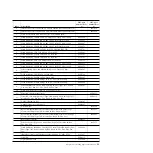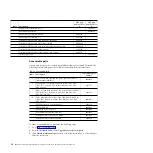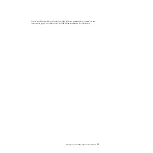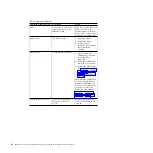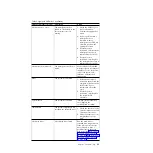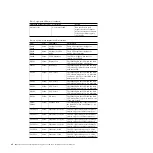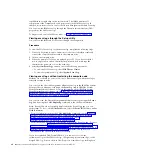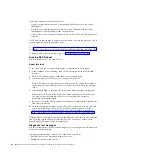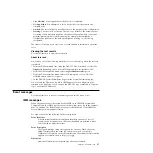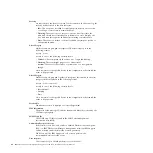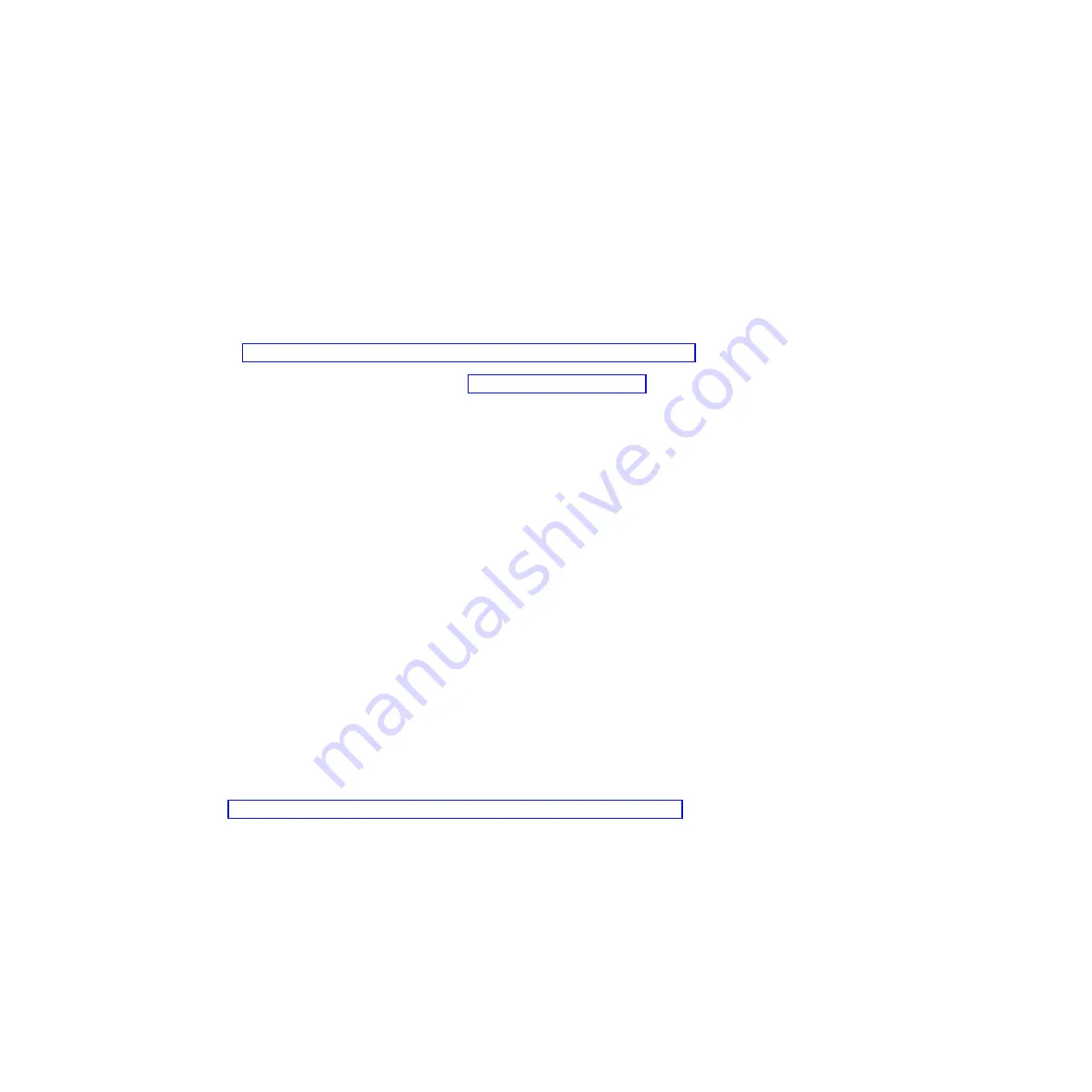
DSA Preboot performs the following tasks:
v
Collects system information into a compressed XML file that you can send to
IBM Support
v
Provides a bootable image that you can use to run extended hardware tests
independent of the operating system or applications
v
Collects the version and license information from local VMware ESXi hypervisor
software
DSA Preboot might appear to be unresponsive when you start the program. This is
normal operation while the program loads.
To obtain DSA code and the
Dynamic System Analysis Installation and User's Guide
,
go to http://www.ibm.com/support/entry/portal/docdisplay?lndocid=SERV-DSA.
To diagnose and resolve DSA messages, see “DSA messages” on page 457.
Running DSA Preboot
Use this information to run DSA Preboot.
About this task
To run the DSA Preboot diagnostic programs, complete the following steps:
1.
If the compute node is running, turn off the compute node and all attached
devices.
2.
Turn on all attached devices; then, turn on the compute node.
3.
When the prompt
<F2> Diagnostics
is displayed, press F2.
Note:
DSA Preboot might appear to be unresponsive for an unusual length of
time when you start the program. This is normal operation while the program
loads.
4.
Select
Quit to DSA
to exit from the stand-alone memory diagnostic program.
Note:
After you exit from the stand-alone memory diagnostic environment,
you must restart the compute node to access the stand-alone memory
diagnostic environment again.
5.
Enter
gui
to start the DSA graphical user interface, or select
cmd
to display the
DSA interactive menu.
6.
From the diagnostic programs screen, select the test that you want to run, and
follow the instructions on the screen. For additional information, see the
Dynamic System Analysis Installation and User's Guide
, which is available at
http://www.ibm.com/support/entry/portal/docdisplay?lndocid=SERV-DSA.
Help for DSA is available. For help about the DSA CLI, enter
help
in the command
line. For help with the DSA user interface, press F1. Pressing F1 within a help
panel displays additional online documentation.
Diagnostic text messages
Use this information to understand the diagnostic text messages that are displayed
while the tests are running.
A diagnostic text message contains one of the following results:
v
Passed:
The test was completed without any errors.
v
Failed:
The test detected an error.
66
IBM Flex System x440 Compute Node Types 7917 and 2584: Installation and Service Guide
Содержание Flex System x440 Compute Node
Страница 1: ...IBM Flex System x440 Compute Node Types 7917 and 2584 Installation and Service Guide ...
Страница 2: ......
Страница 3: ...IBM Flex System x440 Compute Node Types 7917 and 2584 Installation and Service Guide ...
Страница 34: ...22 IBM Flex System x440 Compute Node Types 7917 and 2584 Installation and Service Guide ...
Страница 50: ...38 IBM Flex System x440 Compute Node Types 7917 and 2584 Installation and Service Guide ...
Страница 68: ...56 IBM Flex System x440 Compute Node Types 7917 and 2584 Installation and Service Guide ...
Страница 498: ...486 IBM Flex System x440 Compute Node Types 7917 and 2584 Installation and Service Guide ...
Страница 570: ...558 IBM Flex System x440 Compute Node Types 7917 and 2584 Installation and Service Guide ...
Страница 578: ...566 IBM Flex System x440 Compute Node Types 7917 and 2584 Installation and Service Guide ...
Страница 583: ......
Страница 584: ... Part Number 81Y1144 Printed in USA 1P P N 81Y1144 ...