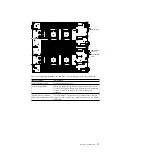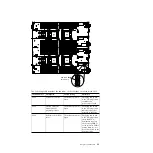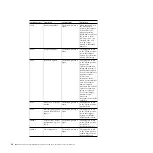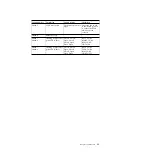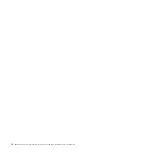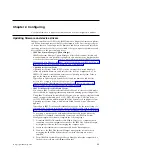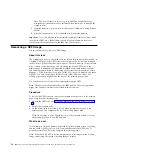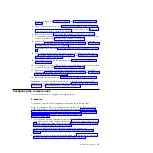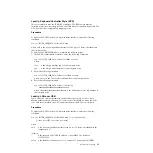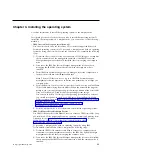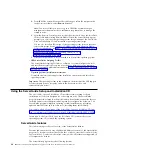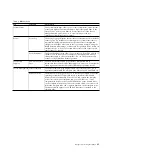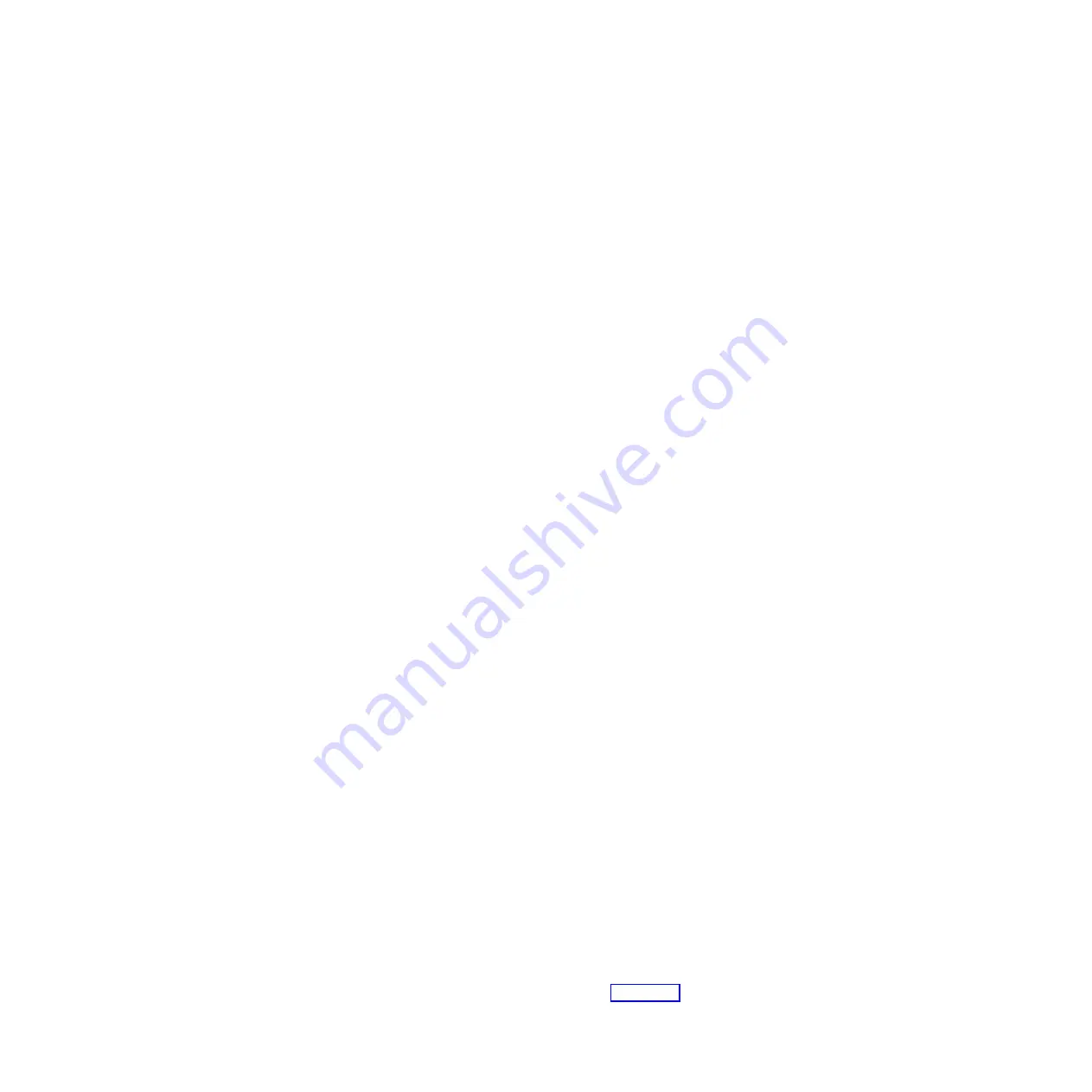
Select this choice to view the health status of the controllers as reported by
the device drivers. You can select to perform a repair action on a device
driver.
v
Date and Time
Select this choice to set the date and time for the compute node. The date is set
in
month
/
day
/
year
format. The time is set in 24-hour format (
hour
:
minute
:
second
).
This choice is on the full UEFI Setup utility menu only.
v
Start Options
Select this choice to view or change the startup sequence. The startup sequence
specifies the order in which the compute node checks devices to find a boot
record. The compute node starts from the first boot record that it finds. If the
compute node has Wake on LAN hardware and software and the operating
system supports Wake on LAN functions, you can specify a startup sequence for
the Wake on LAN functions. For example, you can define a startup sequence
that checks for a disc in the CD or DVD drive, then checks the hard disk drive,
and then checks a network adapter.
This choice is on the full UEFI Setup utility menu only.
v
Boot Manager
Select this choice to view, add, delete, or change the device boot priority, boot
from a file, select a one-time boot, or reset the boot order to the default setting.
v
System Event Logs
Select this choice to access the System Event Manager, where you can view the
POST event log and the system-event log.
The POST event log contains the three most recent error codes and messages
that were generated during POST.
The system-event log contains POST and system management interrupt (SMI)
events and all events that are generated by the baseboard management
controller that is embedded in the integrated management module II.
Important:
If the system-error LED on the front of the compute node is lit but
there are no other error indications, clear the system-event log. Also, after you
complete a repair or correct an error, clear the system-event log to turn off the
system-error LED on the front of the compute node.
–
POST Event Viewer
Select this choice to enter the POST event viewer to view the UEFI diagnostic
codes.
–
System Event Log
Select this choice to view the system-event log.
–
Clear System Event Log
Select this choice to clear the system-event log.
v
User Security
Select this choice to set, change, or clear passwords.
You can set, change, and delete a power-on password and an administrator
password through this selection. If you set a power-on password, you must type
the power-on password to complete the system startup and to have access to the
Setup utility menu.
You can use any combination of up to from 6 to 20 characters (A - Z, a - z, and 0
- 9) for passwords. Keep a record of your password in a secure place.
If you forget the power-on password, you can regain access to the compute node
either by removing the CMOS battery and then reinstalling it (see “Removing
30
IBM Flex System x440 Compute Node Types 7917 and 2584: Installation and Service Guide
Содержание Flex System x440 Compute Node
Страница 1: ...IBM Flex System x440 Compute Node Types 7917 and 2584 Installation and Service Guide ...
Страница 2: ......
Страница 3: ...IBM Flex System x440 Compute Node Types 7917 and 2584 Installation and Service Guide ...
Страница 34: ...22 IBM Flex System x440 Compute Node Types 7917 and 2584 Installation and Service Guide ...
Страница 50: ...38 IBM Flex System x440 Compute Node Types 7917 and 2584 Installation and Service Guide ...
Страница 68: ...56 IBM Flex System x440 Compute Node Types 7917 and 2584 Installation and Service Guide ...
Страница 498: ...486 IBM Flex System x440 Compute Node Types 7917 and 2584 Installation and Service Guide ...
Страница 570: ...558 IBM Flex System x440 Compute Node Types 7917 and 2584 Installation and Service Guide ...
Страница 578: ...566 IBM Flex System x440 Compute Node Types 7917 and 2584 Installation and Service Guide ...
Страница 583: ......
Страница 584: ... Part Number 81Y1144 Printed in USA 1P P N 81Y1144 ...