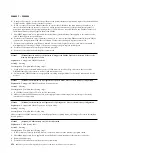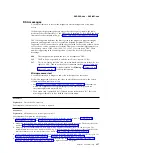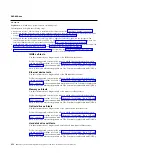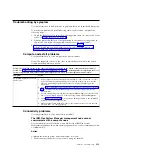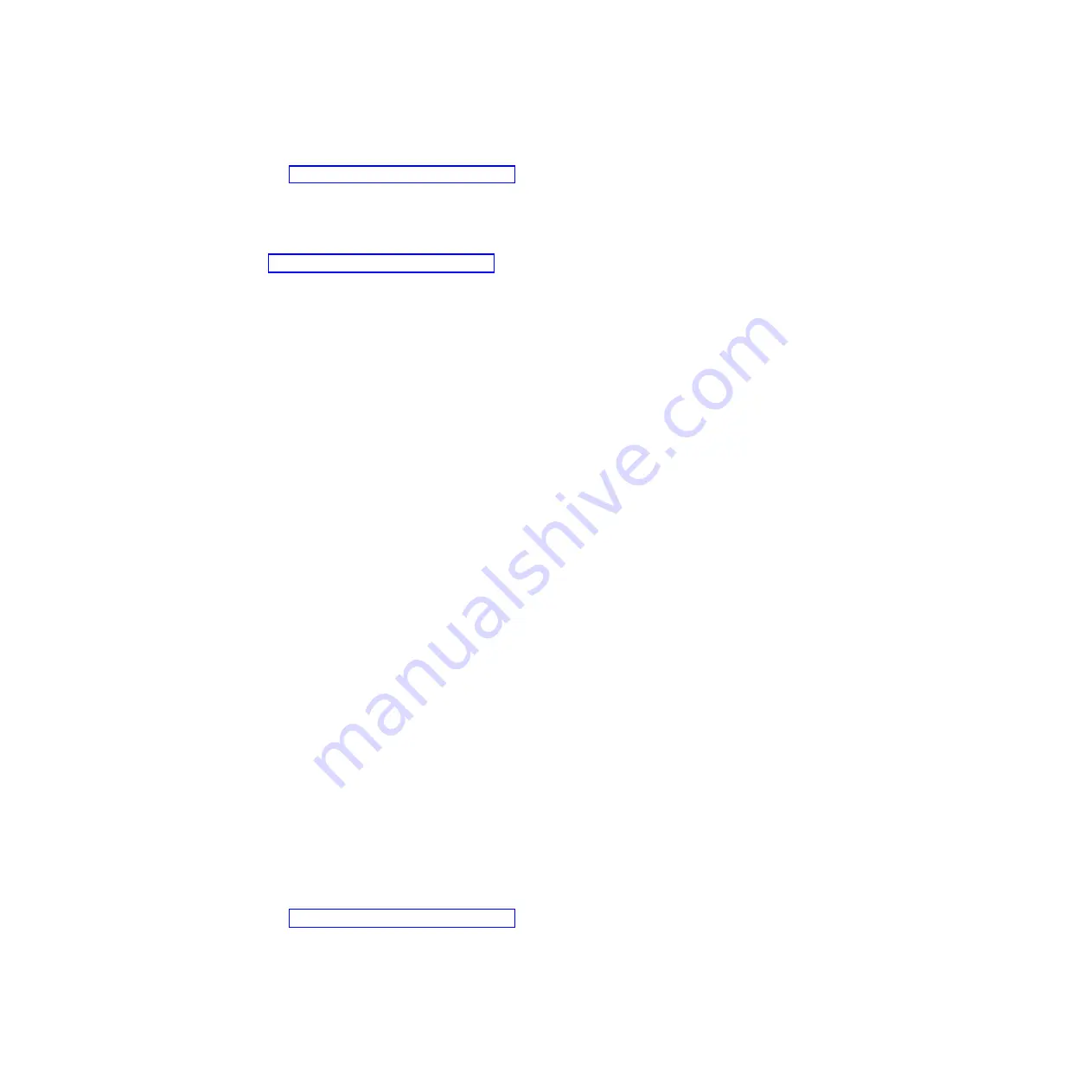
a.
Restart the I/O module.
b.
Check http://www.ibm.com/supportportal/ for any firmware updates that
might apply to this issue. You can view the release notes for a firmware
update to determine the issues that are addressed by the update.
c.
Perform a virtual reseat of the I/O module.
d.
Replace the I/O module.
6.
Check http://www.ibm.com/supportportal/ for any service bulletins that are
related to network connectivity.
7.
Remove the management node and make sure that the connectors on the
midplane and the management node are not damaged.
8.
(Trained service technician only) Complete the following steps:
a.
Force the link/duplex speed.
b.
Check the connectors on the nodes and the midplane to make sure that no
pins are bent.
c.
Replace the I/O expansion card in the management node.
d.
Replace the system-board assembly in the management node.
Multiple nodes cannot ping the management node in a different chassis:
Use the information in this section to troubleshoot multiple nodes that cannot ping
the IBM Flex System Manager management node in a different chassis on the data
network.
Action
Complete the following steps until the problem is solved:
1.
Make sure that the management node is powered on and is not hung, by
logging in to the management node. If you are unable to log in from the
management network, attempt to log in from the data network. If the
management node is powered on and hung, perform a virtual reseat of the
management node from the CMM.
2.
Make sure that the I/O module is powered on and is not hung, by pinging the
I/O module from the management node. If the I/O module is powered on and
hung, reset the I/O module. Make sure that the correct ports are enabled for
the node on the I/O module.
3.
Make sure that the management network port (eth1) in the management node
is enabled. Make sure that the port configuration settings are correct for the
data network.
4.
Make sure that the configuration settings for each node are correct and that the
data network ports are enabled.
5.
Make sure that the configuration settings in the I/O module are correct and
that the applicable ports are enabled for your compute nodes and the
management node on the I/O module. If the problem remains, complete the
following steps:
a.
Restart the I/O module.
b.
Check http://www.ibm.com/supportportal/ for any firmware updates that
might apply to this issue. You can view the release notes for a firmware
update to determine the issues that are addressed by the update.
c.
Perform a virtual reseat of the I/O module.
d.
Replace the I/O module.
470
IBM Flex System x440 Compute Node Types 7917 and 2584: Installation and Service Guide
Содержание Flex System x440 Compute Node
Страница 1: ...IBM Flex System x440 Compute Node Types 7917 and 2584 Installation and Service Guide ...
Страница 2: ......
Страница 3: ...IBM Flex System x440 Compute Node Types 7917 and 2584 Installation and Service Guide ...
Страница 34: ...22 IBM Flex System x440 Compute Node Types 7917 and 2584 Installation and Service Guide ...
Страница 50: ...38 IBM Flex System x440 Compute Node Types 7917 and 2584 Installation and Service Guide ...
Страница 68: ...56 IBM Flex System x440 Compute Node Types 7917 and 2584 Installation and Service Guide ...
Страница 498: ...486 IBM Flex System x440 Compute Node Types 7917 and 2584 Installation and Service Guide ...
Страница 570: ...558 IBM Flex System x440 Compute Node Types 7917 and 2584 Installation and Service Guide ...
Страница 578: ...566 IBM Flex System x440 Compute Node Types 7917 and 2584 Installation and Service Guide ...
Страница 583: ......
Страница 584: ... Part Number 81Y1144 Printed in USA 1P P N 81Y1144 ...