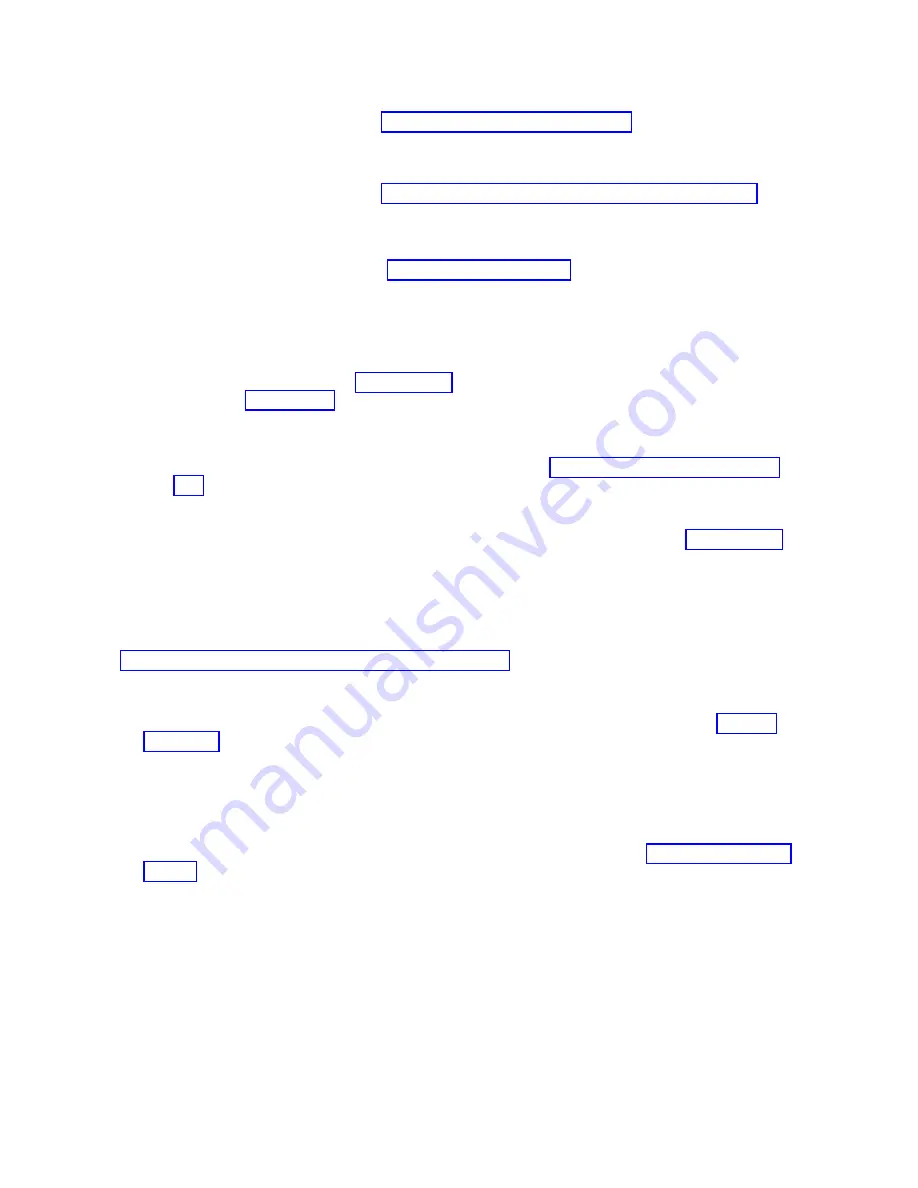
v
If this system is managed by an Hardware Management Console (HMC), back up the partition
profile data by using the HMC. See Backing up the partition profile data (http://
pic.dhe.ibm.com/infocenter/powersys/v3r1m5/topic/p7hbm/backupprofdata.htm).
Note:
If the backup fails because the compute node is in an error state, save the configuration files
by using the log collection tool. See Version 7 or 8 HMC: Collecting PEDBG from the HMC
(http://www.ibm.com/support/docview.wss?uid=nas8N1018878).
v
If this system is managed by an Integrated Virtualization Manager (IVM), back up the partition
profile data. Using the IVM command line, enter the bkprofdata command. For more information
about the bkprofdata command, see IVM bkprofdata command (http://pic.dhe.ibm.com/
infocenter/powersys/v3r1m5/topic/p7hcg/bkprofdata.htm).
If no backup data is available and the back-up partition profile data operation fails, the partition
details cannot be restored. The partitions must be rebuilt after hardware recovery.
Note:
Although the FSM and HMC management consoles automatically save partition profile data,
which is used for recovery in step 28 on page 89, the manual partition profile data backup that is
completed in step 3 on page 83 is recommended as a precaution and best practice before you replace
the system board.
4.
Does the compute node have Fibre Channel adapters?
Yes
If the VIOS is operational, have the customer complete “Save vfchost map data” on page
478. Then, continue with the next step.
Note:
If the VIOS is not operational and vfchost map data is not available from a previous
save operation, the vfchost mapping must be manually re-created (see step 31 on page 90)
before powering on partitions.
No
Continue with the next step.
5.
Have the customer record the system name of the compute node as shown on the Advanced System
Management Interface (ASMI). The system name is displayed near the top of the ASMI Welcome
pane (for example Server-7895-43X-SNABC1234). For information about how to access the ASMI, see
Chapter 5, “Accessing the service processor,” on page 27.
6.
Have the customer record the compute node IPv4 address and any static IPv6 addresses. Complete
the following steps:
a.
Access the Chassis Management Module (CMM) web interface. For instructions, see Ethernet
connection (http://pic.dhe.ibm.com/infocenter/flexsys/information/topic/
com.ibm.acc.cmm.doc/remote_console_ethernet_connect_cmm.html).
b.
From the menu bar, click Chassis Management. Then, from the drop-down menu, click
Component IP Configuration
. From the Device Name list, click the compute node name to
access the property tabs for the compute node. Record the address that is displayed in the IPv4
property tab. Record any static addresses that are displayed in the IPv6 property tab. For more
information about displaying the IP configuration of a compute node, see Chassis management
options (http://pic.dhe.ibm.com/infocenter/flexsys/information/topic/com.ibm.acc.cmm.doc/
cmm_ui_chassis_management.html).
84
Power Systems: IBM Flex System p270 Compute Node Installation and Service Guide
Содержание Flex System p270 Compute Node
Страница 1: ...Power Systems IBM Flex System p270 Compute Node Installation and Service Guide IBM ...
Страница 2: ......
Страница 3: ...Power Systems IBM Flex System p270 Compute Node Installation and Service Guide IBM ...
Страница 38: ...26 Power Systems IBM Flex System p270 Compute Node Installation and Service Guide ...
Страница 40: ...28 Power Systems IBM Flex System p270 Compute Node Installation and Service Guide ...
Страница 110: ...98 Power Systems IBM Flex System p270 Compute Node Installation and Service Guide ...
Страница 498: ...486 Power Systems IBM Flex System p270 Compute Node Installation and Service Guide ...
Страница 509: ...Appendix Notices 497 ...
Страница 510: ...IBM Printed in USA ...
















































