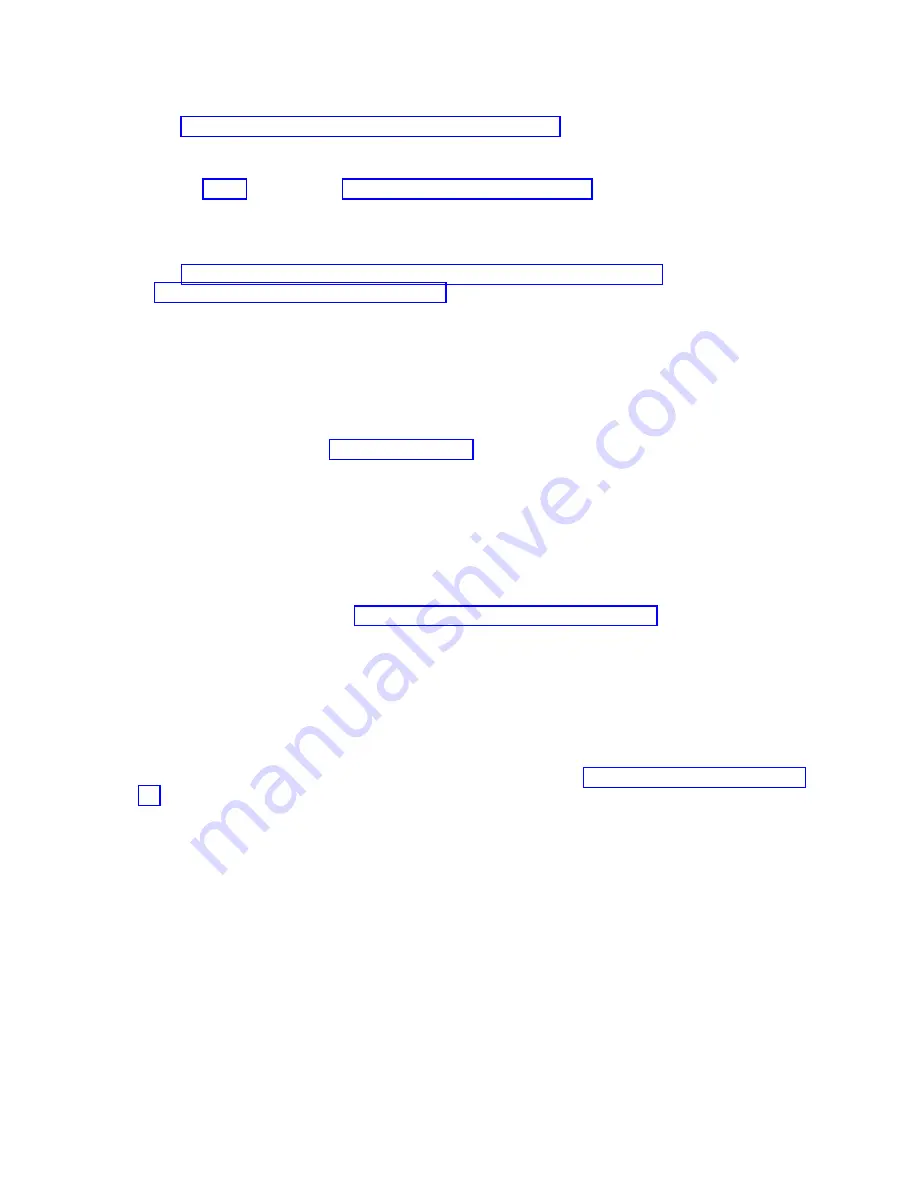
Procedure
1.
Go to http://www.ibm.com/support/entry/portal/Overview to download the latest firmware for
the compute node.
Download the firmware so that you can use it later to update the compute node after you start it.
2.
Read the Safety topic and the “Installation guidelines” on page 29.
3.
If you have not done so already, install any optional devices that you want, such as a SAS drive or
memory modules.
4.
Select the bay for the compute node:
v
See http://publib.boulder.ibm.com/infocenter/flexsys/information/topic/
com.ibm.acc.common.nav.doc/chassis.html that comes with your IBM Flex System Enterprise
Chassis to verify that the bay you choose is powered.
v
Ensure proper cooling, performance, and system reliability by installing a compute node,
expansion unit, or slot filler in each bay.
v
Reinstall a compute node in the same bay to preserve configuration information and update
options that are established by the bay. Reinstalling into a different bay can have unintended
consequences, which might include reconfiguring the compute node.
5.
Verify that the release handle on the compute node is in the open position (perpendicular to the
compute node, as shown in Figure 51 on page 92).
6.
Remove any existing compute node and filler nodes from the bay in which you plan to install the
compute node.
7.
Slide the compute node into the bay from which you removed it until the compute node stops.
8.
Push the release handle on the front of the compute node to close and lock it.
The discovery and initialization process can take up to 3 minutes to complete. The discovery and
initialization process is complete when the green LED stops flashing rapidly and begins to flash
slowly. At this point, you can power on the compute node.
9.
Turn on the compute node. See “Turning on the compute node” on page 10.
10.
Verify that the power-on LED on the compute node control panel is lit continuously. The continuous
light indicates that the compute node is receiving power and is turned on.
11.
Optional: Write identifying information on one of the user labels that come with the compute node
and place the label on the IBM Flex System Enterprise Chassis bezel.
Important:
Do not place the label on the compute node or in any way block the ventilation holes on
the compute node. See the online information or the documentation that comes with your IBM Flex
System Enterprise Chassis for information about label placement.
12.
Use the SMS Utility program to configure the compute node. See “Using the SMS utility” on page
18.
13.
Also use the management module to configure the compute node. See the documentation for the
management module to understand the functions that the management module provides.
Chapter 6. Installing and removing components
93
Содержание Flex System p270 Compute Node
Страница 1: ...Power Systems IBM Flex System p270 Compute Node Installation and Service Guide IBM ...
Страница 2: ......
Страница 3: ...Power Systems IBM Flex System p270 Compute Node Installation and Service Guide IBM ...
Страница 38: ...26 Power Systems IBM Flex System p270 Compute Node Installation and Service Guide ...
Страница 40: ...28 Power Systems IBM Flex System p270 Compute Node Installation and Service Guide ...
Страница 110: ...98 Power Systems IBM Flex System p270 Compute Node Installation and Service Guide ...
Страница 498: ...486 Power Systems IBM Flex System p270 Compute Node Installation and Service Guide ...
Страница 509: ...Appendix Notices 497 ...
Страница 510: ...IBM Printed in USA ...






























